Bagaimana cara membatalkan pertemuan untuk satu / peserta tertentu di Outlook?
Biasanya kami dapat membatalkan undangan rapat untuk semua peserta dengan mudah dengan mengklik Batalkan Rapat tombol pada Pertemuan tab. Bagaimana jika membatalkan undangan rapat hanya untuk satu peserta? Dalam beberapa kasus, Anda mungkin perlu membatalkan undangan rapat untuk satu atau peserta tertentu saat situasi berubah. Di sini saya akan menunjukkan kepada Anda cara membatalkan rapat untuk satu / peserta tertentu di Outlook.
- Otomatiskan pengiriman email dengan CC / BCC Otomatis, Maju Otomatis berdasarkan aturan; mengirim Balas otomatis (Di Luar Kantor) tanpa memerlukan server pertukaran...
- Dapatkan pengingat seperti Peringatan BCC saat membalas semua saat Anda berada di daftar BCC, dan Ingatkan Saat Lampiran Hilang untuk lampiran yang terlupakan...
- Tingkatkan efisiensi email dengan Balas (Semua) Dengan Lampiran, Tambahkan Ucapan atau Tanggal & Waktu secara Otomatis ke Tanda Tangan atau Subjek, Balas Beberapa Email...
- Sederhanakan pengiriman email dengan Ingat Email, Alat Lampiran (Kompres Semua, Simpan Otomatis Semua...), Hapus Duplikat, dan Laporan Cepat...
Untuk membatalkan undangan rapat hanya untuk satu atau peserta tertentu di Microsoft Outlook, Anda dapat melakukan hal berikut:
Langkah 1: Buka undangan rapat yang akan Anda batalkan untuk satu atau peserta tertentu.
Langkah 2: Hapus peserta yang rapatnya akan Anda batalkan di Untuk kotak secara langsung.
Langkah 3: Klik Kirim Pembaruan .
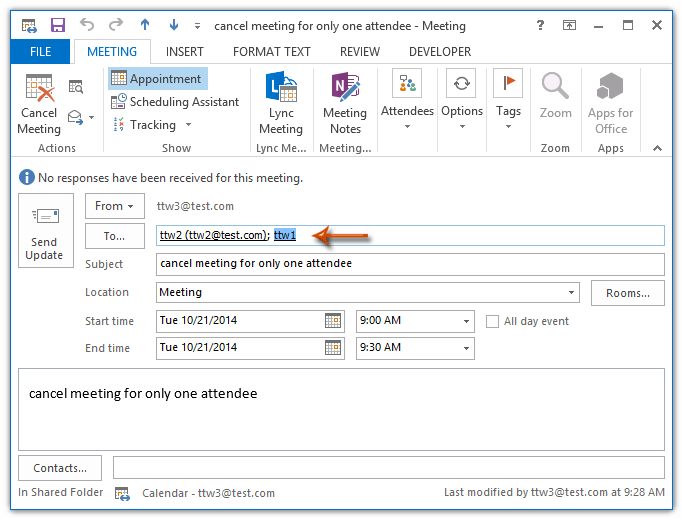
Langkah 4: Pada kotak dialog Send Update to Attendees yang bermunculan, centang opsi Kirim pembaruan hanya untuk peserta yang ditambahkan atau dihapus, dan klik OK .
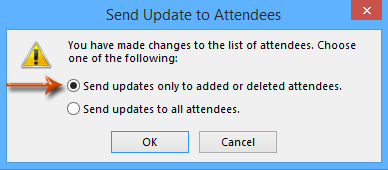
Kemudian hanya peserta yang Anda hapus dari Untuk kotak di Langkah 2 akan menerima pemberitahuan pembatalan.
 Artikel terkait
Artikel terkait
Bagaimana cara mengirim pembaruan rapat ke satu peserta (baru) hanya di Outlook?<
Bagaimana cara mengirim email ke semua peserta rapat yang diterima di Outlook?
Alat Produktivitas Kantor Terbaik
Kutools untuk Outlook - Lebih dari 100 Fitur Canggih untuk Meningkatkan Outlook Anda
🤖 Asisten Surat AI: Email profesional instan dengan keajaiban AI--satu klik untuk mendapatkan balasan jenius, nada sempurna, penguasaan multibahasa. Ubah email dengan mudah! ...
📧 Email Otomatis: Di Luar Kantor (Tersedia untuk POP dan IMAP) / Jadwal Kirim Email / Auto CC/BCC Sesuai Aturan Saat Mengirim Email / Penerusan Otomatis (Aturan Lanjutan) / Tambah Salam Otomatis / Secara Otomatis Membagi Email Multi-Penerima menjadi Pesan Individual ...
📨 email Management: Mengingat Email dengan Mudah / Blokir Email Penipuan berdasarkan Subjek dan Lainnya / Hapus Email Duplikat / Pencarian / Konsolidasi Folder ...
📁 Lampiran Pro: Penyimpanan Batch / Pelepasan Batch / Kompres Batch / Penyimpanan otomatis / Lepaskan Otomatis / Kompres Otomatis ...
🌟 Antarmuka Ajaib: 😊Lebih Banyak Emoji Cantik dan Keren / Tingkatkan Produktivitas Outlook Anda dengan Tampilan Tab / Minimalkan Outlook Daripada Menutup ...
👍 Keajaiban sekali klik: Balas Semua dengan Lampiran Masuk / Email Anti-Phishing / 🕘Tampilkan Zona Waktu Pengirim ...
👩🏼🤝👩🏻 Kontak & Kalender: Batch Tambahkan Kontak Dari Email yang Dipilih / Bagi Grup Kontak menjadi Grup Individual / Hapus Pengingat Ulang Tahun ...
Lebih 100 Fitur Tunggu Eksplorasi Anda! Klik Di Sini untuk Menemukan Lebih Banyak.

