Bagaimana cara menyalin struktur folder Outlook ke desktop (windows explorer)?
Seperti yang Anda ketahui, kami dapat menerapkan fitur Arsip untuk menyalin struktur folder ke Outlook lain, tetapi tahukah Anda cara menyalin struktur folder Outlook ke folder jendela tertentu, seperti desktop? Artikel ini akan memperkenalkan VBA untuk menyalin struktur folder Outlook ke windows explorer dengan mudah.
Salin struktur folder Outlook ke desktop (windows explorer)
- Otomatiskan pengiriman email dengan CC / BCC Otomatis, Maju Otomatis berdasarkan aturan; mengirim Balas otomatis (Di Luar Kantor) tanpa memerlukan server pertukaran...
- Dapatkan pengingat seperti Peringatan BCC saat membalas semua saat Anda berada di daftar BCC, dan Ingatkan Saat Lampiran Hilang untuk lampiran yang terlupakan...
- Tingkatkan efisiensi email dengan Balas (Semua) Dengan Lampiran, Tambahkan Ucapan atau Tanggal & Waktu secara Otomatis ke Tanda Tangan atau Subjek, Balas Beberapa Email...
- Sederhanakan pengiriman email dengan Ingat Email, Alat Lampiran (Kompres Semua, Simpan Otomatis Semua...), Hapus Duplikat, dan Laporan Cepat...
Salin struktur folder Outlook ke desktop (windows explorer)
Ikuti langkah-langkah di bawah ini untuk menyalin struktur folder Outlook ke desktop atau windows explorer.
1. Pada Panel Navigasi, klik untuk menyorot folder tertentu yang struktur foldernya akan Anda salin, dan tekan lain + F11 kunci untuk membuka jendela Microsoft Visual Basic for Applications.
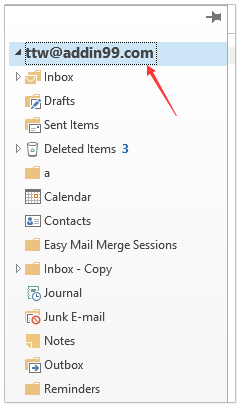
2. klik Tools > Referensi untuk membuka kotak dialog Referensi. Kemudian di kotak dialog centang Runtime Microsoft Scripting pilihan, dan klik OK tombol. Lihat tangkapan layar:
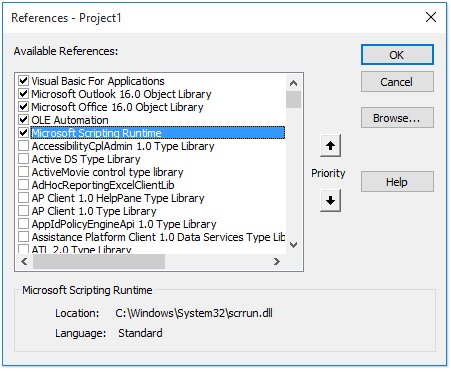
3. klik Menyisipkan > Modul, dan salin dan tempel kode VBA di bawah ini ke jendela modul baru.
VBA: Salin struktur folder Outlook ke windows explorer
Dim xFSO As Scripting.FileSystemObject
Sub CopyOutlookFldStructureToWinExplorer()
ExportAction "Copy"
End Sub
Sub ExportAction(xAction As String)
Dim xFolder As Outlook.Folder
Dim xFldPath As String
xFldPath = SelectAFolder()
If xFldPath = "" Then
MsgBox "You did not select a folder. Export cancelled.", vbInformation + vbOKOnly, "Kutools for Outlook"
Else
Set xFSO = New Scripting.FileSystemObject
Set xFolder = Outlook.Application.ActiveExplorer.CurrentFolder
ExportOutlookFolder xFolder, xFldPath
End If
Set xFolder = Nothing
Set xFSO = Nothing
End Sub
Sub ExportOutlookFolder(ByVal OutlookFolder As Outlook.Folder, xFldPath As String)
Dim xSubFld As Outlook.Folder
Dim xItem As Object
Dim xPath As String
Dim xFilePath As String
Dim xSubject As String
Dim xCount As Integer
Dim xFilename As String
On Error Resume Next
xPath = xFldPath & "\" & OutlookFolder.Name
'?????????,??????
If Dir(xPath, 16) = Empty Then MkDir xPath
For Each xItem In OutlookFolder.Items
xSubject = ReplaceInvalidCharacters(xItem.Subject)
xFilename = xSubject & ".msg"
xCount = 0
xFilePath = xPath & "\" & xFilename
If xFSO.FileExists(xFilePath) Then
xCount = xCount + 1
xFilename = xSubject & " (" & xCount & ").msg"
xFilePath = xPath & "\" & xFilename
End If
xItem.SaveAs xFilePath, olMSG
Next
For Each xSubFld In OutlookFolder.Folders
ExportOutlookFolder xSubFld, xPath
Next
Set OutlookFolder = Nothing
Set xItem = Nothing
End Sub
Function SelectAFolder() As String
Dim xSelFolder As Object
Dim xShell As Object
On Error Resume Next
Set xShell = CreateObject("Shell.Application")
Set xSelFolder = xShell.BrowseForFolder(0, "Select a folder", 0, 0)
If Not TypeName(xSelFolder) = "Nothing" Then
SelectAFolder = xSelFolder.self.Path
End If
Set xSelFolder = Nothing
Set xShell = Nothing
End Function
Function ReplaceInvalidCharacters(Str As String) As String
Dim xRegEx
Set xRegEx = CreateObject("vbscript.regexp")
xRegEx.Global = True
xRegEx.IgnoreCase = False
xRegEx.Pattern = "\||\/|\<|\>|""|:|\*|\\|\?"
ReplaceInvalidCharacters = xRegEx.Replace(Str, "")
End Function
4. tekan F5 atau klik Run tombol untuk menjalankan VBA ini.
5. Pada kotak dialog Telusuri Folder yang muncul, pilih folder tertentu tempat Anda akan meletakkan struktur folder yang disalin, dan klik OK tombol. Lihat tangkapan layar:
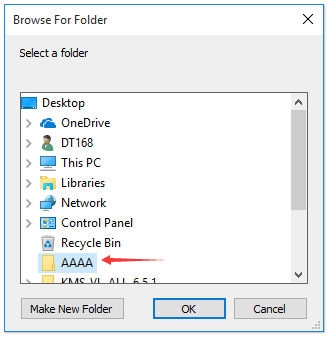
Sekarang masuk ke folder yang ditentukan, Anda akan melihat struktur folder disalin ke hard disk yang ditentukan. Lihat tangkapan layar:
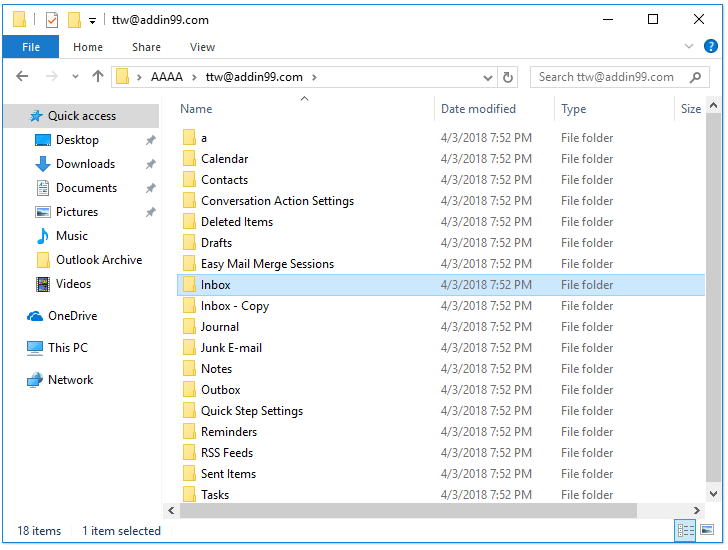
Note: item folder, seperti email, janji temu, tugas, dll. juga disalin ke folder terkait di hard disk.
Artikel terkait
Alat Produktivitas Kantor Terbaik
Kutools untuk Outlook - Lebih dari 100 Fitur Canggih untuk Meningkatkan Outlook Anda
🤖 Asisten Surat AI: Email profesional instan dengan keajaiban AI--satu klik untuk mendapatkan balasan jenius, nada sempurna, penguasaan multibahasa. Ubah email dengan mudah! ...
📧 Email Otomatis: Di Luar Kantor (Tersedia untuk POP dan IMAP) / Jadwal Kirim Email / Auto CC/BCC Sesuai Aturan Saat Mengirim Email / Penerusan Otomatis (Aturan Lanjutan) / Tambah Salam Otomatis / Secara Otomatis Membagi Email Multi-Penerima menjadi Pesan Individual ...
📨 email Management: Mengingat Email dengan Mudah / Blokir Email Penipuan berdasarkan Subjek dan Lainnya / Hapus Email Duplikat / Pencarian / Konsolidasi Folder ...
📁 Lampiran Pro: Penyimpanan Batch / Pelepasan Batch / Kompres Batch / Penyimpanan otomatis / Lepaskan Otomatis / Kompres Otomatis ...
🌟 Antarmuka Ajaib: 😊Lebih Banyak Emoji Cantik dan Keren / Tingkatkan Produktivitas Outlook Anda dengan Tampilan Tab / Minimalkan Outlook Daripada Menutup ...
👍 Keajaiban sekali klik: Balas Semua dengan Lampiran Masuk / Email Anti-Phishing / 🕘Tampilkan Zona Waktu Pengirim ...
👩🏼🤝👩🏻 Kontak & Kalender: Batch Tambahkan Kontak Dari Email yang Dipilih / Bagi Grup Kontak menjadi Grup Individual / Hapus Pengingat Ulang Tahun ...
Lebih 100 Fitur Tunggu Eksplorasi Anda! Klik Di Sini untuk Menemukan Lebih Banyak.

