Bagaimana cara menambahkan kontak secara massal ke grup kontak di Outlook?
Outlook tidak menyediakan metode langsung untuk menambahkan kontak secara massal ke grup kontak. Jika Anda benar-benar ingin menambahkan beberapa kontak ke grup kontak sekaligus, berikut ini triknya untuk Anda.
Tambahkan kontak secara massal ke grup kontak di Outlook
- Otomatiskan pengiriman email dengan CC / BCC Otomatis, Maju Otomatis berdasarkan aturan; mengirim Balas otomatis (Di Luar Kantor) tanpa memerlukan server pertukaran...
- Dapatkan pengingat seperti Peringatan BCC saat membalas semua saat Anda berada di daftar BCC, dan Ingatkan Saat Lampiran Hilang untuk lampiran yang terlupakan...
- Tingkatkan efisiensi email dengan Balas (Semua) Dengan Lampiran, Tambahkan Ucapan atau Tanggal & Waktu secara Otomatis ke Tanda Tangan atau Subjek, Balas Beberapa Email...
- Sederhanakan pengiriman email dengan Ingat Email, Alat Lampiran (Kompres Semua, Simpan Otomatis Semua...), Hapus Duplikat, dan Laporan Cepat...
 Tambahkan kontak secara massal ke grup kontak di Outlook <>
Tambahkan kontak secara massal ke grup kontak di Outlook <>
Lakukan hal berikut untuk menambahkan kontak secara massal ke grup kontak di Outlook.
1. Pindah ke kontak or Konsultan Ahli lihat dan buat grup kontak baru dengan mengklik Grup Kontak Baru bawah Beranda tab di Outlook 2010 dan 2013.

Di Outlook 2007, klik ikon drop-down di file New tombol, dan pilih Daftar distribusi di menu drop-down.
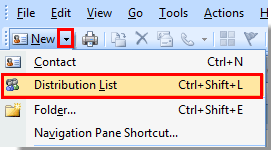
Note: Jika Anda ingin menambahkan kontak secara massal ke grup kontak yang sudah ada, klik dua kali untuk membukanya.
2. Dalam Kelompok kontak window, klik Tambahkan Anggota > Dari Kontak Outlook bawah Kelompok kontak Tab.

Dalam majalah Daftar distribusi jendela di Outlook 2007, klik Pilih Anggota bawah Daftar distribusi Tab.

3. Dalam Pilih Anggota kotak dialog, Anda perlu:
1). Pilih folder kontak tempat kontak ada di Buku Alamat kotak drop-down;
2). Pegang Ctrl kunci untuk memilih kontak satu per satu jika kontak terputus. Atau klik kontak pertama, tahan perubahan kunci dan klik kontak terakhir jika kontak terus menerus dalam folder kontak;
3). Klik Anggota tombol;
4). Klik OK .

4. Kemudian kontak ditambahkan secara massal ke grup kontak. Klik Simpan & Tutup tombol untuk menyimpannya
Note: Jika itu adalah grup kontak yang baru dibuat, Anda perlu mengetikkan nama di kotak Nama sebelum menyimpannya.
Alat Produktivitas Kantor Terbaik
Kutools untuk Outlook - Lebih dari 100 Fitur Canggih untuk Meningkatkan Outlook Anda
🤖 Asisten Surat AI: Email profesional instan dengan keajaiban AI--satu klik untuk mendapatkan balasan jenius, nada sempurna, penguasaan multibahasa. Ubah email dengan mudah! ...
📧 Email Otomatis: Di Luar Kantor (Tersedia untuk POP dan IMAP) / Jadwal Kirim Email / Auto CC/BCC Sesuai Aturan Saat Mengirim Email / Penerusan Otomatis (Aturan Lanjutan) / Tambah Salam Otomatis / Secara Otomatis Membagi Email Multi-Penerima menjadi Pesan Individual ...
📨 email Management: Mengingat Email dengan Mudah / Blokir Email Penipuan berdasarkan Subjek dan Lainnya / Hapus Email Duplikat / Pencarian / Konsolidasi Folder ...
📁 Lampiran Pro: Penyimpanan Batch / Pelepasan Batch / Kompres Batch / Penyimpanan otomatis / Lepaskan Otomatis / Kompres Otomatis ...
🌟 Antarmuka Ajaib: 😊Lebih Banyak Emoji Cantik dan Keren / Tingkatkan Produktivitas Outlook Anda dengan Tampilan Tab / Minimalkan Outlook Daripada Menutup ...
👍 Keajaiban sekali klik: Balas Semua dengan Lampiran Masuk / Email Anti-Phishing / 🕘Tampilkan Zona Waktu Pengirim ...
👩🏼🤝👩🏻 Kontak & Kalender: Batch Tambahkan Kontak Dari Email yang Dipilih / Bagi Grup Kontak menjadi Grup Individual / Hapus Pengingat Ulang Tahun ...
Lebih 100 Fitur Tunggu Eksplorasi Anda! Klik Di Sini untuk Menemukan Lebih Banyak.

