Bagaimana cara mengirim rapat dari kotak surat / akun lain di Outlook?
Seperti yang kita ketahui, saat membuat rapat di Outlook, akun email di Dari diajukan sama dengan akun email yang folder pembukaannya saat ini berada. Misalnya, jika Anda membuka folder Akun Email A, rapat akan dikirim dari Akun Email A. Namun, beberapa pengguna mungkin ingin mengubah akun email, dan mengirim rapat dari kotak surat atau akun email lain. Pada artikel ini, saya akan menunjukkan cara mengirim rapat dari kotak surat / akun lain di Outlook.
- Otomatiskan pengiriman email dengan CC / BCC Otomatis, Maju Otomatis berdasarkan aturan; mengirim Balas otomatis (Di Luar Kantor) tanpa memerlukan server pertukaran...
- Dapatkan pengingat seperti Peringatan BCC saat membalas semua saat Anda berada di daftar BCC, dan Ingatkan Saat Lampiran Hilang untuk lampiran yang terlupakan...
- Tingkatkan efisiensi email dengan Balas (Semua) Dengan Lampiran, Tambahkan Ucapan atau Tanggal & Waktu secara Otomatis ke Tanda Tangan atau Subjek, Balas Beberapa Email...
- Sederhanakan pengiriman email dengan Ingat Email, Alat Lampiran (Kompres Semua, Simpan Otomatis Semua...), Hapus Duplikat, dan Laporan Cepat...
Untuk mengirim rapat dari kotak surat atau akun email lain di Microsoft Outlook, cukup mudah dengan cara-cara berikut:
Di Outlook 2010 dan 2013
Di jendela rapat pembukaan, klik Dari tombol di samping Kirim tombol, lalu Anda dapat memilih akun email atau kotak surat lain dari daftar drop-down.
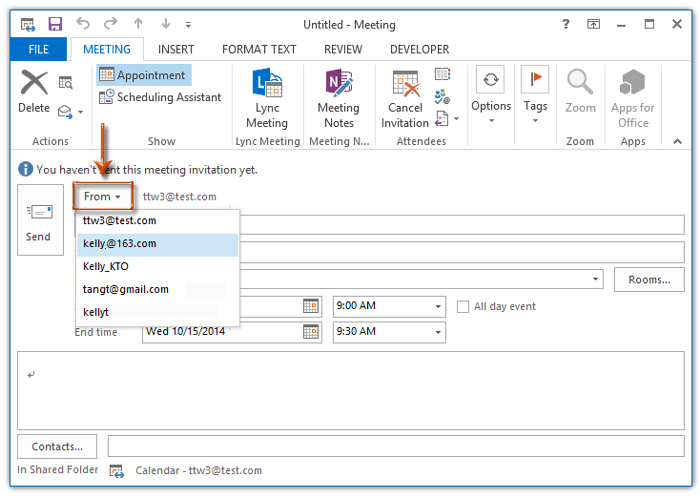
Di Outlook 2007
Di jendela rapat pembuka, Anda dapat mengklik Akun tombol di bawah Kirim tombol, lalu pilih akun email lain dari daftar drop-down.

Jika Anda perlu mengirim rapat dari akun email / kotak surat pengguna pertukaran lain, silakan klik Bagaimana cara mengirim permintaan pertemuan atas nama orang lain di Outlook?
Alat Produktivitas Kantor Terbaik
Kutools untuk Outlook - Lebih dari 100 Fitur Canggih untuk Meningkatkan Outlook Anda
🤖 Asisten Surat AI: Email profesional instan dengan keajaiban AI--satu klik untuk mendapatkan balasan jenius, nada sempurna, penguasaan multibahasa. Ubah email dengan mudah! ...
📧 Email Otomatis: Di Luar Kantor (Tersedia untuk POP dan IMAP) / Jadwal Kirim Email / Auto CC/BCC Sesuai Aturan Saat Mengirim Email / Penerusan Otomatis (Aturan Lanjutan) / Tambah Salam Otomatis / Secara Otomatis Membagi Email Multi-Penerima menjadi Pesan Individual ...
📨 email Management: Mengingat Email dengan Mudah / Blokir Email Penipuan berdasarkan Subjek dan Lainnya / Hapus Email Duplikat / Pencarian / Konsolidasi Folder ...
📁 Lampiran Pro: Penyimpanan Batch / Pelepasan Batch / Kompres Batch / Penyimpanan otomatis / Lepaskan Otomatis / Kompres Otomatis ...
🌟 Antarmuka Ajaib: 😊Lebih Banyak Emoji Cantik dan Keren / Tingkatkan Produktivitas Outlook Anda dengan Tampilan Tab / Minimalkan Outlook Daripada Menutup ...
👍 Keajaiban sekali klik: Balas Semua dengan Lampiran Masuk / Email Anti-Phishing / 🕘Tampilkan Zona Waktu Pengirim ...
👩🏼🤝👩🏻 Kontak & Kalender: Batch Tambahkan Kontak Dari Email yang Dipilih / Bagi Grup Kontak menjadi Grup Individual / Hapus Pengingat Ulang Tahun ...
Lebih 100 Fitur Tunggu Eksplorasi Anda! Klik Di Sini untuk Menemukan Lebih Banyak.

