Outlook: secara otomatis melampirkan file dalam pesan baru
Katakanlah Anda ingin melampirkan profil perusahaan Anda di semua pesan email yang baru dibuat secara otomatis di Microsoft Outlook, bagaimana Anda menghadapinya? Ada dua metode rumit untuk membantu Anda melampirkan file secara otomatis dalam pesan baru di Microsoft Outlook.
Lampirkan file secara otomatis dalam pesan baru dengan template yang disesuaikan
Lampirkan file secara otomatis dalam pesan baru dengan VBA
- Otomatiskan pengiriman email dengan CC / BCC Otomatis, Maju Otomatis berdasarkan aturan; mengirim Balas otomatis (Di Luar Kantor) tanpa memerlukan server pertukaran...
- Dapatkan pengingat seperti Peringatan BCC saat membalas semua saat Anda berada di daftar BCC, dan Ingatkan Saat Lampiran Hilang untuk lampiran yang terlupakan...
- Tingkatkan efisiensi email dengan Balas (Semua) Dengan Lampiran, Tambahkan Ucapan atau Tanggal & Waktu secara Otomatis ke Tanda Tangan atau Subjek, Balas Beberapa Email...
- Sederhanakan pengiriman email dengan Ingat Email, Alat Lampiran (Kompres Semua, Simpan Otomatis Semua...), Hapus Duplikat, dan Laporan Cepat...
 Lampirkan file secara otomatis dalam pesan baru dengan template yang disesuaikan
Lampirkan file secara otomatis dalam pesan baru dengan template yang disesuaikan
Metode ini akan memandu Anda membuat template baru dengan lampiran, lalu menerapkan template ini. Ini akan secara otomatis melampirkan file yang ditentukan saat Anda menerapkan template yang disesuaikan ini di Microsoft Outlook.
- Bagian 1: Buat template baru dengan lampiran di Outlook
- Bagian 2: Menerapkan templat ini di masa mendatang di Outlook
Langkah 1: Buat pesan email baru:
- Di Outlook 2007, silakan klik File > New > Pesan Surat.
- Di Outlook 2010 dan 2013, klik email baru tombol pada Beranda Tab.
Langkah 2: Di jendela Pesan, lampirkan file dengan mengklik Menyisipkan > melampirkan berkas, lalu di kotak dialog Sisipkan File, pilih file yang ditentukan dan klik Menyisipkan .
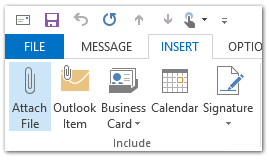
Langkah 3: Klik File > Save As di jendela Pesan. (Jika Anda menggunakan Outlook 2007, silakan klik Tombol kantor di pojok kiri atas> Save As > Save As.)
Langkah 4: Di kotak dialog Save As,
- Masukkan nama untuk template baru di File name: kotak;
- klik Simpan sebagai tipe: kotak, dan pilih Template Outlook di menu tarik-turun;
- klik Save .

Note: Template akan secara otomatis disimpan ke Template Outlook folder jika Anda memilih Template Outlook dari Simpan sebagai ketik daftar drop-down.
Langkah 5: Tutup pesan email penulisan saat ini.
Templat khusus telah dibuat, dan Anda dapat menerapkannya jika Anda ingin melampirkan file secara otomatis dalam pesan email baru Anda. Anda dapat melakukannya sebagai berikut:
Langkah 6: Buka kotak dialog Pilih Formulir:
- Di Outlook 2007, klik File > New > Pilih Formulir.
- Di Outlook 2010 dan 2013, klik Produk Baru > Lebih banyak item > Pilih Formulir.
Langkah 7: Di kotak dialog Pilih Formulir:
- klik Lihat kedalam: kotak, dan pilih Template Pengguna di Sistem File dari daftar drop-down;
- Klik untuk menyorot template yang disesuaikan di daftar template;
- klik Open .
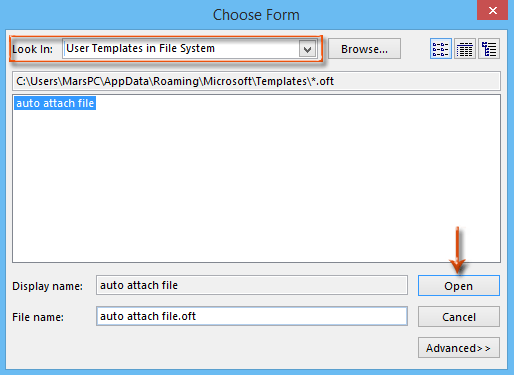
Kemudian pesan email baru dibuat dengan melampirkan file yang ditentukan sekaligus.
Langkah 8: Buat pesan email baru, dan klik Kirim .
 Lampirkan file secara otomatis dalam pesan baru dengan VBA
Lampirkan file secara otomatis dalam pesan baru dengan VBA
Ada trik untuk melampirkan file secara otomatis dalam pesan baru dengan makro VBA di Microsoft Outlook.
Langkah 1: Tekan lain + F11 kunci untuk membuka jendela Microsoft Visual Basic for Applications.
Langkah 2: Klik Menyisipkan > Modul.
Langkah 3: Tempel kode berikut ke jendela modul baru.
Sub NewMessageWithAttachment()
Dim oMsg As Outlook.MailItem
Set oMsg = Application.CreateItem(olMailItem)
With oMsg
.Attachments.Add "C:\Attachment.doc"
.Display
End With
End SubLangkah 4: Ubah jalur penyimpanan lampiran dalam kode sesuai kebutuhan Anda.
Misalnya, jika file yang ingin Anda lampirkan bernama “Office Tab"Dan ekstensi file adalah". Docx”, Dan jalur penyelamatannya adalah C: \ Users \ username \ Desktop, harap ganti "C: \ Attachment.doc”Dengan"C: \ Users \ username \ Desktop \ Office Tab.docx"dalam kode.
Langkah 5: Tekan F5 kunci untuk menjalankan makro VBA ini.
Kemudian Anda akan melihat pesan email baru dibuat dengan melampirkan file yang ditentukan sekaligus.
Langkah 6: Buat pesan email baru, dan klik Kirim .
Alat Produktivitas Kantor Terbaik
Kutools untuk Outlook - Lebih dari 100 Fitur Canggih untuk Meningkatkan Outlook Anda
🤖 Asisten Surat AI: Email profesional instan dengan keajaiban AI--satu klik untuk mendapatkan balasan jenius, nada sempurna, penguasaan multibahasa. Ubah email dengan mudah! ...
📧 Email Otomatis: Di Luar Kantor (Tersedia untuk POP dan IMAP) / Jadwal Kirim Email / Auto CC/BCC Sesuai Aturan Saat Mengirim Email / Penerusan Otomatis (Aturan Lanjutan) / Tambah Salam Otomatis / Secara Otomatis Membagi Email Multi-Penerima menjadi Pesan Individual ...
📨 email Management: Mengingat Email dengan Mudah / Blokir Email Penipuan berdasarkan Subjek dan Lainnya / Hapus Email Duplikat / Pencarian / Konsolidasi Folder ...
📁 Lampiran Pro: Penyimpanan Batch / Pelepasan Batch / Kompres Batch / Penyimpanan otomatis / Lepaskan Otomatis / Kompres Otomatis ...
🌟 Antarmuka Ajaib: 😊Lebih Banyak Emoji Cantik dan Keren / Tingkatkan Produktivitas Outlook Anda dengan Tampilan Tab / Minimalkan Outlook Daripada Menutup ...
👍 Keajaiban sekali klik: Balas Semua dengan Lampiran Masuk / Email Anti-Phishing / 🕘Tampilkan Zona Waktu Pengirim ...
👩🏼🤝👩🏻 Kontak & Kalender: Batch Tambahkan Kontak Dari Email yang Dipilih / Bagi Grup Kontak menjadi Grup Individual / Hapus Pengingat Ulang Tahun ...
Lebih 100 Fitur Tunggu Eksplorasi Anda! Klik Di Sini untuk Menemukan Lebih Banyak.

