Bagaimana cara otomatis menolak undangan rapat dari orang-orang tertentu di Outlook?
Di Outlook, kita dapat membuat aturan untuk menolak beberapa undangan rapat dari orang-orang tertentu secara otomatis, tetapi, bagaimana cara menghadapinya? Artikel ini akan memperkenalkan metode secara detail.
Tolak undangan rapat dari orang-orang tertentu secara otomatis di Outlook
Tolak undangan rapat dari orang tertentu secara otomatis dan hapus juga rapat dari kalender
Tolak undangan rapat dari orang-orang tertentu secara otomatis di Outlook
Silakan lakukan dengan langkah-langkah berikut untuk menyelesaikan pekerjaan ini:
1. Pertama, Anda harus membuat template pesan untuk menolak undangan rapat. Dalam Sambutan dari Manajer Umum PT. LUHAI INDUSTRIAL jendela, ketik pesan yang ingin Anda kirim untuk menolak undangan rapat. Lihat tangkapan layar:
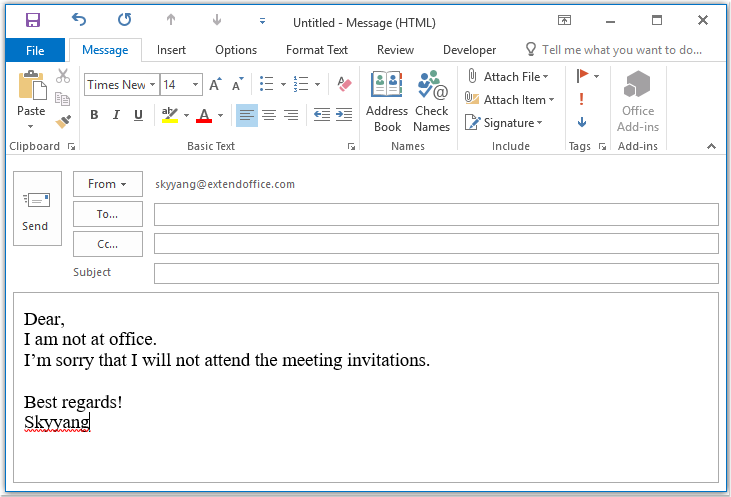
2. Kemudian simpan pesan tersebut sebagai format template, silahkan klik File > Save As, Dalam Save As jendela, masukkan nama untuk pesan ke dalam Nama file kotak teks, lalu pilih Template Outlook (*. Sering) dari Save as type daftar drop-down, lihat tangkapan layar:
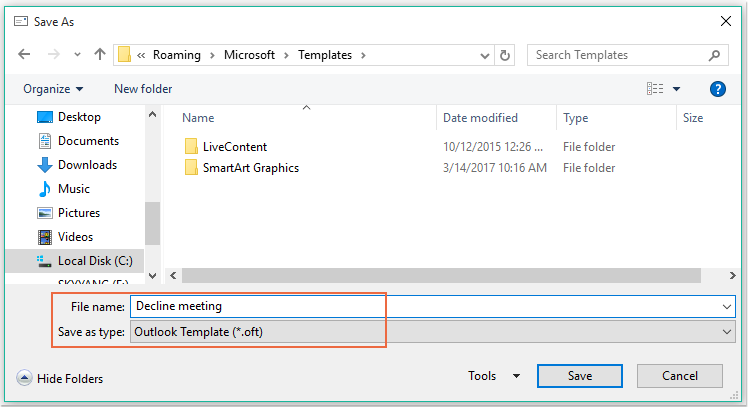
Note: Jika Anda memilih Template Outlook (*. Sering), folder template pengguna default akan dibuka.
3. Lalu klik Save tombol untuk menyimpan template pesan, dan tutup jendela pesan.
4. Lalu, Anda dapat membuat aturan. Silakan klik Peraturan > Kelola Aturan & Peringatan bawah Beranda tab, lihat tangkapan layar:

5. di Aturan dan Peringatan kotak dialog, klik Aturan baru dari Aturan Email tab, lihat tangkapan layar:
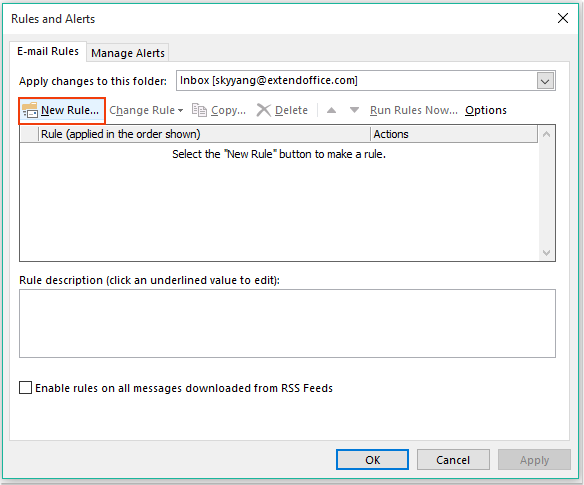
6. Di muncul keluar Penyihir Aturanklik Terapkan aturan pada pesan yang saya terima pilihan di bawah Mulai dari aturan kosong bagian, lihat tangkapan layar:
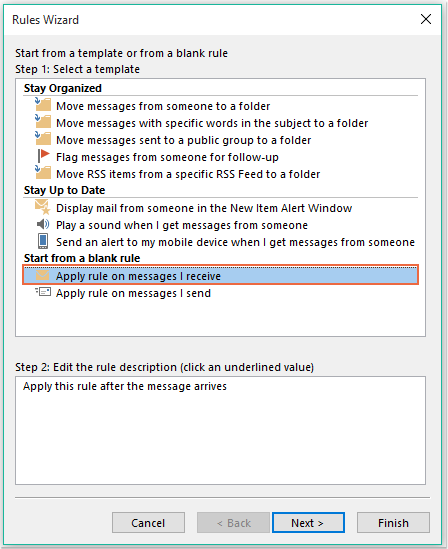
7. Lalu klik Selanjutnya tombol, dan di kotak dialog yang muncul, centang dari orang atau grup publik di Langkah1: Pilih kondisi daftar kotak, dan kemudian klik tautan teks orang atau kelompok publik untuk membuka Alamat Aturan kotak dialog, dan pilih orang yang ingin Anda tolak rapat dari, lihat tangkapan layar:
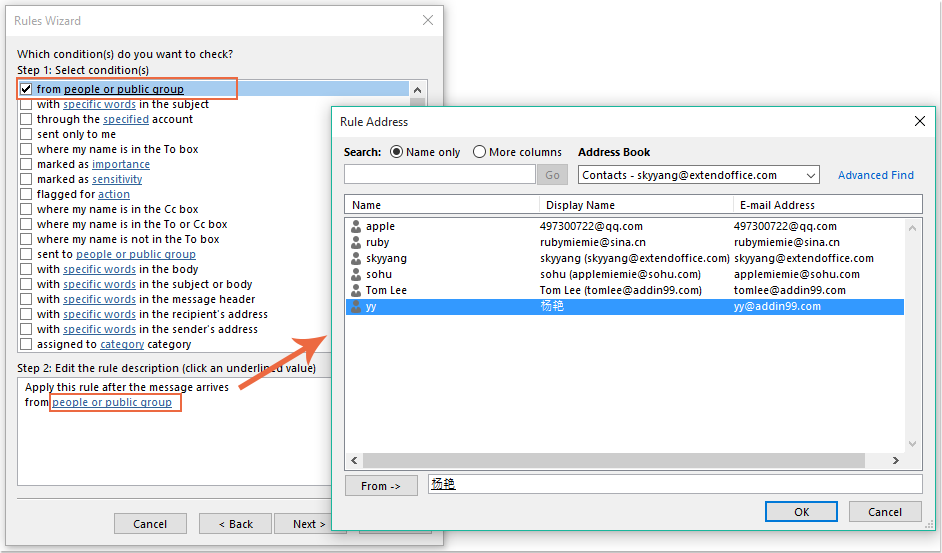
8. Klik OK tombol, masih di kotak dialog ini, gulir untuk memeriksa yang merupakan undangan rapat atau pembaruan pilihan dari Langkah1: Pilih kondisi kotak daftar, lihat tangkapan layar:
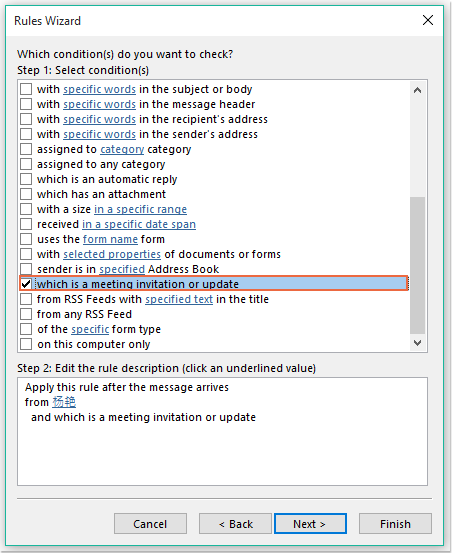
9. Lanjutkan mengklik Selanjutnya tombol, di kotak dialog berikut:
(1.) Periksa balas menggunakan template tertentu pilihan dalam Langkah1: Pilih tindakan kotak daftar;
(2.) Dan kemudian klik tautan teks template tertentu untuk membuka Pilih Template Balas kotak dialog;
(3.) Di Pilih Template Balas kotak dialog, pilih Template Pengguna di Sistem File dari Lihat kedalam turun;
(4.) Kemudian pilih nama pesan yang baru saja Anda buat;
(5.) Klik Open .
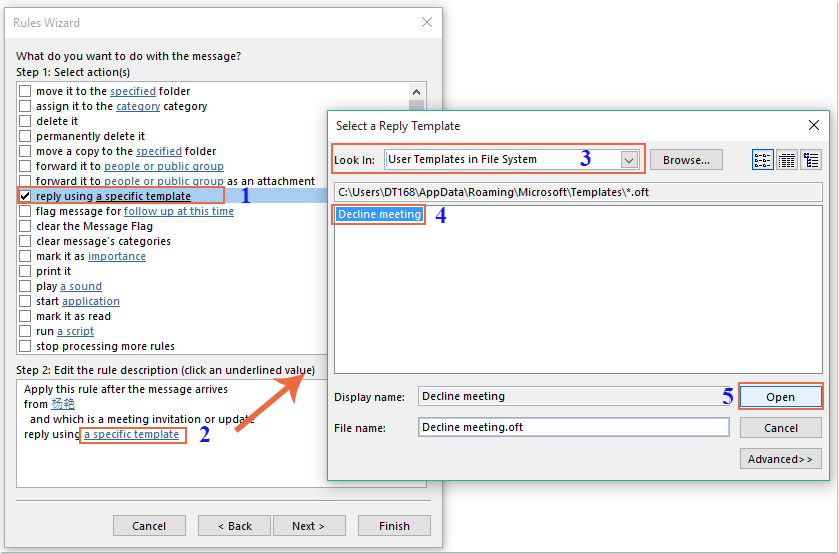
10. Kembali ke kotak dialog asli, lanjutkan pemeriksaan Hapus pilihan dalam Langkah1: Pilih tindakan kotak daftar, lihat tangkapan layar:
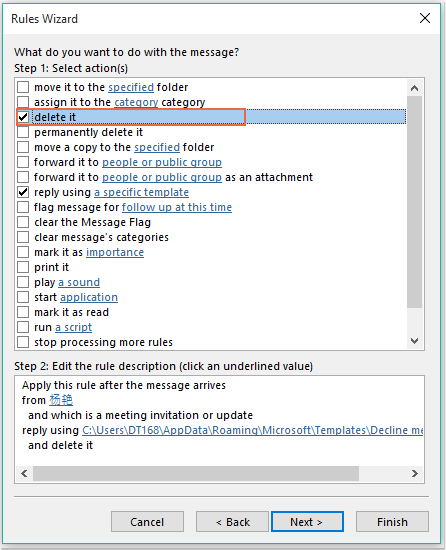
11. Klik Selanjutnya > Selanjutnya untuk pergi ke dialog langkah terakhir. Dalam Finish bagian penyiapan aturan, tentukan nama untuk aturan ini, dan centang Aktifkan aturan ini pilihan dari Langkah2: Siapkan opsi aturan, lihat tangkapan layar:
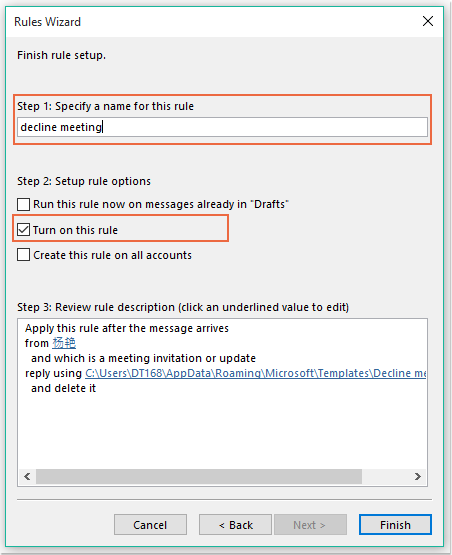
12. Klik Finish tombol untuk menyelesaikan aturan ini, lalu klik OK untuk menutup kotak dialog
13. Mulai sekarang, saat menerima rapat dari orang-orang tertentu ini, email penolakan akan dikirim kepadanya secara otomatis, dan pesan rapat juga akan dihapus.
Tolak undangan rapat dari orang tertentu secara otomatis dan hapus juga rapat dari kalender
Metode pertama membantu mengirim email yang memberi tahu orang tersebut bahwa Anda tidak akan menghadiri rapat, tetapi rapat akan selalu ditampilkan di kalender Anda. Jika Anda perlu menghapus rapat yang muncul di kalender Anda secara bersamaan, kode VBA berikut dapat membantu Anda.
1. Tahan ALT + F11 kunci untuk membuka Microsoft Visual Basic untuk Aplikasi jendela.
2. di Microsoft Visual Basic untuk Aplikasi jendela, klik dua kali Sesi Pandangan ini dari Project1 (VbaProject.OTM) panel untuk membuka modul, lalu salin dan tempel kode berikut ke modul kosong.
Kode VBA: Secara otomatis menolak undangan rapat dan juga menghapus rapat dari kalender:
Private Sub Application_NewMailEx(ByVal EntryIDCollection As String)
Dim xEntryIDs
Dim xItem
Dim i As Integer
Dim xMeeting As MeetingItem, xMeetingDeclined As MeetingItem
Dim xAppointmentItem As AppointmentItem
On Error Resume Next
xEntryIDs = Split(EntryIDCollection, ",")
For i = 0 To UBound(xEntryIDs)
Set xItem = Application.Session.GetItemFromID(xEntryIDs(i))
If xItem.Class = olMeetingRequest Then
Set xMeeting = xItem
xMeeting.ReminderSet = False
If VBA.LCase(xMeeting.SenderEmailAddress) = VBA.LCase("") Then 'Specify the person you need
Set xAppointmentItem = xMeeting.GetAssociatedAppointment(True)
xAppointmentItem.ReminderSet = False
Set xMeetingDeclined = xAppointmentItem.Respond(olMeetingDeclined)
xMeetingDeclined.Body = "Dear, " & vbCrLf & _
"I am not at office. " & vbCrLf & _
"I'm sorry that I will not attend the meeting invitations."
xMeetingDeclined.Send
xMeeting.Delete
End If
End If
Next
End Sub
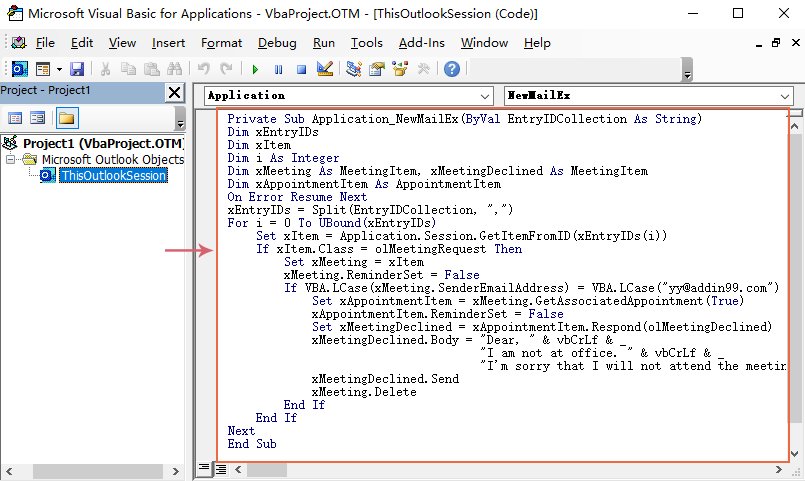
3. Kemudian, simpan dan tutup jendela kode ini. Mulai sekarang, jika ada rapat dari orang tertentu, dia akan menerima email yang ditolak dan rapat akan dihapus dari kalender Anda secara otomatis.
Alat Produktivitas Kantor Terbaik
Kutools untuk Outlook - Lebih dari 100 Fitur Canggih untuk Meningkatkan Outlook Anda
🤖 Asisten Surat AI: Email profesional instan dengan keajaiban AI--satu klik untuk mendapatkan balasan jenius, nada sempurna, penguasaan multibahasa. Ubah email dengan mudah! ...
📧 Email Otomatis: Di Luar Kantor (Tersedia untuk POP dan IMAP) / Jadwal Kirim Email / Auto CC/BCC Sesuai Aturan Saat Mengirim Email / Penerusan Otomatis (Aturan Lanjutan) / Tambah Salam Otomatis / Secara Otomatis Membagi Email Multi-Penerima menjadi Pesan Individual ...
📨 email Management: Mengingat Email dengan Mudah / Blokir Email Penipuan berdasarkan Subjek dan Lainnya / Hapus Email Duplikat / Pencarian / Konsolidasi Folder ...
📁 Lampiran Pro: Penyimpanan Batch / Pelepasan Batch / Kompres Batch / Penyimpanan otomatis / Lepaskan Otomatis / Kompres Otomatis ...
🌟 Antarmuka Ajaib: 😊Lebih Banyak Emoji Cantik dan Keren / Tingkatkan Produktivitas Outlook Anda dengan Tampilan Tab / Minimalkan Outlook Daripada Menutup ...
👍 Keajaiban sekali klik: Balas Semua dengan Lampiran Masuk / Email Anti-Phishing / 🕘Tampilkan Zona Waktu Pengirim ...
👩🏼🤝👩🏻 Kontak & Kalender: Batch Tambahkan Kontak Dari Email yang Dipilih / Bagi Grup Kontak menjadi Grup Individual / Hapus Pengingat Ulang Tahun ...
Lebih 100 Fitur Tunggu Eksplorasi Anda! Klik Di Sini untuk Menemukan Lebih Banyak.

