Bagaimana cara menghitung tingkat pertumbuhan tahunan rata-rata / gabungan di Excel?
Artikel ini membahas tentang cara menghitung Average Annual Growth Rate (AAGR) dan Compound Annual Growth Rate (CAGR) di Excel.
- Hitung tingkat pertumbuhan tahunan gabungan di Excel
- Hitung tingkat pertumbuhan tahunan gabungan dengan fungsi XIRR di Excel
- Hitung tingkat pertumbuhan tahunan rata-rata di Excel
Hitung Tingkat Pertumbuhan Tahunan Majemuk di Excel
Untuk menghitung Tingkat Pertumbuhan Tahunan Majemuk di Excel, ada rumus dasar = ((Nilai Akhir / Nilai Awal) ^ (1 / Periode) -1. Dan kita dapat dengan mudah menerapkan rumus ini sebagai berikut:
1. Pilih sel kosong, misalnya Sel E3, masukkan rumus di bawah ini ke dalamnya, dan tekan Enter kunci. Lihat tangkapan layar:
=(C12/C3)^(1/(10-1))-1
Catatan: Dalam rumus di atas, C12 adalah sel dengan nilai akhir, C3 adalah sel dengan nilai awal, 10-1 adalah periode antara nilai awal dan nilai akhir, dan Anda dapat mengubahnya sesuai kebutuhan.

2. Dalam beberapa kasus, hasil kalkulasi mungkin tidak diformat sebagai persentase. Harap tetap memilih hasil perhitungan, klik Gaya Persen tombol ![]() pada Beranda tab untuk mengubah angka ke format persentase, lalu ubah tempat desimalnya dengan mengklik Tingkatkan Desimal tombol
pada Beranda tab untuk mengubah angka ke format persentase, lalu ubah tempat desimalnya dengan mengklik Tingkatkan Desimal tombol ![]() or Kurangi Desimal tombol
or Kurangi Desimal tombol ![]() . Lihat tangkapan layar:
. Lihat tangkapan layar:

Hitung tingkat pertumbuhan tahunan gabungan dengan fungsi XIRR di Excel
Sebenarnya fungsi XIRR dapat membantu kita menghitung Compound Annual Growth Rate di Excel dengan mudah, namun mengharuskan Anda membuat tabel baru dengan nilai awal dan nilai akhir.
1. Buat tabel baru dengan nilai awal dan nilai akhir seperti gambar layar pertama berikut yang ditampilkan:

Catatan: Di Sel F3 masukkan = C3, di Sel G3 masukkan = B3, di Sel F4 masukkan = -C12, dan di Sel G4 masukkan = B12, atau Anda dapat langsung memasukkan data asli ke tabel ini. Ngomong-ngomong, Anda harus menambahkan minus sebelum Nilai Akhir.
2. Pilih sel kosong di bawah tabel ini, masukkan rumus di bawah ini ke dalamnya, dan tekan Enter kunci.
= XIRR (F3: F4, G3: G4)

3. Untuk mengubah hasil ke format persentase, pilih Sel dengan fungsi XIRR ini, klik Gaya Persen tombol ![]() pada Beranda tab, lalu ubah tempat desimalnya dengan mengklik Tingkatkan Desimal tombol
pada Beranda tab, lalu ubah tempat desimalnya dengan mengklik Tingkatkan Desimal tombol ![]() or Kurangi Desimal tombol
or Kurangi Desimal tombol ![]() . Lihat tangkapan layar:
. Lihat tangkapan layar:

Simpan tabel CAGR dengan cepat sebagai template mini, dan gunakan kembali hanya dengan satu klik di masa mendatang
Pasti sangat membosankan untuk merujuk sel dan menerapkan rumus untuk menghitung rata-rata setiap saat. Kutools for Excel menyediakan solusi yang lucu dari Teks otomatis utilitas untuk menyimpan rentang sebagai entri AutoTeks, yang bisa tetap menjadi format sel dan rumus dalam rentang. Dan kemudian Anda akan menggunakan kembali rentang ini hanya dengan satu klik.
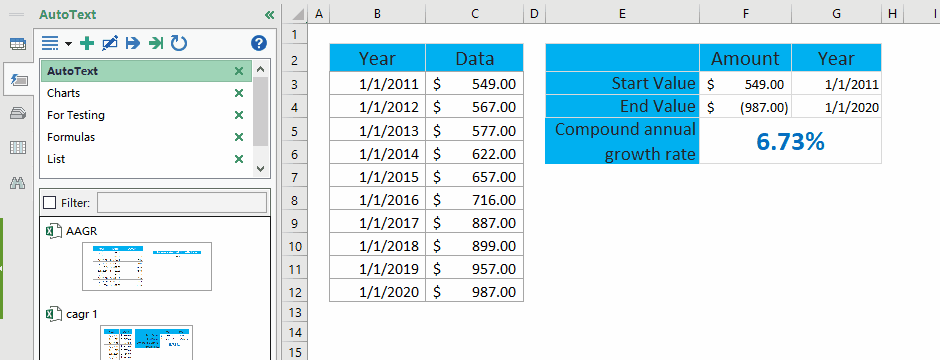
Hitung Rata-Rata Tingkat Pertumbuhan Tahunan di Excel
Untuk menghitung Rata-Rata Tingkat Pertumbuhan Tahunan di excel, biasanya kita harus menghitung tingkat pertumbuhan tahunan setiap tahun dengan rumus = (Nilai Akhir - Nilai Awal) / Nilai Awal, dan kemudian rata-rata tingkat pertumbuhan tahunan ini. Anda dapat melakukan sebagai berikut:
1. Selain tabel asli, masukkan rumus di bawah ini ke dalam Cell C3 kosong dan, lalu seret Fill Handle ke Range C3: C11.
= (C4-C3) / C3

2. Pilih Range D4: D12, klik Gaya Persen tombol ![]() pada Beranda tab, lalu ubah tempat desimalnya dengan mengklik Tingkatkan Desimal tombol
pada Beranda tab, lalu ubah tempat desimalnya dengan mengklik Tingkatkan Desimal tombol ![]() or Kurangi Desimal tombol
or Kurangi Desimal tombol ![]() . Lihat tangkapan layar:
. Lihat tangkapan layar:

3. Rata-rata semua tingkat pertumbuhan tahunan dengan memasukkan rumus di bawah ini ke Sel F4, dan tekan Enter kunci.
= RATA-RATA (D4: D12)

Hingga saat ini, Laju Pertumbuhan Tahunan Rata-rata telah dihitung dan ditampilkan di Sel C12.
Demo: hitung tingkat pertumbuhan tahunan rata-rata / gabungan di Excel
Artikel terkait:
Alat Produktivitas Kantor Terbaik
Tingkatkan Keterampilan Excel Anda dengan Kutools for Excel, dan Rasakan Efisiensi yang Belum Pernah Ada Sebelumnya. Kutools for Excel Menawarkan Lebih dari 300 Fitur Lanjutan untuk Meningkatkan Produktivitas dan Menghemat Waktu. Klik Di Sini untuk Mendapatkan Fitur yang Paling Anda Butuhkan...

Tab Office Membawa antarmuka Tab ke Office, dan Membuat Pekerjaan Anda Jauh Lebih Mudah
- Aktifkan pengeditan dan pembacaan tab di Word, Excel, PowerPoint, Publisher, Access, Visio, dan Project.
- Buka dan buat banyak dokumen di tab baru di jendela yang sama, bukan di jendela baru.
- Meningkatkan produktivitas Anda sebesar 50%, dan mengurangi ratusan klik mouse untuk Anda setiap hari!
