Bagaimana cara membalik urutan item dalam legenda bagan Excel?
Misalnya Anda memiliki tabel penjualan dan membuat diagram batang bertumpuk berdasarkan itu seperti gambar di bawah ini. Seperti yang Anda lihat, bagan menunjukkan penjualan Januari terlebih dahulu, lalu penjualan Februari, dan terakhir penjualan Maret. Tetapi sekarang Anda perlu membalik urutan bulan, bagaimana Anda bisa mengatasinya? Artikel ini akan memperkenalkan solusi tentang membalik urutan item legenda dalam bagan batang bertumpuk di Excel.
Urutan terbalik item dalam legenda bagan Excel

Urutan terbalik item dalam legenda bagan Excel
Untuk membalik urutan item legenda dalam diagram batang bertumpuk di Excel, lakukan hal berikut:
1. Klik kanan grafik, dan klik Select Data di menu klik kanan. Lihat tangkapan layar:

2. Di kotak dialog Pilih Sumber Data, buka Legend Entries (Series) bagian, pilih legenda pertama (jan dalam kasus saya), dan klik Move Down tombol ![]() untuk memindahkannya ke bawah.
untuk memindahkannya ke bawah.

3. Ulangi langkah di atas untuk memindahkan legenda kedua yang pertama ke yang terakhir kedua, dan legenda ketiga yang asli akan dipindahkan ke yang pertama secara otomatis, lalu klik OK tombol. Lihat tangkapan layar:
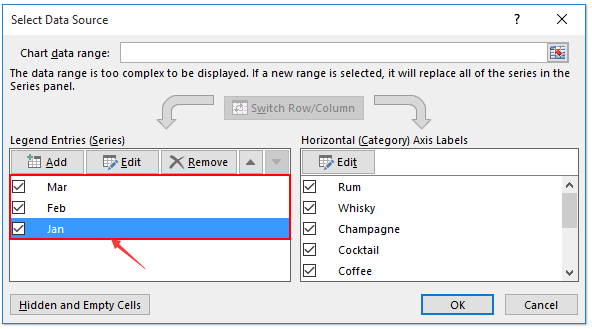
Sekarang Anda akan melihat urutan item legenda dibalik. Lihat tangkapan layar:
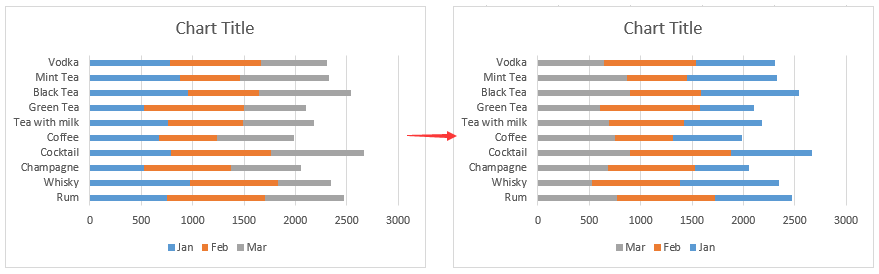
Artikel terkait:
Alat Produktivitas Kantor Terbaik
Tingkatkan Keterampilan Excel Anda dengan Kutools for Excel, dan Rasakan Efisiensi yang Belum Pernah Ada Sebelumnya. Kutools for Excel Menawarkan Lebih dari 300 Fitur Lanjutan untuk Meningkatkan Produktivitas dan Menghemat Waktu. Klik Di Sini untuk Mendapatkan Fitur yang Paling Anda Butuhkan...

Tab Office Membawa antarmuka Tab ke Office, dan Membuat Pekerjaan Anda Jauh Lebih Mudah
- Aktifkan pengeditan dan pembacaan tab di Word, Excel, PowerPoint, Publisher, Access, Visio, dan Project.
- Buka dan buat banyak dokumen di tab baru di jendela yang sama, bukan di jendela baru.
- Meningkatkan produktivitas Anda sebesar 50%, dan mengurangi ratusan klik mouse untuk Anda setiap hari!
