Bagaimana cara menghitung jumlah sel dengan teks atau angka di Excel?
Misalnya Anda memiliki campuran lembar kerja dengan teks dan angka, dan Anda ingin menghitung jumlah sel teks dan angka secara terpisah, apa yang akan Anda lakukan? Di Excel, Anda bisa menggunakan rumus untuk mencapai ini. Silakan telusuri tutorial ini untuk lebih jelasnya.
Hitung jumlah sel dengan teks dengan rumus
Hitung jumlah sel dengan angka dengan rumus
Hitung dan pilih sel dengan teks atau angka tertentu dalam satu rentang di Excel:
Kutools untuk Excel's Pilih Sel Spesifik utilitas dapat dengan cepat menghitung dan memilih sel tertentu yang berisi teks atau angka tertentu dalam suatu rentang.Unduh fitur lengkap jejak gratis 60 hari dari Kutools untuk Excel sekarang!
Kutools untuk Excel: dengan lebih dari 200 add-in Excel yang praktis, gratis untuk dicoba tanpa batasan dalam 60 hari. Unduh uji coba gratis Sekarang!
Hitung jumlah sel dengan teks dengan rumus
Untuk menghitung jumlah sel dengan teks di Excel, lakukan hal berikut.
1. Pilih sel kosong yang Anda inginkan untuk menampilkan hasil penghitungan.
2. Salin dan tempel rumus = COUNTA (A1: D15) -COUNT (A1: D15) ke dalam Formula Bar dan kemudian tekan tombol Enter. Kemudian Anda dapat melihat jumlah sel total yang ditampilkan di sel yang dipilih.
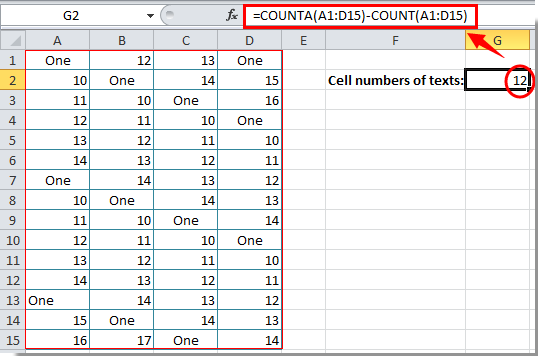
Note: Setelah menempelkan rumus, Anda perlu mengubah rentang sel sesuai kebutuhan.
Hitung jumlah sel dengan angka dengan rumus
Setelah menghitung nomor sel dengan teks, bagian ini akan menunjukkan kepada Anda rumus menghitung nomor sel dengan nomor.
1. Pilih sel kosong untuk meletakkan hasil penghitungan.
2. Salin dan tempel rumus = JUMLAH (A1: D15) ke dalam Formula Bar, lalu tekan tombol Enter. Lihat tangkapan layar:
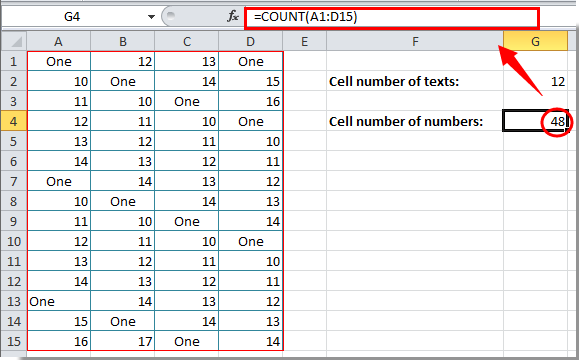
Kemudian Anda dapat melihat hasil penghitungan ditampilkan di sel yang dipilih.
Note: Ubah rentang sel dalam rumus berdasarkan lembar kerja Anda setelah menyalin dan menempel.
Office Tab - Penjelajahan dengan Tab, Pengeditan, dan Pengelolaan Buku Kerja di Excel:
Office Tab menghadirkan antarmuka tab seperti yang terlihat di browser web seperti Google Chrome, versi baru Internet Explorer, dan Firefox ke Microsoft Excel. Ini akan menjadi alat yang menghemat waktu dan tidak dapat digantikan dalam pekerjaan Anda. Lihat demo di bawah ini:
Artikel terkait:
- Bagaimana cara menghitung nomor sel antara dua nilai atau tanggal di Excel?
- Bagaimana cara menghitung sel dengan teks tertentu di Excel?
- Bagaimana cara menghitung angka atau jawaban "Ya" atau "Tidak" di Excel?
Alat Produktivitas Kantor Terbaik
Tingkatkan Keterampilan Excel Anda dengan Kutools for Excel, dan Rasakan Efisiensi yang Belum Pernah Ada Sebelumnya. Kutools for Excel Menawarkan Lebih dari 300 Fitur Lanjutan untuk Meningkatkan Produktivitas dan Menghemat Waktu. Klik Di Sini untuk Mendapatkan Fitur yang Paling Anda Butuhkan...

Tab Office Membawa antarmuka Tab ke Office, dan Membuat Pekerjaan Anda Jauh Lebih Mudah
- Aktifkan pengeditan dan pembacaan tab di Word, Excel, PowerPoint, Publisher, Access, Visio, dan Project.
- Buka dan buat banyak dokumen di tab baru di jendela yang sama, bukan di jendela baru.
- Meningkatkan produktivitas Anda sebesar 50%, dan mengurangi ratusan klik mouse untuk Anda setiap hari!



