Bagaimana cara cepat memasukkan komentar ke banyak sel di Excel?
Di lembar kerja, untuk memasukkan komentar ke dalam sel sangat mudah, tetapi ketika Anda ingin memasukkan komentar yang sama ke dalam beberapa sel pada waktu yang sama, bagaimana Anda bisa melakukannya?
Sisipkan komentar ke beberapa sel dengan fitur Tempel Spesial
Masukkan komentar ke beberapa sel dengan kode VBA
Sisipkan komentar ke beberapa sel dengan fitur Tempel Spesial
Di Excel, tidak ada cara untuk menyisipkan beberapa komentar secara bersamaan. Namun, Anda dapat menyalin komentar ke beberapa sel seperti berikut:
1. Sisipkan komentar Anda di dalam sel.
2. Pilih sel komentar dan tekan Ctrl + C kunci untuk menyalinnya
3. Kemudian pilih dan klik kanan rentang yang ingin Anda batch masukkan komentar, pilih sisipkan Khusus > sisipkan Khusus dari menu klik kanan. Lihat tangkapan layar:

4. Dalam sisipkan Khusus kotak dialog, periksa komentar opsi, dan kemudian klik OK tombol. Lihat tangkapan layar:

Kemudian komentar yang sama segera disisipkan ke semua sel yang dipilih.

Note: Metode ini akan memasukkan komentar yang sama ke semua sel yang dipilih. Jika Anda ingin memasukkan komentar yang sama ke sel yang terlihat hanya dari daftar yang difilter, silakan coba metode VBA di bawah ini.
Masukkan komentar ke beberapa sel dengan kode VBA
Misalkan Anda memiliki daftar yang difilter seperti gambar di bawah ini. Dan Anda hanya ingin menambahkan komentar ke semua sel yang terlihat. Silakan lakukan sebagai berikut.
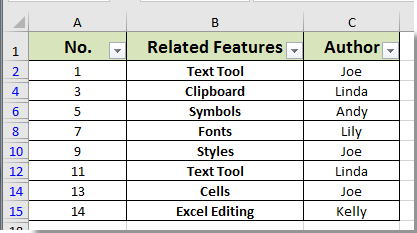
1. tekan lain + F11 kunci bersama untuk membuka Microsoft Visual Basic untuk aplikasi jendela.
2. Dalam Mocrosoft Visual Basic untuk Aplikasi jendela, silakan klik Menyisipkan > Modul, dan masukkan kode berikut ke dalam Modul:
VBA: Batch komentar inert ke beberapa sel (hanya sel yang terlihat dalam daftar yang difilter)
Sub InsertCommentsSelection()
Dim xRg As Range
Dim xRgEach As Range
Dim xAddress As String
Dim xText As String
On Error Resume Next
xAddress = ActiveWindow.RangeSelection.Address
Set xRg = Application.InputBox("Please select a range:", "Kutools For Excel", xAddress, , , , , 8)
If xRg Is Nothing Then Exit Sub
If xRg.Count > 1 Then
Set xRg = xRg.SpecialCells(xlCellTypeVisible)
End If
xRg.Select
xText = InputBox("Enter Comment to Add" & vbCrLf & "Comment will be added to all cells in Selection: ", "Kutools For Excel")
If xText = "" Then
MsgBox "No comment added", vbInformation, "Kutools For Excel"
Exit Sub
End If
For Each xRgEach In xRg
With xRgEach
.ClearComments
.AddComment
.Comment.Text Text:=xText
End With
Next xRgEach
End Sub3. tekan F5 kunci untuk menjalankan kode. Dalam bermunculan pertama Kutools untuk Excel kotak dialog, pilih rentang yang difilter yang ingin Anda tambahkan komentar, lalu klik OK tombol. Lihat tangkapan layar:
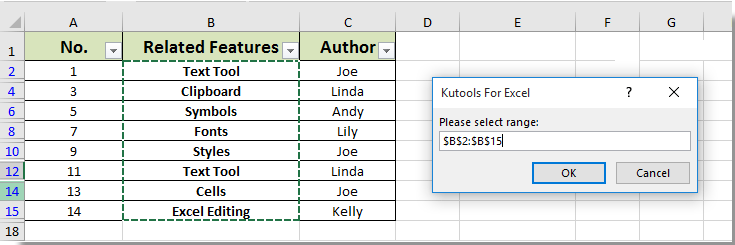
4. Kemudian lainnya Kutools untuk Excel kotak dialog muncul, masukkan komentar Anda ke dalam kotak teks, lalu klik OK .

Sekarang komentar dimasukkan ke semua sel yang terlihat hanya dalam daftar filter yang dipilih seperti gambar di bawah ini yang ditampilkan:
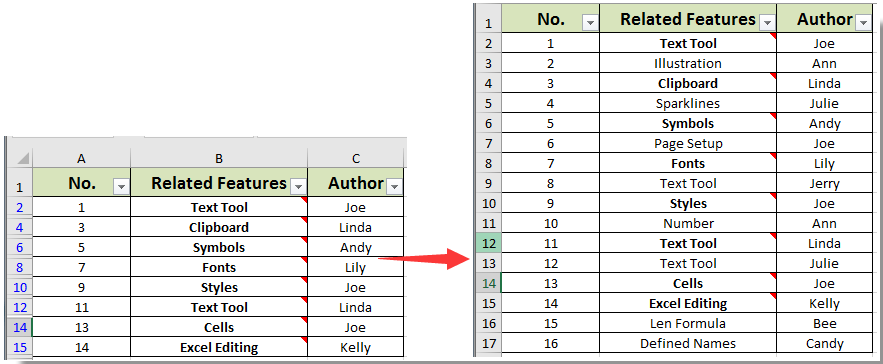
Alat Produktivitas Kantor Terbaik
Tingkatkan Keterampilan Excel Anda dengan Kutools for Excel, dan Rasakan Efisiensi yang Belum Pernah Ada Sebelumnya. Kutools for Excel Menawarkan Lebih dari 300 Fitur Lanjutan untuk Meningkatkan Produktivitas dan Menghemat Waktu. Klik Di Sini untuk Mendapatkan Fitur yang Paling Anda Butuhkan...

Tab Office Membawa antarmuka Tab ke Office, dan Membuat Pekerjaan Anda Jauh Lebih Mudah
- Aktifkan pengeditan dan pembacaan tab di Word, Excel, PowerPoint, Publisher, Access, Visio, dan Project.
- Buka dan buat banyak dokumen di tab baru di jendela yang sama, bukan di jendela baru.
- Meningkatkan produktivitas Anda sebesar 50%, dan mengurangi ratusan klik mouse untuk Anda setiap hari!
