Bagaimana cara mengubah rumus menjadi string teks di Excel?
Biasanya Microsoft Excel akan menampilkan hasil yang dihitung saat Anda memasukkan rumus ke dalam sel. Namun, terkadang Anda mungkin hanya perlu memperlihatkan rumus dalam sel, seperti = CONCATENATE ("000", "- 2"), bagaimana Anda akan menghadapinya? Ada beberapa cara untuk mengatasi masalah ini:
Ubah rumus menjadi string teks dengan fitur Find and Replace
Ubah rumus menjadi string teks dengan User Defined Function
Ubah rumus menjadi string teks atau sebaliknya hanya dengan satu klik
Ubah rumus menjadi string teks dengan fitur Find and Replace
Misalkan Anda memiliki berbagai rumus di Kolom C, dan Anda perlu menampilkan kolom dengan rumus asli tetapi bukan hasil yang dihitung seperti gambar berikut yang ditampilkan:
 |
 |
 |
Untuk menyelesaikan pekerjaan ini, file Cari dan Ganti fitur dapat membantu Anda, lakukan hal berikut:
1. Pilih sel hasil terhitung yang ingin Anda ubah menjadi string teks.
2. Lalu tekan Ctrl + H kunci bersama untuk membuka Cari dan Ganti kotak dialog, dalam dialog, di bawah menggantikan tab, masukkan sama = masuk ke Temukan apa kotak teks, dan enter '= ke dalam Ganti dengan kotak teks, lihat tangkapan layar:

3. Kemudian klik Ganti Semua tombol, Anda dapat melihat semua hasil yang dihitung diganti dengan string teks rumus asli, lihat tangkapan layar:
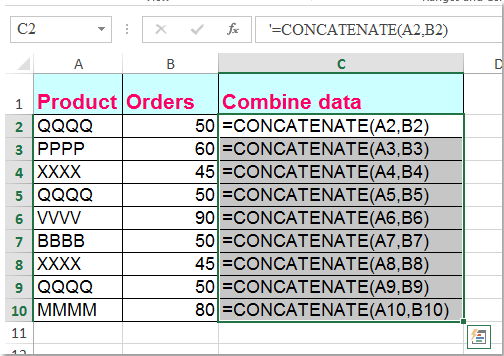
Ubah rumus menjadi string teks dengan User Defined Function
Kode VBA berikut juga dapat membantu Anda mengatasinya dengan mudah.
1. Tahan lain + F11 kunci di Excel, dan itu membuka file Jendela Microsoft Visual Basic for Applications.
2. Klik Menyisipkan > Modul, dan tempelkan makro berikut di file Jendela Modul.
Function ShowF(Rng As Range)
ShowF = Rng.Formula
End Function
3. Di sel kosong, seperti Sel D2, masukkan rumus = ShowF (C2).
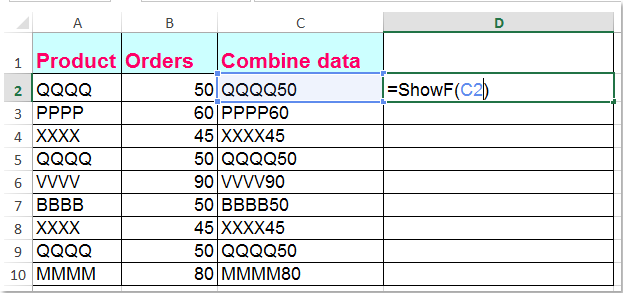
4. Kemudian klik Cell D2, dan seret Fill Handle ![]() ke kisaran yang Anda butuhkan.
ke kisaran yang Anda butuhkan.
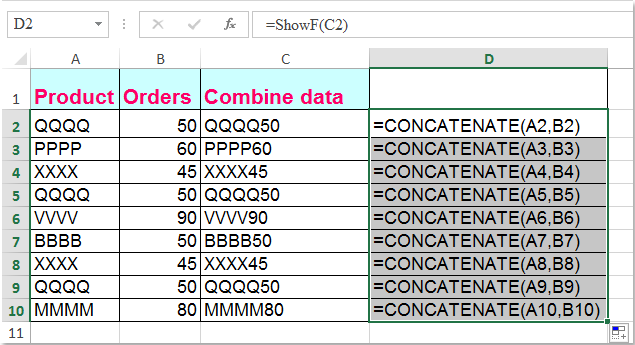
Ubah rumus menjadi string teks atau sebaliknya hanya dengan satu klik
Jika Anda memiliki Kutools untuk Excel, Dengan yang Ubah Rumus menjadi Teks fungsi, Anda dapat mengubah beberapa rumus menjadi string teks hanya dengan satu klik.
| Kutools untuk Excel : dengan lebih dari 300 add-in Excel yang praktis, gratis untuk dicoba tanpa batasan dalam 30 hari. |
Setelah menginstal Kutools untuk Excel, lakukan seperti ini:
1. Pilih rumus yang ingin Anda ubah.
2. Klik Kutools > Konten > Ubah Rumus menjadi Teks, dan rumus yang Anda pilih telah diubah menjadi string teks sekaligus, lihat tangkapan layar:

Tips: Jika Anda ingin mengubah string teks rumus kembali ke hasil yang dihitung, cukup gunakan utilitas Konversi Teks ke Rumus seperti gambar berikut yang ditampilkan:
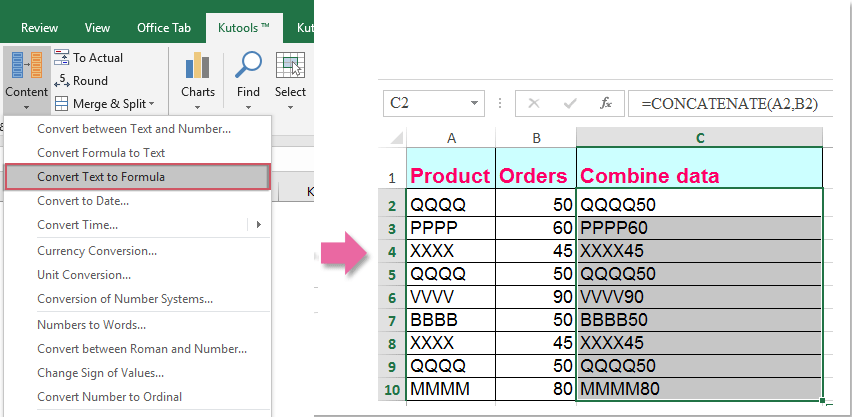
Jika Anda ingin tahu lebih banyak tentang fitur ini, silakan kunjungi Ubah Rumus menjadi Teks.
Unduh dan uji coba gratis Kutools untuk Excel Sekarang!
Demo: Ubah rumus menjadi string teks atau sebaliknya dengan Kutools for Excel
Alat Produktivitas Kantor Terbaik
Tingkatkan Keterampilan Excel Anda dengan Kutools for Excel, dan Rasakan Efisiensi yang Belum Pernah Ada Sebelumnya. Kutools for Excel Menawarkan Lebih dari 300 Fitur Lanjutan untuk Meningkatkan Produktivitas dan Menghemat Waktu. Klik Di Sini untuk Mendapatkan Fitur yang Paling Anda Butuhkan...

Tab Office Membawa antarmuka Tab ke Office, dan Membuat Pekerjaan Anda Jauh Lebih Mudah
- Aktifkan pengeditan dan pembacaan tab di Word, Excel, PowerPoint, Publisher, Access, Visio, dan Project.
- Buka dan buat banyak dokumen di tab baru di jendela yang sama, bukan di jendela baru.
- Meningkatkan produktivitas Anda sebesar 50%, dan mengurangi ratusan klik mouse untuk Anda setiap hari!
