Bagaimana cara menarik atau mengekstrak karakter dari kanan ke kiri dalam sel hingga mencapai spasi di Excel?
Artikel ini akan berbicara tentang menarik atau mengekstrak karakter dari kanan dalam sel hingga mencapai spasi untuk mendapatkan hasil berikut di lembar kerja Excel. Formula yang berguna dalam artikel ini dapat menyelesaikan pekerjaan ini dengan cepat dan mudah.
Tarik atau ekstrak karakter dari kanan dalam sel hingga mencapai spasi dengan rumus

Tarik atau ekstrak karakter dari kanan dalam sel hingga mencapai spasi dengan rumus
Berikut adalah rumus sederhana yang dapat membantu Anda mengekstrak karakter dari sel langsung hingga spasi terpenuhi, lakukan seperti ini:
Masukkan rumus ini: = PANGKAS (KANAN (PENGGANTI (A2, "", REPT ("", 255)), 255)) ke dalam sel kosong tempat Anda ingin mendapatkan hasilnya, lalu seret gagang isian ke sel yang ingin Anda isi rumus ini, dan semua karakter dari kanan dalam sel saat bertemu ruang pertama diekstraksi sekaligus, lihat tangkapan layar:
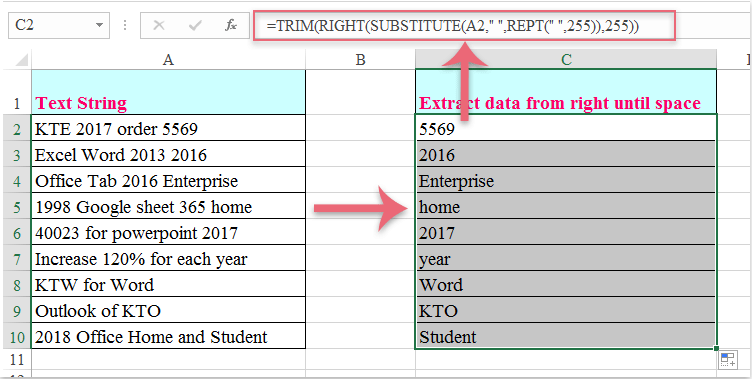
Alat Produktivitas Kantor Terbaik
Tingkatkan Keterampilan Excel Anda dengan Kutools for Excel, dan Rasakan Efisiensi yang Belum Pernah Ada Sebelumnya. Kutools for Excel Menawarkan Lebih dari 300 Fitur Lanjutan untuk Meningkatkan Produktivitas dan Menghemat Waktu. Klik Di Sini untuk Mendapatkan Fitur yang Paling Anda Butuhkan...

Tab Office Membawa antarmuka Tab ke Office, dan Membuat Pekerjaan Anda Jauh Lebih Mudah
- Aktifkan pengeditan dan pembacaan tab di Word, Excel, PowerPoint, Publisher, Access, Visio, dan Project.
- Buka dan buat banyak dokumen di tab baru di jendela yang sama, bukan di jendela baru.
- Meningkatkan produktivitas Anda sebesar 50%, dan mengurangi ratusan klik mouse untuk Anda setiap hari!
