Bagaimana cara menyesuaikan Bagan Batang untuk membuat batang lebih lebar di Excel?
Artikel ini berbicara tentang menyesuaikan Bagan Batang untuk membuat semua batang lebih lebar di Excel seperti gambar di bawah ini.

Sesuaikan Bar Chart untuk membuat bar lebih lebar di Excel
Sesuaikan Bar Chart untuk membuat bar lebih lebar di Excel
Untuk membuat batang lebih lebar dalam Bagan Batang, lakukan hal berikut.
1. Klik di sembarang bar di Bar Chart dan klik kanan di atasnya, lalu pilih Format Seri Data dari menu klik kanan. Lihat tangkapan layar:

2. Dalam bermunculan Format Seri Data panel, pindahkan zoom bar dari Lebar Celah ke sisi kiri sampai lebar palang memenuhi kebutuhan Anda di bawah Opsi Seri bagian. Lihat tangkapan layar.
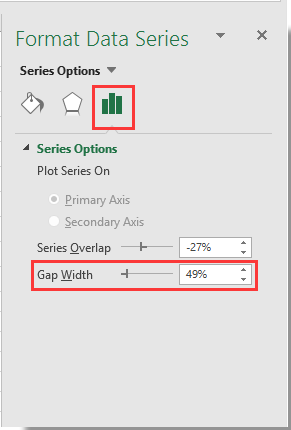
3. Tutup Format Seri Data pane
Kemudian Anda dapat melihat bar di Bar Chart yang ditentukan menjadi lebih lebar seperti gambar di bawah ini.

Alat Produktivitas Kantor Terbaik
Tingkatkan Keterampilan Excel Anda dengan Kutools for Excel, dan Rasakan Efisiensi yang Belum Pernah Ada Sebelumnya. Kutools for Excel Menawarkan Lebih dari 300 Fitur Lanjutan untuk Meningkatkan Produktivitas dan Menghemat Waktu. Klik Di Sini untuk Mendapatkan Fitur yang Paling Anda Butuhkan...

Tab Office Membawa antarmuka Tab ke Office, dan Membuat Pekerjaan Anda Jauh Lebih Mudah
- Aktifkan pengeditan dan pembacaan tab di Word, Excel, PowerPoint, Publisher, Access, Visio, dan Project.
- Buka dan buat banyak dokumen di tab baru di jendela yang sama, bukan di jendela baru.
- Meningkatkan produktivitas Anda sebesar 50%, dan mengurangi ratusan klik mouse untuk Anda setiap hari!
