Bagaimana cara selalu melihat grafik saat menggulir di Excel?
Jika ada bagan yang dimasukkan ke dalam lembar, saat Anda menggulir lembar ke bawah untuk melihat datanya, bagan tidak dapat dilihat pada saat yang sama seperti gambar di bawah ini yang ditampilkan, yang pasti buruk. Dalam artikel ini, saya memperkenalkan kode VBA untuk menjaga grafik selalu terlihat meskipun menggulir lembar ke bawah atau ke atas.
 |
 |
 |
 Selalu perhatikan bagan
Selalu perhatikan bagan
Untuk mempertahankan grafik dalam tampilan saat menggulir lembar, Anda dapat menerapkan kode VBA di bawah ini untuk menyelesaikannya.
1. Klik kanan pada tab lembar yang Anda inginkan agar grafik tetap terlihat, dan klik Lihat kode membentuk menu konteks. Lihat tangkapan layar: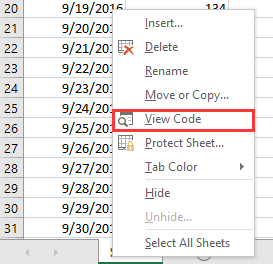
2. Dalam bermunculan Microsoft Visual Basic untuk Aplikasi jendela, tempel kode di bawah ini ke skrip kosong.
VBA: Pertahankan grafik selalu dalam tampilan
Private Sub Worksheet_SelectionChange(ByVal Target As Range)
'UpdatebyExtendoffice20161111
Dim CPos As Double
Application.ScreenUpdating = False
CPos = ActiveWindow.ScrollRow * ActiveCell.RowHeight
ActiveSheet.ChartObjects("Chart 2").Activate
ActiveSheet.Shapes("Chart 2").Top = CPos
ActiveWindow.Visible = False
Application.ScreenUpdating = True
End Sub
3. Simpan dan tutup dialog, lalu grafik akan dipindahkan ke bawah atau ke atas saat Anda mengklik di sel mana pun.
Catatan:
(1) Dalam kode VBA, Bagan 2 adalah nama bagan yang ingin Anda perhatikan, Anda dapat mengubahnya sesuai kebutuhan.
(2) VBA ini tidak selalu dapat menampilkan sekelompok grafik.
Alat Produktivitas Kantor Terbaik
Tingkatkan Keterampilan Excel Anda dengan Kutools for Excel, dan Rasakan Efisiensi yang Belum Pernah Ada Sebelumnya. Kutools for Excel Menawarkan Lebih dari 300 Fitur Lanjutan untuk Meningkatkan Produktivitas dan Menghemat Waktu. Klik Di Sini untuk Mendapatkan Fitur yang Paling Anda Butuhkan...

Tab Office Membawa antarmuka Tab ke Office, dan Membuat Pekerjaan Anda Jauh Lebih Mudah
- Aktifkan pengeditan dan pembacaan tab di Word, Excel, PowerPoint, Publisher, Access, Visio, dan Project.
- Buka dan buat banyak dokumen di tab baru di jendela yang sama, bukan di jendela baru.
- Meningkatkan produktivitas Anda sebesar 50%, dan mengurangi ratusan klik mouse untuk Anda setiap hari!
