Bagaimana cara mengunci dan melindungi formula di Excel?
Saat Anda membuat lembar kerja, terkadang Anda perlu menggunakan beberapa rumus, dan Anda tidak ingin pengguna lain mengubah, mengedit, atau menghapus rumus. Cara termudah dan paling umum untuk mencegah orang bermain dengan rumus Anda adalah dengan mengunci dan melindungi sel yang berisi rumus di lembar kerja Anda. Silakan pergi untuk mengunci dan melindungi rumus sebagai berikut:
Kunci dan lindungi rumus dengan fungsi Format Sel dan Lindungi Lembar
Kunci dan lindungi rumus dengan Desain Lembar Kerja ![]()
 Kunci dan lindungi rumus dengan fungsi Format Sel dan Lindungi Lembar
Kunci dan lindungi rumus dengan fungsi Format Sel dan Lindungi Lembar
Secara default, semua sel di lembar kerja dikunci, jadi Anda harus membuka kunci semua sel terlebih dahulu.
1. Pilih seluruh lembar kerja dengan Ctrl + A, dan klik kanan, pilih Format Cells dari menu konteks
2. Dan a Format Cells kotak dialog akan muncul. Klik Proteksi, dan hapus centang pada Terkunci pilihan. Klik OK. Seluruh lembar kerja telah dibuka kuncinya.
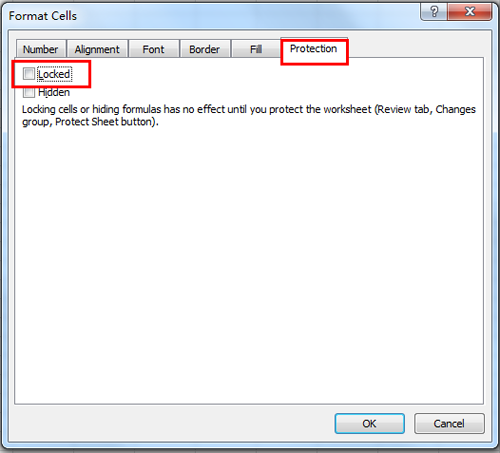
3. Lalu klik Beranda > Temukan & Pilih > Pergi ke Spesial, dan Pergi ke khusus kotak dialog akan muncul. Memeriksa Rumus dari Pilih pilihan, lalu klik OK. Lihat tangkapan layar:

4. Semua sel yang berisi rumus akan dipilih.
5. Lalu pergi untuk mengunci sel pilih. Klik kanan pada sel yang dipilih, dan pilih Format Cells dari menu konteks, dan a Format Cells kotak dialog akan ditampilkan. Klik Proteksi, Periksalah Terkunci kotak centang. Lihat tangkapan layar:
6. Dan kemudian klik ULASAN > Lindungi Lembar, Dan Lindungi Lembar kotak dialog akan muncul, Anda dapat memasukkan kata sandi di Kata Sandiuntuk membuka proteksi sheet kotak. Lihat tangkapan layar:
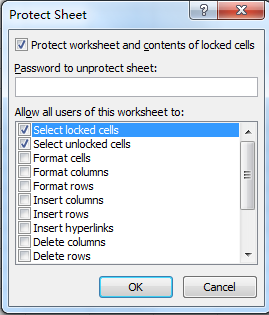
7. Lalu klik OK. Dan satu lagi Konfirmasi Sandi kotak dialog akan muncul. Masukkan kembali kata sandi Anda. Dan klik OK.
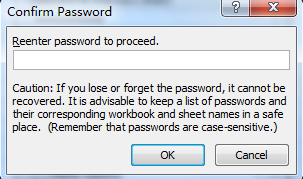
Dan kemudian semua sel yang berisi formula telah dikunci dan dilindungi. Dalam kasus ini, Anda tidak bisa mengubah rumus, tapi Anda bisa mengedit sel lain.
 Kunci dan lindungi rumus dengan Desain Lembar Kerja
Kunci dan lindungi rumus dengan Desain Lembar Kerja
Jika sudah terpasang Kutools untuk Excel, Anda dapat mengunci dan melindungi rumus dengan cepat menggunakan Desain Lembar Kerja utilitas
| Kutools untuk Excel, dengan lebih dari 300 fungsi praktis, membuat pekerjaan Anda lebih mudah. | ||
Setelah pemasangan gratis Kutools for Excel, lakukan seperti di bawah ini:
1. klik Kutools Ditambah > Desain Lembar Kerja untuk mengaktifkan Mendesain kelompok. Lihat tangkapan layar:
2. Lalu klik Sorot Rumus untuk menyorot semua sel formula. Lihat tangkapan layar:
3. Pilih semua sel yang disorot dan klik Kunci Pilihan untuk mengunci rumus. Dan ada dialog muncul untuk mengingatkan Anda bahwa fomula tidak dapat mengunci sampai melindungi lembar. Lihat tangkapan layar:
4. Sekarang klik Lindungi Lembar untuk mengetikkan kata sandi untuk melindungi lembar. Lihat tangkapan layar:
Note
1. Sekarang rumus dikunci dan diproteksi, dan Anda dapat mengklik Tutup Desain untuk menonaktifkan Mendesain Tab.
2. Jika Anda ingin membuka proteksi sheet, Anda hanya perlu mengklik Desain Lembar Kerja > Unprotect Sheet.
Dalam grup Desain Lembar Kerja, Anda dapat menyorot buka kunci sel, rentang nama, dan sebagainya.
Kunci dan Lindungi Rumus
Alat Produktivitas Kantor Terbaik
Tingkatkan Keterampilan Excel Anda dengan Kutools for Excel, dan Rasakan Efisiensi yang Belum Pernah Ada Sebelumnya. Kutools for Excel Menawarkan Lebih dari 300 Fitur Lanjutan untuk Meningkatkan Produktivitas dan Menghemat Waktu. Klik Di Sini untuk Mendapatkan Fitur yang Paling Anda Butuhkan...

Tab Office Membawa antarmuka Tab ke Office, dan Membuat Pekerjaan Anda Jauh Lebih Mudah
- Aktifkan pengeditan dan pembacaan tab di Word, Excel, PowerPoint, Publisher, Access, Visio, dan Project.
- Buka dan buat banyak dokumen di tab baru di jendela yang sama, bukan di jendela baru.
- Meningkatkan produktivitas Anda sebesar 50%, dan mengurangi ratusan klik mouse untuk Anda setiap hari!
