Bagaimana cara menghapus spasi terdepan dan tertinggal di Excel?
In the world of data management, tidiness is key. Yet, pesky leading and trailing spaces can often sneak into your Excel sheets, causing discrepancies and headaches. Fortunately, Excel offers handy tools to swiftly eliminate these unnecessary spaces, ensuring your data stays clean and accurate. In this article, we'll explore two efficient methods to remove leading and trailing spaces in Excel.

Using the TRIM function in Excel to remove leading and trailing spaces
Hapus semua spasi terdepan dan tertinggal dengan Kutools for Excel dengan cepat
Using the TRIM function in Excel to remove leading and trailing spaces
Berikut adalah rumus umum dari TRIM fungsi:
Step 1: Input the TRIM formula
dalam sel C2, terapkan rumus berikut, lalu tekan tombol Enter .
=TRIM(A2)Langkah 2: Salin rumus ke bawah sel untuk mendapatkan semua hasil

Ubah angka negatif menjadi positif dengan mudah dalam kisaran yang ditentukan di Excel
Membandingkan dengan menghilangkan tanda negatif dari sel satu per satu secara manual, Kutools for Excel's Ubah Tanda Nilai Fitur menyediakan cara yang sangat mudah untuk dengan cepat mengubah semua bilangan negatif menjadi positif yang dipilih. Dapatkan uji coba gratis fitur lengkap selama 30 hari sekarang!
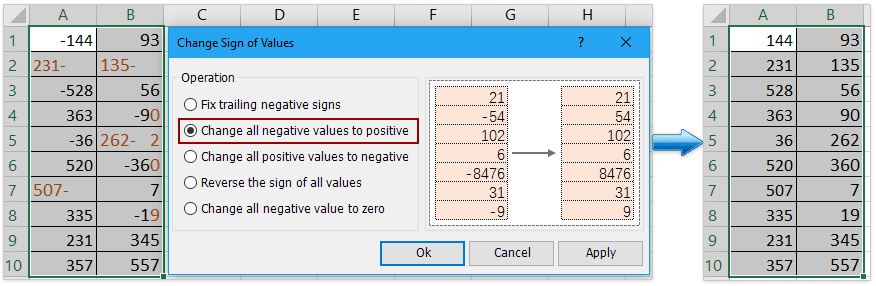
Kutools untuk Excel - Tingkatkan Excel dengan lebih dari 300 alat penting. Nikmati uji coba GRATIS 30 hari berfitur lengkap tanpa memerlukan kartu kredit! Get It Now
Hapus semua spasi terdepan dan tertinggal dengan Kutools for Excel dengan cepat
Compare with the TRIM function in Excel, the Removing Spaces utility in Kutools untuk Excel provides more flexible way to remove all leading and trailing spaces in Excel. You can directly remove the space in the cell without moving them into other cells. More important, you can remove other kind of space in the cell, such as all excess space, all space and so on.
1. Select the cells that you want to modify. You can select some columns, rows or the entire worksheet.

2. Klik Kutools > Teks > Hapus Spaces, dan periksa Ruang terdepan & tertinggal option in the popup Hapus Spaces dialog. klik OK.

Now you will see all leading and trailing spaces are removed instantly!

Terkait artikel
Excel Hapus Spasi: Spasi Depan, Belakang, Ekstra, atau Semua Spasi
This guide will introduce several methods to efficiently eliminate these superfluous spaces, ensuring the accuracy and integrity of your data.
Bagaimana menemukan posisi ruang ke-n dalam string Excel?
Misalnya, ada daftar string, dan setiap sel berisi beberapa kata yang dipisahkan oleh spasi, apakah Anda memiliki metode untuk menemukan dengan cepat posisi spasi pertama dari string ini seperti gambar di bawah ini? Pada artikel ini, saya memperkenalkan trik untuk menemukan posisi spasi ke-n dengan mudah di Excel.
Bagaimana cara menghitung jumlah spasi sebelum string teks di sel Excel?
Terkadang, saat Anda menerima buku kerja dari orang lain, mungkin ada beberapa spasi sebelum string di dalam sel. Pernahkah Anda membayangkan menghitung jumlah spasi terdepan ini? Di sini, saya memperkenalkan rumus untuk menghitung dengan cepat jumlah spasi terdepan dalam sel.
Bagaimana cara menyisipkan / menambahkan spasi setelah setiap karakter x dalam sel?
Jika Anda memiliki beberapa string teks dalam daftar lembar kerja, sekarang, Anda ingin menyisipkan spasi setelah setiap 3 atau x karakter dalam sel seperti gambar berikut yang ditampilkan. Bagaimana Anda bisa mengatasi masalah ini di Excel dengan cepat dan mudah?
Alat Produktivitas Kantor Terbaik
Kutools for Excel - Membantu Anda Menonjol Dari Kerumunan
Kutools for Excel Membanggakan Lebih dari 300 Fitur, Memastikan Apa yang Anda Butuhkan Hanya Dengan Sekali Klik...

Tab Office - Aktifkan Pembacaan dan Pengeditan dengan Tab di Microsoft Office (termasuk Excel)
- Satu detik untuk beralih di antara lusinan dokumen terbuka!
- Kurangi ratusan klik mouse untuk Anda setiap hari, ucapkan selamat tinggal pada tangan mouse.
- Meningkatkan produktivitas Anda sebesar 50% saat melihat dan mengedit banyak dokumen.
- Menghadirkan Tab Efisien ke Office (termasuk Excel), Sama Seperti Chrome, Edge, dan Firefox.

