Bagaimana cara menghapus semua frame di Word?
Bingkai digunakan untuk memposisikan teks atau grafik yang berisi item tertentu. Bagaimana cara memasukkan bingkai ke dalam dokumen Word? Namun terkadang bingkai membuat dokumen sulit diedit karena semua teks ditempatkan di dalam bingkai. Bagaimana cara mudah menghapus bingkai dari dokumen di Word?
- Hapus frame secara manual dari dokumen satu per satu
- Hapus semua frame dari dokumen dengan kode VBA
- Hapus semua bingkai dari dokumen dalam satu klik dengan Kutools for Word
Satu klik untuk menghapus semua bingkai dari pilihan atau seluruh dokumen di Word
Kutools for Word, add-in Word yang fantastis, merilis fitur Hapus Bingkai yang praktis, yang dapat membantu Anda menghapus semua bingkai dari pilihan tertentu atau dari seluruh dokumen di Word hanya dengan satu klik.
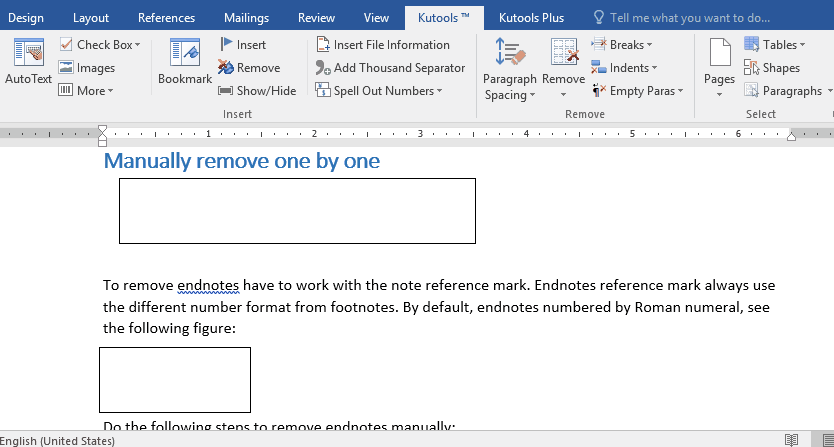
Kutools for Word: add-in yang kuat berisi 100+ alat, dan dapat meningkatkan efisiensi kerja 80% dalam pekerjaan sehari-hari Word Anda! Dapatkan itu sekarang!
Alat Produktivitas yang Disarankan untuk Word
Kutools for Word: Mengintegrasikan AI 🤖, lebih dari 100 fitur lanjutan menghemat 50% waktu penanganan dokumen Anda.Free download
Office Tab: Memperkenalkan tab seperti browser ke Word (dan alat Office lainnya), menyederhanakan navigasi multi-dokumen.Free download
Hapus frame secara manual dari dokumen satu per satu
Pengguna dapat secara manual menghapus satu frame dengan fitur Format Frame di Word. Harap lakukan sebagai berikut:
Metode ini hanya dapat menghapus satu bingkai dalam satu waktu. Untuk menghapus semua bingkai secara massal, silakan kunjungi di bawah ini VBA or Kutools.
1. Pilih bingkai yang ingin Anda hapus, klik kanan, dan pilih Format Bingkai dari menu konteks

2: Pada dialog Frame yang muncul, klik Hapus Bingkai .

Sekarang bingkai yang dipilih saat ini dihapus sekaligus.
Hapus semua frame dari dokumen dengan kode VBA
Kode VBA dapat dengan cepat menghapus semua bingkai dari seluruh dokumen Word secara massal. Harap lakukan sebagai berikut:
1. tekan Alt + F11 untuk membuka jendela Microsoft Visual Basic for Applications.
2. Klik Sisipkan> Modul, lalu tempelkan kode VBA di bawah ini ke jendela modul pembuka yang baru.
Kode VBA untuk menghapus semua frame:
Sub RemoveFrames()
Dim frm As Frame
For Each frm In ActiveDocument.Frames
frm.Delete
Next frm
End Sub3. Klik Run tombol atau tekan F5 untuk menerapkan VBA.
Sekarang semua bingkai segera dihapus dari dokumen Word saat ini secara massal.
Hapus semua bingkai dari dokumen dalam satu klik dengan Kutools for Word
Jika Anda memasang Kutools for Word, Anda dapat menerapkan fitur Hapus Bingkai untuk segera menghapus semua bingkai dalam pilihan tertentu atau seluruh dokumen secara massal hanya dengan satu klik. Harap lakukan sebagai berikut:
Kutools for Word: add-in yang kuat berisi 100+ alat, dan dapat meningkatkan efisiensi kerja 80% dalam pekerjaan sehari-hari Word Anda! Dapatkan itu sekarang!
cukup klik Kutools > Remove > Hapus Bingkai, dan semua bingkai akan segera dihapus dari seluruh dokumen. Lihat tangkapan layar:

Jika Anda ingin menghapus semua frame dari pilihan tertentu, silahkan pilih bagian dari dokumen terlebih dahulu, lalu klik Kutools > Remove > Hapus Bingkai.
Alat Produktivitas Kantor Terbaik
Kutools for Word - Tingkatkan Pengalaman Kata Anda dengan Over 100 Fitur Luar Biasa!
🤖 Asisten AI Kutools: Ubah tulisan Anda dengan AI - Hasilkan Konten / Menulis Ulang Teks / Meringkas Dokumen / Menanyakan Informasi berdasarkan Dokumen, semuanya dalam Word
📘 Penguasaan Dokumen: Halaman Terpisah / Gabungkan Dokumen / Ekspor Pilihan dalam Berbagai Format (PDF/TXT/DOC/HTML...) / Konversi Batch ke PDF / Ekspor Halaman sebagai Gambar / Cetak Banyak File sekaligus...
✏ Pengeditan Isi: Temukan dan Ganti Batch di Banyak File / Ubah Ukuran Semua Gambar / Ubah Urutan Baris dan Kolom Tabel / Ubah Tabel menjadi Teks...
🧹 Bersih dengan Mudah: Menyapu Spasi Ekstra / Bagian Istirahat / Semua Header / Teks box / Hyperlink / Untuk alat penghapus lainnya, kunjungi kami Hapus Grup...
➕ Sisipan Kreatif: Memasukkan Seribu Pemisah / Kotak Centang / Tombol Radio / Kode QR / barcode / Tabel Garis Diagonal / Keterangan Persamaan / Keterangan gambar / Keterangan Tabel / Banyak Gambar / Temukan lebih lanjut di Sisipkan Grup...
🔍 Pilihan Presisi: Tepat halaman tertentu / tabel / bentuk / paragraf judul / Tingkatkan navigasi dengan lebih Pilih fitur...
⭐ Peningkatan Bintang: Navigasi dengan cepat ke lokasi mana pun / menyisipkan teks berulang secara otomatis / beralih antar jendela dokumen dengan mulus / 11 Alat Konversi...
