Bagaimana cara membuat hyperlink ke lokasi tertentu dalam dokumen Word yang sama?
Sangat mudah bagi kami untuk memasukkan hyperlink yang ditautkan ke folder lain, situs web, file, dan sebagainya dalam dokumen Word. Tapi, terkadang, Anda perlu membuat hyperlink ke posisi tertentu dalam dokumen yang sama, bagaimana Anda bisa menyelesaikan tugas ini di dokumen Word?
Buat hyperlink ke lokasi tertentu dalam dokumen Word yang sama
Buat hyperlink ke lokasi tertentu dalam dokumen Word yang sama
Untuk menyisipkan hyperlink yang melompat dari satu lokasi ke lokasi lain dalam dokumen yang sama, langkah-langkah berikut dapat membantu Anda:
1. Pertama, Anda harus membuat bookmark. Pilih konten yang akan menjadi tujuan hyperlink, lalu klik Menyisipkan > Bookmark, lihat tangkapan layar:

2. di Bookmark kotak dialog, ketikkan nama untuk konten yang Anda pilih ke dalam Nama bookmark kotak teks, lihat tangkapan layar:
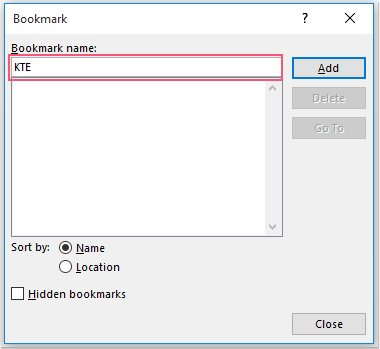
3. Dan kemudian, klik Add tombol untuk menutup kotak dialog ini. Sekarang, pilih teks yang ingin Anda buat hyperlink, dan klik kanan, lalu pilih Hyperlink dari menu konteks, lihat tangkapan layar:
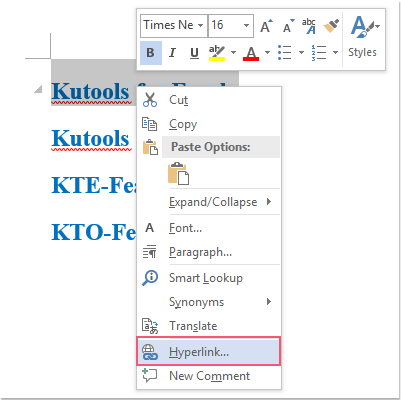
4. di Sisipkan Hyperlink kotak dialog, klik Tempatkan di Dokumen Ini opsi dari kiri Link ke panel, lalu, pilih nama penanda yang baru saja Anda buat di bawah bookmark bagian di Pilih tempat di kotak dokumen ini, lihat tangkapan layar:
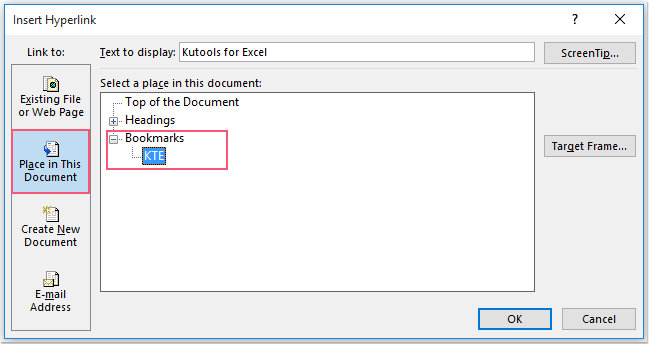
5. Lalu klik OK tombol, dan sekarang, hyperlink Anda yang ditautkan ke dokumen yang sama telah berhasil dibuat.
Alat Produktivitas Kantor Terbaik
Kutools for Word - Tingkatkan Pengalaman Kata Anda dengan Over 100 Fitur Luar Biasa!
🤖 Asisten AI Kutools: Ubah tulisan Anda dengan AI - Hasilkan Konten / Menulis Ulang Teks / Meringkas Dokumen / Menanyakan Informasi berdasarkan Dokumen, semuanya dalam Word
📘 Penguasaan Dokumen: Halaman Terpisah / Gabungkan Dokumen / Ekspor Pilihan dalam Berbagai Format (PDF/TXT/DOC/HTML...) / Konversi Batch ke PDF / Ekspor Halaman sebagai Gambar / Cetak Banyak File sekaligus...
✏ Pengeditan Isi: Temukan dan Ganti Batch di Banyak File / Ubah Ukuran Semua Gambar / Ubah Urutan Baris dan Kolom Tabel / Ubah Tabel menjadi Teks...
🧹 Bersih dengan Mudah: Menyapu Spasi Ekstra / Bagian Istirahat / Semua Header / Teks box / Hyperlink / Untuk alat penghapus lainnya, kunjungi kami Hapus Grup...
➕ Sisipan Kreatif: Memasukkan Seribu Pemisah / Kotak Centang / Tombol Radio / Kode QR / barcode / Tabel Garis Diagonal / Keterangan Persamaan / Keterangan gambar / Keterangan Tabel / Banyak Gambar / Temukan lebih lanjut di Sisipkan Grup...
🔍 Pilihan Presisi: Tepat halaman tertentu / tabel / bentuk / paragraf judul / Tingkatkan navigasi dengan lebih Pilih fitur...
⭐ Peningkatan Bintang: Navigasi dengan cepat ke lokasi mana pun / menyisipkan teks berulang secara otomatis / beralih antar jendela dokumen dengan mulus / 11 Alat Konversi...
