Cara mengubah nama penulis untuk komentar di Word
Artikel ini membahas tentang mengubah nama penulis default untuk komentar, atau mengubah nama penulis yang sudah ada dalam dokumen ke yang baru. Silakan coba dua metode di bawah ini.
Ubah nama penulis komentar untuk penggunaan di masa mendatang
Ubah nama penulis komentar yang ada dari dokumen
Ubah nama penulis komentar untuk penggunaan di masa mendatang
Jika Anda ingin mengubah nama penulis komentar untuk digunakan di masa mendatang, harap ubah Nama Pengguna di jendela Opsi Word.
1. Dalam dokumen Word yang terbuka, klik File > Opsi. di Word Options jendela, pastikan Anda mencari di Umum tab, ubah nama di user name kotak seperti gambar di bawah ini yang ditampilkan, dan akhirnya klik OK .
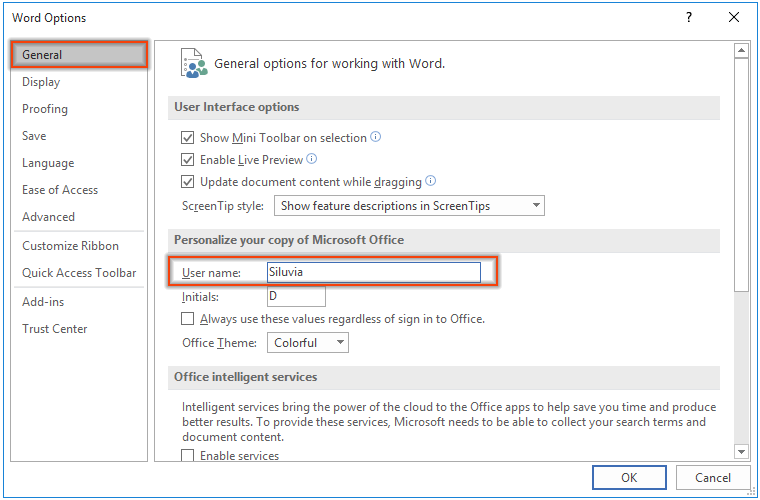
Sekarang Anda telah mengubah nama pengguna default untuk komentar di dokumen Word.
Ubah nama penulis komentar yang ada dari dokumen
Jika Anda telah menerima dokumen dengan banyak komentar, dan Anda ingin mengubah semua nama penulis komentar menjadi nama tertentu, kode VBA berikut akan membantu Anda.
1. Pilih rentang berisi komentar atau pilih seluruh dokumen Anda akan mengubah nama penulis dengan menekan Ctrl + A tombol, tekan lain + F11 kunci untuk membuka Microsoft Visual Basic untuk Aplikasi jendela.
2. Dalam pembukaan Microsoft Visual Basic untuk Aplikasi window, klik Menyisipkan > Modul. Kemudian salin kode VBA di bawah ini ke jendela Modul.
Kode VBA: Ubah nama penulis dokumen komentar yang ada
Sub ChangeCommentAuthor()
'Updated by EntendOffice 20181112
Dim I As Long
Dim xNewName As String
Dim xShortName As String
If Selection.Comments.Count = 0 Then
MsgBox "No comments in your selection!", vbInformation, "KuTools for Word"
Exit Sub
End If
xNewName = InputBox("New author name?", "KuTools for Word")
xShortName = InputBox("New author initials?", "KuTools for Word")
If xNewName = "" Or xShortName = "" Then
MsgBox "The author name/initials can’t be empty.", vbInformation, "Kutools for Word"
Exit Sub
End If
With Selection
For I = 1 To .Comments.Count
.Comments(I).Author = xNewName
.Comments(I).Initial = xShortName
Next I
End With
End Sub3. tekan F5 kunci untuk menjalankan kode. Dalam pembukaan Komentar Nama Penulis kotak dialog, masukkan nama penulis baru ke dalam kotak teks dan klik OK .

4. Pada pembukaan berikutnya Komentar inisial kotak dialog, masukkan inisial yang Anda butuhkan dan klik OK .
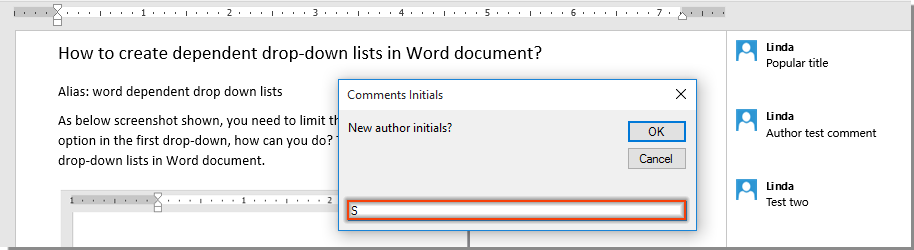
Kemudian semua nama penulis komentar dalam rentang yang dipilih diubah ke yang ditentukan segera seperti gambar di bawah ini.

Alat Produktivitas Kantor Terbaik
Kutools for Word - Tingkatkan Pengalaman Kata Anda dengan Over 100 Fitur Luar Biasa!
🤖 Asisten AI Kutools: Ubah tulisan Anda dengan AI - Hasilkan Konten / Menulis Ulang Teks / Meringkas Dokumen / Menanyakan Informasi berdasarkan Dokumen, semuanya dalam Word
📘 Penguasaan Dokumen: Halaman Terpisah / Gabungkan Dokumen / Ekspor Pilihan dalam Berbagai Format (PDF/TXT/DOC/HTML...) / Konversi Batch ke PDF / Ekspor Halaman sebagai Gambar / Cetak Banyak File sekaligus...
✏ Pengeditan Isi: Temukan dan Ganti Batch di Banyak File / Ubah Ukuran Semua Gambar / Ubah Urutan Baris dan Kolom Tabel / Ubah Tabel menjadi Teks...
🧹 Bersih dengan Mudah: Menyapu Spasi Ekstra / Bagian Istirahat / Semua Header / Teks box / Hyperlink / Untuk alat penghapus lainnya, kunjungi kami Hapus Grup...
➕ Sisipan Kreatif: Memasukkan Seribu Pemisah / Kotak Centang / Tombol Radio / Kode QR / barcode / Tabel Garis Diagonal / Keterangan Persamaan / Keterangan gambar / Keterangan Tabel / Banyak Gambar / Temukan lebih lanjut di Sisipkan Grup...
🔍 Pilihan Presisi: Tepat halaman tertentu / tabel / bentuk / paragraf judul / Tingkatkan navigasi dengan lebih Pilih fitur...
⭐ Peningkatan Bintang: Navigasi dengan cepat ke lokasi mana pun / menyisipkan teks berulang secara otomatis / beralih antar jendela dokumen dengan mulus / 11 Alat Konversi...
