Bagaimana cara mengimpor gaya dari satu dokumen ke dokumen lain dalam kata?
Jika Anda memiliki sekumpulan gaya yang dibangun dengan hati-hati dalam satu dokumen dan Anda ingin menerapkan gaya yang sama ini ke dokumen lain. Sekarang Anda harus mengimpor gaya dari dokumen ini ke dokumen lain. Tutorial ini akan memberi tahu Anda cara mengimpor gaya dari satu dokumen ke dokumen lain dalam kata.
Tab Office: Menghadirkan antarmuka tab ke Word, Excel, PowerPoint... |
|
Tingkatkan alur kerja Anda sekarang. Baca Selengkapnya Free download
|
Langkah 1: Buka dokumen yang ingin Anda impor gayanya di Word lalu klik File > Opsi> Custom Ribbon untuk menambahkan Pengembang bawah Tab Utama ke pita. Lihat tangkapan layar:

Langkah 2. Klik Template Dokumen bawah Develop Tab, akan ada dialog popup, dan klik Penyelenggara. Lihat tangkapan layar:
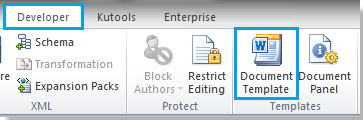 |
 |
 |
Langkah 3. Akan ada dialog popup lain, klik Tutup File di sebelah kanan, dan kotak centang akan diganti dengan Buka file. Lihat tangkapan layar:
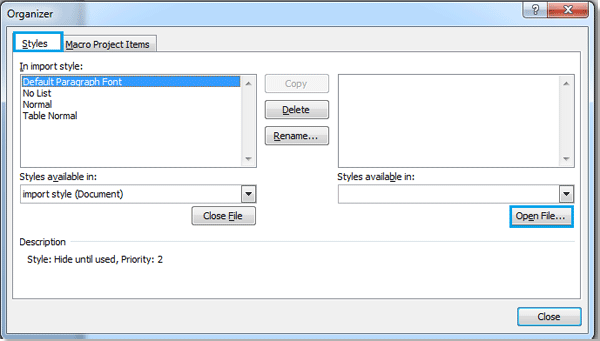
Langkah 4. Klik Buka file, dan pilih file yang gayanya ingin Anda impor, lalu klik Open.

Anda bisa mencari file yang diinginkan sesuai formatnya dengan mengklik A, dan juga dapat memasukkan nama file di Nama file kotak untuk mencarinya dengan cepat.
Langkah 5. Setelah membuka file yang ingin Anda impor gayanya, Anda dapat memilih gaya file di kotak kanan dan klik Copy, itu akan menyalin gaya ke kotak kiri. Lihat tangkapan layar:

Note:
1. Dimana  panah menunjuk ke akan menjadi gaya impor tempat. Dan kedua file ini dapat menyalin gaya satu sama lain. (Tekan Ctrl + klik or Shift + klik untuk memilih beberapa gaya)
panah menunjuk ke akan menjadi gaya impor tempat. Dan kedua file ini dapat menyalin gaya satu sama lain. (Tekan Ctrl + klik or Shift + klik untuk memilih beberapa gaya)
2. Anda juga dapat menghapus atau mengganti nama gaya.
3. Akan ada keterangan di bawah kotak kiri saat Anda memilih gaya di kotak.
Langkah 6. Setelah di copy, klik Penyelesaian, pengimporan gaya selesai.
Alat Produktivitas Kantor Terbaik
Kutools for Word - Tingkatkan Pengalaman Kata Anda dengan Over 100 Fitur Luar Biasa!
🤖 Asisten AI Kutools: Ubah tulisan Anda dengan AI - Hasilkan Konten / Menulis Ulang Teks / Meringkas Dokumen / Menanyakan Informasi berdasarkan Dokumen, semuanya dalam Word
📘 Penguasaan Dokumen: Halaman Terpisah / Gabungkan Dokumen / Ekspor Pilihan dalam Berbagai Format (PDF/TXT/DOC/HTML...) / Konversi Batch ke PDF / Ekspor Halaman sebagai Gambar / Cetak Banyak File sekaligus...
✏ Pengeditan Isi: Temukan dan Ganti Batch di Banyak File / Ubah Ukuran Semua Gambar / Ubah Urutan Baris dan Kolom Tabel / Ubah Tabel menjadi Teks...
🧹 Bersih dengan Mudah: Menyapu Spasi Ekstra / Bagian Istirahat / Semua Header / Teks box / Hyperlink / Untuk alat penghapus lainnya, kunjungi kami Hapus Grup...
➕ Sisipan Kreatif: Memasukkan Seribu Pemisah / Kotak Centang / Tombol Radio / Kode QR / barcode / Tabel Garis Diagonal / Keterangan Persamaan / Keterangan gambar / Keterangan Tabel / Banyak Gambar / Temukan lebih lanjut di Sisipkan Grup...
🔍 Pilihan Presisi: Tepat halaman tertentu / tabel / bentuk / paragraf judul / Tingkatkan navigasi dengan lebih Pilih fitur...
⭐ Peningkatan Bintang: Navigasi dengan cepat ke lokasi mana pun / menyisipkan teks berulang secara otomatis / beralih antar jendela dokumen dengan mulus / 11 Alat Konversi...
