Bagaimana cara mengubah waktu default untuk penundaan pengiriman di Outlook?
Saat mengaktifkan opsi pengiriman tunda ( Jangan kirim sebelumnya opsi di tangkapan layar berikut) untuk email di Outlook, waktu pengiriman diatur ke 5:00 PM secara default. Misalkan Anda bekerja hingga larut malam dan tidak ingin orang lain tahu bahwa Anda bekerja lembur. Anda harus mengaktifkan opsi penundaan pengiriman untuk email Anda sebelum mengirimnya. Setelah mengaktifkan opsi, Anda perlu mengubah waktu pengiriman default secara manual. Jika tidak, email akan dikirim setelah pukul 5:00 keesokan harinya. Apakah ada cara untuk mengubah waktu pengiriman default ini?
Tutorial ini menyediakan kode VBA untuk membantu Anda mengubah waktu default untuk opsi pengiriman tunda di Outlook.
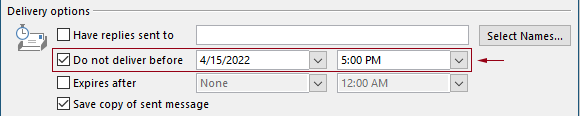
Ubah waktu default untuk penundaan pengiriman di Outlook dengan kode VBA
Anda dapat menerapkan kode VBA berikut untuk mengubah waktu default untuk opsi pengiriman tunda di Outlook.
Dalam kode VBA berikut:
Anda dapat menentukan dua kali: the tunda waktu pengiriman dan tunda opsi pengiriman memungkinkan waktu.
Misalnya, Anda menyetel waktu tunda pengiriman ke 07:30 dan menyetel opsi tunda pengiriman agar diaktifkan secara otomatis setelah pukul 5:30. Jika Anda mengirim email pada pukul 07:30 - 5:30, email akan langsung terkirim. Jika email terkirim pada pukul 5:30 – 07:30, maka akan dijadwalkan untuk dikirim setelah pukul 07:30 keesokan harinya.
Silakan uji skrip sebagai berikut.
1. Luncurkan Outlook Anda, tekan lain + F11 tombol secara bersamaan untuk membuka Microsoft Visual Basic untuk Aplikasi jendela.
2. Dalam Microsoft Visual Basic untuk Aplikasi jendela, klik dua kali pada Project1 > Objek Microsoft Outlook > Sesi Pandangan ini untuk membuka ThisOutlookSession (Kode) jendela, dan kemudian salin kode berikut ke jendela kode ini.
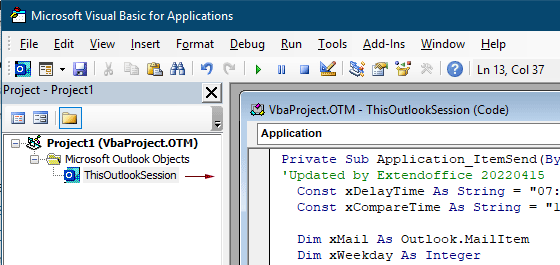
Kode VBA: ubah waktu default untuk penundaan pengiriman di Outlook
Private Sub Application_ItemSend(ByVal Item As Object, Cancel As Boolean)
'Updated by Extendoffice & EWP 20230602
Const xDelayTime As String = "07:30:00" 'The delay delivery time of emails
Const xCompareTime As String = "17:30:00" 'The time to enable the delay delivery option
Dim xMail As Outlook.MailItem
Dim xWeekday As Integer
Dim xNowTime As String
Dim xIsDelay As Boolean
Dim xRet1 As Integer
Dim xRet2 As Integer
On Error GoTo xError
If (Item.Class <> olMail) Then Exit Sub
Set xMail = Item
xWeekday = Weekday(Date, vbMonday)
xNowTime = Format(Now, "hh:nn:ss")
xIsDelay = False
xRet1 = StrComp(xNowTime, xDelayTime)
xRet2 = StrComp(xNowTime, xCompareTime)
If xRet1 = xRet2 Then
xIsDelay = True
End If
If (xRet1 = -1) And (xRet2 = -1) Then
xMail.DeferredDeliveryTime = Date & " " & xDelayTime
Else
If ((xWeekday = 5) And xIsDelay) Or (xWeekday = 6) Or (xWeekday = 7) Then
xMail.DeferredDeliveryTime = (Date + (5 - xWeekday + 3)) & " " & xDelayTime
ElseIf xIsDelay Then
xMail.DeferredDeliveryTime = (Date + 1) & " " & xDelayTime
End If
End If
Exit Sub
xError:
MsgBox "ItemSend: " & Err.Description, , "Kutools for Outlook"
End SubCatatan:
3. Simpan kode dan tekan lain + Q kunci untuk menutup Microsoft Visual Basic untuk Aplikasi jendela.
Mulai sekarang, jika Anda mengirim email pada pukul 07:30 - 5:30, email akan langsung terkirim. Jika email dikirim pada pukul 5:30 – 07:30, maka akan dijadwalkan untuk dikirim setelah pukul 07:30 pada hari kerja berikutnya.
Terkait artikel
Ubah Waktu Pengingat Default Acara Sepanjang Hari Di Outlook
Biasanya, waktu pengingat default untuk acara sepanjang hari adalah 18 jam di Outlook 2007/2010 dan 0.5 hari di Outlook 2013. Terkadang, waktu pengingat default untuk acara sepanjang hari mungkin tidak sesuai dengan jadwal kerja Anda. Di sini kami akan memperkenalkan cara mengubah waktu pengingat default untuk acara sepanjang hari di Microsoft Outlook.
Ubah Waktu Tindak Lanjut Default Di Outlook
Seperti yang kita ketahui, saat kami menambahkan pengingat tindak lanjut untuk email di Outlook, waktu tindak lanjut default adalah 4 (atau waktu lain tergantung jam kerja Anda). Namun, Anda mungkin ingin mengubah waktu tindak lanjut default, dan membiarkannya mengingatkan Anda di awal jam kerja, seperti 30:9. Pada artikel ini, saya akan menunjukkan kepada Anda cara mengubah waktu tindak lanjut default di Outlook.
Ubah Lokasi Arsip Default Di Outlook
Secara default, Outlook memiliki lokasi default untuk file arsip. Selain lokasi default, Anda dapat mengatur lokasi arsip Anda sendiri untuk file arsip Anda. Dalam tutorial ini, kami akan menunjukkan cara mengubah lokasi arsip default di Outlook secara detail.
Ubah Lokasi Penyimpanan Lampiran Default Di Outlook
Pernahkah Anda muak menemukan lokasi lampiran yang telah Anda tentukan setiap kali meluncurkan Outlook? Dalam tutorial ini, kami akan menunjukkan cara mengubah lokasi lampiran default. Setelah itu, folder penyimpanan lampiran yang ditentukan akan dibuka secara otomatis setiap kali Anda menyimpan lampiran meskipun Anda memulai ulang Outlook.
Ubah Default Acara Sepanjang Hari Menjadi Sibuk Di Outlook
Secara default, Outlook menyetel status janji temu dan rapat ke "Sibuk", tetapi acara sepanjang hari menjadi "Gratis" (lihat tangkapan layar di bawah). Anda perlu mengubah status Tampilkan Sebagai secara manual menjadi Sibuk setiap kali Anda membuat acara sepanjang hari. Untuk mengubah acara default sebagai status acara sepanjang hari menjadi Sibuk, artikel ini memberi Anda dua metode.
Alat Produktivitas Kantor Terbaik
Kutools untuk Outlook - Lebih dari 100 Fitur Canggih untuk Meningkatkan Outlook Anda
🤖 Asisten Surat AI: Email profesional instan dengan keajaiban AI--satu klik untuk mendapatkan balasan jenius, nada sempurna, penguasaan multibahasa. Ubah email dengan mudah! ...
📧 Email Otomatis: Di Luar Kantor (Tersedia untuk POP dan IMAP) / Jadwal Kirim Email / Auto CC/BCC Sesuai Aturan Saat Mengirim Email / Penerusan Otomatis (Aturan Lanjutan) / Tambah Salam Otomatis / Secara Otomatis Membagi Email Multi-Penerima menjadi Pesan Individual ...
📨 email Management: Mengingat Email dengan Mudah / Blokir Email Penipuan berdasarkan Subjek dan Lainnya / Hapus Email Duplikat / Pencarian / Konsolidasi Folder ...
📁 Lampiran Pro: Penyimpanan Batch / Pelepasan Batch / Kompres Batch / Penyimpanan otomatis / Lepaskan Otomatis / Kompres Otomatis ...
🌟 Antarmuka Ajaib: 😊Lebih Banyak Emoji Cantik dan Keren / Tingkatkan Produktivitas Outlook Anda dengan Tampilan Tab / Minimalkan Outlook Daripada Menutup ...
👍 Keajaiban sekali klik: Balas Semua dengan Lampiran Masuk / Email Anti-Phishing / 🕘Tampilkan Zona Waktu Pengirim ...
👩🏼🤝👩🏻 Kontak & Kalender: Batch Tambahkan Kontak Dari Email yang Dipilih / Bagi Grup Kontak menjadi Grup Individual / Hapus Pengingat Ulang Tahun ...
Lebih 100 Fitur Tunggu Eksplorasi Anda! Klik Di Sini untuk Menemukan Lebih Banyak.

