Bagaimana cara membatalkan pengiriman (unsend) email terkirim di Outlook?
Misalnya, Anda sedang membuat email baru, lalu klik Kirim tombol karena kesalahan di Outlook. Jadi, Anda ingin membatalkan tindakan pengiriman, ada ide? Sebenarnya, Anda dapat dengan mudah membatalkan tindakan pengiriman oleh Ingat Pesan Ini fitur di Outlook.
Batalkan pengiriman email terkirim dengan fitur Panggil Kembali Pesan Ini
- Otomatiskan pengiriman email dengan CC / BCC Otomatis, Maju Otomatis berdasarkan aturan; mengirim Balas otomatis (Di Luar Kantor) tanpa memerlukan server pertukaran...
- Dapatkan pengingat seperti Peringatan BCC saat membalas semua saat Anda berada di daftar BCC, dan Ingatkan Saat Lampiran Hilang untuk lampiran yang terlupakan...
- Tingkatkan efisiensi email dengan Balas (Semua) Dengan Lampiran, Tambahkan Ucapan atau Tanggal & Waktu secara Otomatis ke Tanda Tangan atau Subjek, Balas Beberapa Email...
- Sederhanakan pengiriman email dengan Ingat Email, Alat Lampiran (Kompres Semua, Simpan Otomatis Semua...), Hapus Duplikat, dan Laporan Cepat...
 Batalkan pengiriman email terkirim dengan fitur Panggil Kembali Pesan Ini
Batalkan pengiriman email terkirim dengan fitur Panggil Kembali Pesan Ini
Untuk membatalkan tindakan pengiriman email, harap terapkan Ingat Pesan Ini ciri di Outlook.
1. Pilih Item terkirim folder di Panel Navigasi, dan klik dua kali untuk membuka email yang Anda kirim karena kesalahan.
2. Di jendela Pesan pembuka, klik Sambutan dari Manajer Umum PT. LUHAI INDUSTRIAL > tindakan > Ingat Pesan Ini. Lihat tangkapan layar:
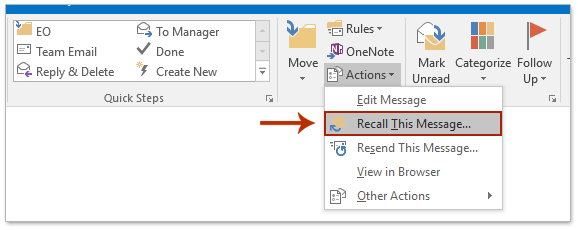
3. Dalam dialog Panggil Kembali Pesan Ini, harap periksa Hapus salinan pesan ini yang belum dibaca opsi, secara opsional centang Beri tahu saya jika penarikan berhasil atau gagal untuk setiap penerima pilihan, dan klik OK tombol. Lihat tangkapan layar:
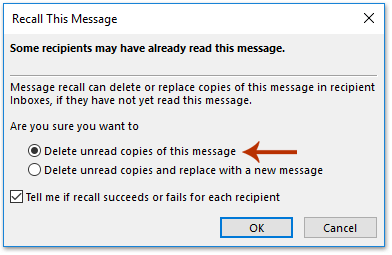
4. Tutup pesan tersebut.
Note: Jika Anda telah memeriksa Beri tahu saya jika penarikan berhasil atau gagal untuk setiap penerima opsi, dan penerima belum membaca email ini di Outlook mereka, email ini akan ditarik kembali, dan Anda akan menerima pemberitahuan penarikan seperti gambar di bawah ini yang ditampilkan:
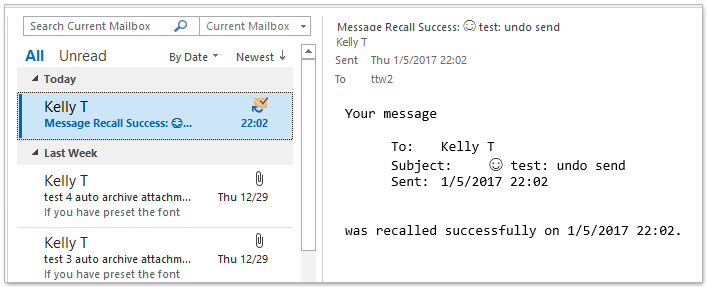
 Artikel terkait
Artikel terkait
Alat Produktivitas Kantor Terbaik
Kutools untuk Outlook - Lebih dari 100 Fitur Canggih untuk Meningkatkan Outlook Anda
🤖 Asisten Surat AI: Email profesional instan dengan keajaiban AI--satu klik untuk mendapatkan balasan jenius, nada sempurna, penguasaan multibahasa. Ubah email dengan mudah! ...
📧 Email Otomatis: Di Luar Kantor (Tersedia untuk POP dan IMAP) / Jadwal Kirim Email / Auto CC/BCC Sesuai Aturan Saat Mengirim Email / Penerusan Otomatis (Aturan Lanjutan) / Tambah Salam Otomatis / Secara Otomatis Membagi Email Multi-Penerima menjadi Pesan Individual ...
📨 email Management: Mengingat Email dengan Mudah / Blokir Email Penipuan berdasarkan Subjek dan Lainnya / Hapus Email Duplikat / Pencarian / Konsolidasi Folder ...
📁 Lampiran Pro: Penyimpanan Batch / Pelepasan Batch / Kompres Batch / Penyimpanan otomatis / Lepaskan Otomatis / Kompres Otomatis ...
🌟 Antarmuka Ajaib: 😊Lebih Banyak Emoji Cantik dan Keren / Tingkatkan Produktivitas Outlook Anda dengan Tampilan Tab / Minimalkan Outlook Daripada Menutup ...
👍 Keajaiban sekali klik: Balas Semua dengan Lampiran Masuk / Email Anti-Phishing / 🕘Tampilkan Zona Waktu Pengirim ...
👩🏼🤝👩🏻 Kontak & Kalender: Batch Tambahkan Kontak Dari Email yang Dipilih / Bagi Grup Kontak menjadi Grup Individual / Hapus Pengingat Ulang Tahun ...
Lebih 100 Fitur Tunggu Eksplorasi Anda! Klik Di Sini untuk Menemukan Lebih Banyak.

