Bagaimana cara mengubah waktu rapat berulang di kalender Outlook?
Saat membuka kejadian dalam rangkaian rapat berulang di Outlook, Anda dapat dengan mudah mengubah waktu terjadinya rapat ini sebagai rapat biasa. Namun, saat membuka seluruh rangkaian rapat berulang, file Waktu mulai dan Akhir waktu bidang akan hilang! Bagaimana Anda bisa mengubah waktu untuk seluruh rangkaian pertemuan berulang? Solusi di bawah ini akan memudahkan pekerjaan Anda:
- Ubah waktu untuk satu kemunculan rapat berulang di kalender Outlook
- Ubah waktu untuk seluruh rangkaian rapat berulang di kalender Outlook
Ubah waktu untuk satu kemunculan rapat berulang di kalender Outlook
Untuk mengubah waktu hanya untuk satu kemunculan pertemuan berulang di kalender Outlook, lakukan hal berikut:
1. di Kalender tampilan, klik dua kali untuk membuka kejadian tertentu dari pertemuan berulang.
2. Pada kotak dialog Open Recurring Item yang muncul, klik Hanya satu ini opsi (atau Buka kejadian ini opsi), dan klik OK .
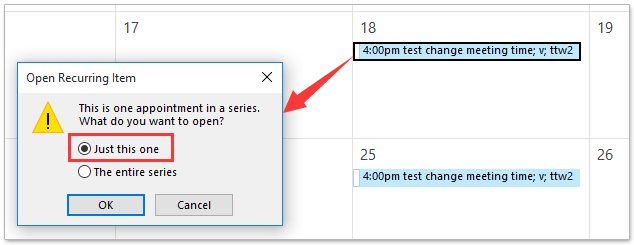
3. Sekarang kejadiannya sedang terbuka di jendela Kejadian Rapat, silakan ubah waktu mulai dan waktu berakhir sesuai kebutuhan, lalu klik Kirim Pembaruan tombol. Lihat tangkapan layar:
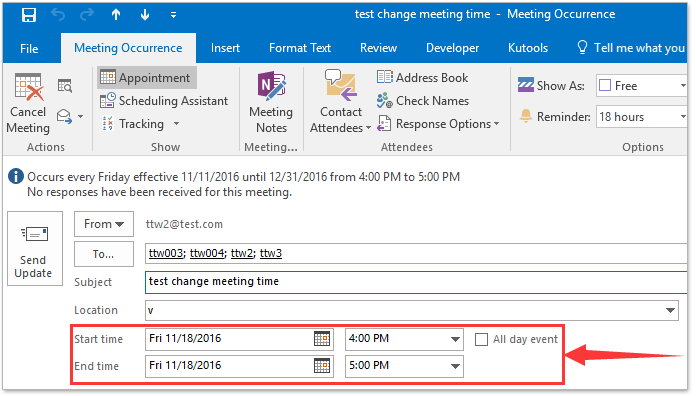
4. Di kotak dialog Microsoft Outlook yang muncul, klik tombol Ya untuk melanjutkan.
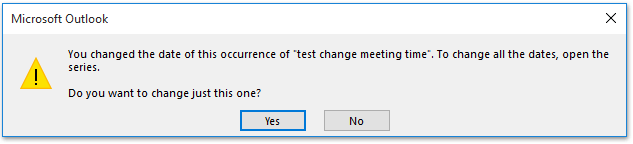
Ubah waktu untuk seluruh rangkaian rapat berulang di kalender Outlook
Untuk mengubah waktu untuk seluruh rangkaian pertemuan berulang di kalender Outlook, lakukan hal berikut:
1. di Kalender lihat, silakan klik dua kali untuk membuka pertemuan berulang yang waktunya akan Anda ubah.
2. Di kotak dialog Open Recurring Item yang muncul, silakan periksa Seluruh seri opsi (atau Buka serialnya opsi), dan klik OK tombol. Lihat tangkapan layar:
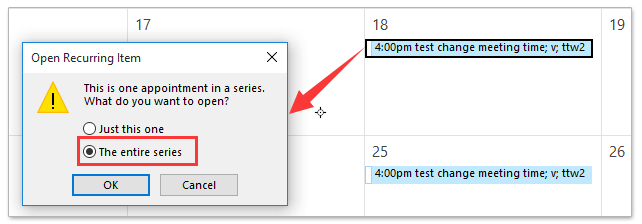
3. Sekarang pertemuan berulang sedang dibuka di jendela Seri Rapat, silakan klik Seri Rapat > Kambuh. Lihat tangkapan layar:
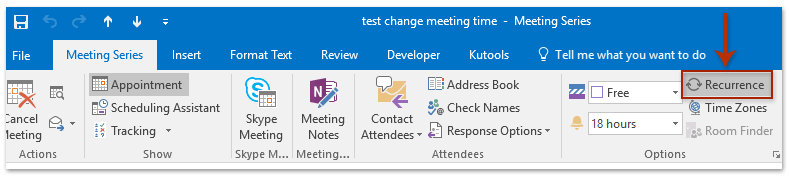
4. Pada kotak dialog Pengulangan Janji Temu pembuka, harap ubah waktu janji temu, pola pengulangan, atau rentang pengulangan pertemuan berulang ini sesuai kebutuhan, dan klik OK tombol. Lihat tangkapan layar:
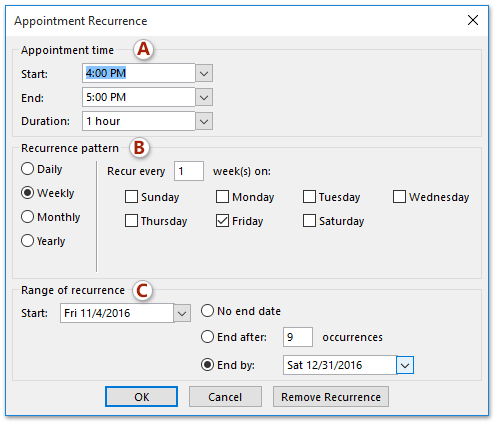
5. Ini kembali ke jendela Seri Rapat, harap buat perubahan lain yang Anda butuhkan, dan klik Kirim Pembaruan .
Cari dan hapus email duplikat dengan cepat di Outlook
Dengan Kutools for Outlook's Email Duplikat fitur, Anda dapat dengan cepat menemukan dan menghapusnya dari beberapa folder email, atau menemukan dan menghapus semua duplikat dari yang dipilih dengan dua klik di Outlook.

Artikel terkait
Alat Produktivitas Kantor Terbaik
Kutools untuk Outlook - Lebih dari 100 Fitur Canggih untuk Meningkatkan Outlook Anda
🤖 Asisten Surat AI: Email profesional instan dengan keajaiban AI--satu klik untuk mendapatkan balasan jenius, nada sempurna, penguasaan multibahasa. Ubah email dengan mudah! ...
📧 Email Otomatis: Di Luar Kantor (Tersedia untuk POP dan IMAP) / Jadwal Kirim Email / Auto CC/BCC Sesuai Aturan Saat Mengirim Email / Penerusan Otomatis (Aturan Lanjutan) / Tambah Salam Otomatis / Secara Otomatis Membagi Email Multi-Penerima menjadi Pesan Individual ...
📨 email Management: Mengingat Email dengan Mudah / Blokir Email Penipuan berdasarkan Subjek dan Lainnya / Hapus Email Duplikat / Pencarian / Konsolidasi Folder ...
📁 Lampiran Pro: Penyimpanan Batch / Pelepasan Batch / Kompres Batch / Penyimpanan otomatis / Lepaskan Otomatis / Kompres Otomatis ...
🌟 Antarmuka Ajaib: 😊Lebih Banyak Emoji Cantik dan Keren / Tingkatkan Produktivitas Outlook Anda dengan Tampilan Tab / Minimalkan Outlook Daripada Menutup ...
👍 Keajaiban sekali klik: Balas Semua dengan Lampiran Masuk / Email Anti-Phishing / 🕘Tampilkan Zona Waktu Pengirim ...
👩🏼🤝👩🏻 Kontak & Kalender: Batch Tambahkan Kontak Dari Email yang Dipilih / Bagi Grup Kontak menjadi Grup Individual / Hapus Pengingat Ulang Tahun ...
Lebih 100 Fitur Tunggu Eksplorasi Anda! Klik Di Sini untuk Menemukan Lebih Banyak.

