Bagaimana cara menyalin atau menyimpan semua gambar inline / embedded dari satu email di Outlook?
Katakanlah Anda menerima email dengan beberapa gambar sebaris atau tersemat di Outlook, dan sekarang Anda ingin menyimpannya, ada solusi mudah apa? Artikel ini akan memperkenalkan dua cara trik untuk dengan mudah menyalin atau menyimpan semua gambar sebaris secara massal dari email ke folder hard dick Anda dengan mudah.
- Salin atau simpan satu gambar inline / embedded dari satu email di Outlook
- Salin atau simpan semua gambar sebaris / tersemat dari satu email di Outlook
Salin atau simpan satu gambar inline / embedded dari satu email di Outlook
Sebenarnya, Anda dapat menyalin atau menyimpan satu gambar inline / embedded dari email di Outlook ke hard disk Anda dengan Outlook Simpan sebagai Gambar fitur.
1. Pergi ke surat lihat, buka folder surat yang berisi email yang ditentukan dengan gambar sebaris, lalu klik email untuk membukanya di Panel Baca.
2. Klik kanan gambar sebaris yang akan Anda simpan, dan pilih Simpan sebagai Gambar dari menu klik kanan. Lihat tangkapan layar:
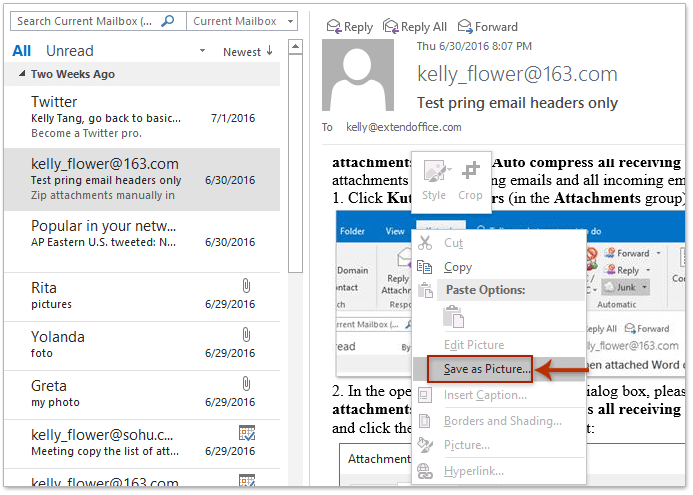
3. Di kotak dialog File Save pembuka, buka folder tujuan tempat Anda akan menyimpan gambar sebaris, ketik nama untuk gambar sebaris di Nama file kotak, dan klik Save tombol. Lihat tangkapan layar:
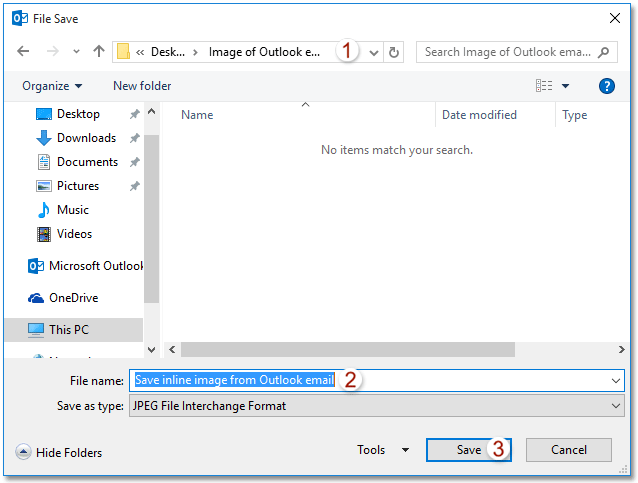
Hingga saat ini gambar sebaris yang ditentukan telah disimpan dari email Outlook ke folder tujuan.
Balas dengan mudah dengan lampiran (salin semua lampiran ke email balasan secara otomatis)
Secara umum, lampiran asli dihapus saat membalas email di Outlook. Tapi, dengan fantastis Balas dengan Lampiran Fitur Kutools for Outlook, Anda dapat dengan mudah menyimpan semua lampiran email saat membalasnya di Outlook.

Salin atau simpan semua gambar sebaris / tersemat dari satu email di Outlook
Mungkin membosankan dan membuang-buang waktu untuk menyimpan beberapa gambar sebaris dengan ekstensi Simpan sebagai Gambar fitur. Adakah cara untuk menyalin atau menyimpan semua gambar sebaris / tertanam secara massal dari satu email di Outlook ke hard disk? Ya, coba metode di bawah ini:
1. Pergi ke surat lihat, buka folder surat yang berisi email yang ditentukan dengan gambar sebaris, lalu pilih di daftar surat.
2. Silahkan klik File > Save As.
3. Di kotak dialog Save As, lakukan hal berikut (lihat gambar di bawah): (1) Buka folder tujuan tempat Anda akan menyimpan gambar sebaris; (2) Ketik nama yang Anda butuhkan di Nama file kotak; (3) Pilih HTML dari Save as type daftar drop-down; (4) klik Save .
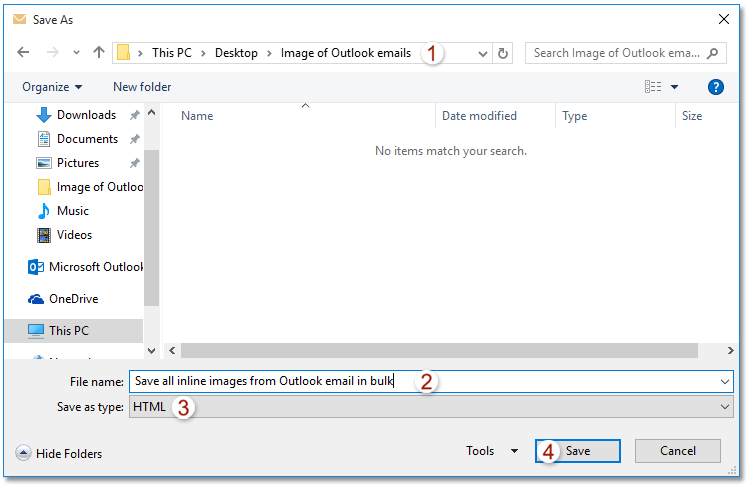
Sejauh ini, Anda telah menyimpan semua gambar sebaris secara massal di email yang ditentukan. Lihat tangkapan layar:
Note: Semua gambar sebaris disimpan dalam subfolder dengan nama yang Anda ketik pada Langkah 3 folder tujuan.
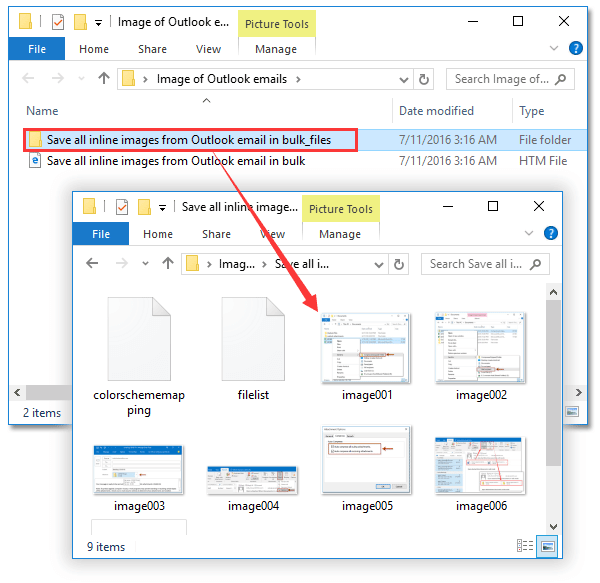
4. Tutup jendela Pesan.
Artikel terkait
Sisipkan / lampirkan gambar sebaris (di badan email) di Outlook
Alat Produktivitas Kantor Terbaik
Kutools untuk Outlook - Lebih dari 100 Fitur Canggih untuk Meningkatkan Outlook Anda
🤖 Asisten Surat AI: Email profesional instan dengan keajaiban AI--satu klik untuk mendapatkan balasan jenius, nada sempurna, penguasaan multibahasa. Ubah email dengan mudah! ...
📧 Email Otomatis: Di Luar Kantor (Tersedia untuk POP dan IMAP) / Jadwal Kirim Email / Auto CC/BCC Sesuai Aturan Saat Mengirim Email / Penerusan Otomatis (Aturan Lanjutan) / Tambah Salam Otomatis / Secara Otomatis Membagi Email Multi-Penerima menjadi Pesan Individual ...
📨 email Management: Mengingat Email dengan Mudah / Blokir Email Penipuan berdasarkan Subjek dan Lainnya / Hapus Email Duplikat / Pencarian / Konsolidasi Folder ...
📁 Lampiran Pro: Penyimpanan Batch / Pelepasan Batch / Kompres Batch / Penyimpanan otomatis / Lepaskan Otomatis / Kompres Otomatis ...
🌟 Antarmuka Ajaib: 😊Lebih Banyak Emoji Cantik dan Keren / Tingkatkan Produktivitas Outlook Anda dengan Tampilan Tab / Minimalkan Outlook Daripada Menutup ...
👍 Keajaiban sekali klik: Balas Semua dengan Lampiran Masuk / Email Anti-Phishing / 🕘Tampilkan Zona Waktu Pengirim ...
👩🏼🤝👩🏻 Kontak & Kalender: Batch Tambahkan Kontak Dari Email yang Dipilih / Bagi Grup Kontak menjadi Grup Individual / Hapus Pengingat Ulang Tahun ...
Lebih 100 Fitur Tunggu Eksplorasi Anda! Klik Di Sini untuk Menemukan Lebih Banyak.

