Bagaimana cara menghitung jam / hari / minggu yang dihabiskan untuk janji temu atau rapat di Outlook?
Katakanlah ada banyak janji temu dan rapat di kalender di Outlook. Dan sekarang Anda ingin menghitung jam / hari / minggu yang dihabiskan untuk janji dan pertemuan ini, tahu? Artikel ini akan memperkenalkan VBA untuk membantu Anda.
Hitung jam / hari / minggu yang dihabiskan untuk janji temu atau pertemuan dengan VBA
Hitung jam / hari / minggu yang dihabiskan untuk janji temu atau pertemuan dengan VBA
Metode ini akan memperkenalkan VBA untuk menghitung jam atau menit yang dihabiskan untuk janji temu atau rapat yang ditentukan di Outlook. Harap lakukan sebagai berikut:
1. Geser ke folder Kalender, dan klik untuk memilih janji temu atau rapat yang akan Anda hitung jamnya.
2. tekan lain + F11 bersamaan untuk membuka jendela Microsoft Visual Basic for Applications.
3. klik Menyisipkan > Modul, lalu tempelkan kode VBA di bawah ini ke jendela Modul pembuka.
VBA: Hitung jam / menit yang dihabiskan untuk janji temu atau rapat di Outlook
Sub CountTimeSpent()
Dim oOLApp As Outlook.Application
Dim oSelection As Outlook.Selection
Dim oItem As Object
Dim iDuration As Long
Dim iTotalWork As Long
Dim iMileage As Long
Dim iResult As Integer
Dim bShowiMileage As Boolean
bShowiMileage = False
iDuration = 0
iTotalWork = 0
iMileage = 0
On Error Resume Next
Set oOLApp = CreateObject("Outlook.Application")
Set oSelection = oOLApp.ActiveExplorer.Selection
For Each oItem In oSelection
If oItem.Class = olAppointment Then
iDuration = iDuration + oItem.Duration
iMileage = iMileage + oItem.Mileage
ElseIf oItem.Class = olTask Then
iDuration = iDuration + oItem.ActualWork
iTotalWork = iTotalWork + oItem.TotalWork
iMileage = iMileage + oItem.Mileage
ElseIf oItem.Class = Outlook.olJournal Then
iDuration = iDuration + oItem.Duration
iMileage = iMileage + oItem.Mileage
Else
iResult = MsgBox("Please select some Calendar, Task or Journal items at first!", vbCritical, "Items Time Spent")
Exit Sub
End If
Next
Dim MsgBoxText As String
MsgBoxText = "Total time spent: " & vbNewLine & iDuration & " minutes"
If iDuration > 60 Then
MsgBoxText = MsgBoxText & HoursMsg(iDuration)
End If
If iTotalWork > 0 Then
MsgBoxText = MsgBoxText & vbNewLine & vbNewLine & "Total work recorded; " & vbNewLine & iTotalWork & " minutes"
If iTotalWork > 60 Then
MsgBoxText = MsgBoxText & HoursMsg(iTotalWork)
End If
End If
If bShowiMileage = True Then
MsgBoxText = MsgBoxText & vbNewLine & vbNewLine & "Total iMileage; " & iMileage
End If
iResult = MsgBox(MsgBoxText, vbInformation, "Items Time spent")
ExitSub:
Set oItem = Nothing
Set oSelection = Nothing
Set oOLApp = Nothing
End Sub
Function HoursMsg(TotalMinutes As Long) As String
Dim iHours As Long
Dim iMinutes As Long
iHours = TotalMinutes \ 60
iMinutes = TotalMinutes Mod 60
HoursMsg = " (" & iHours & " Hours and " & iMinutes & " Minutes)"
End Function4. tekan F5 atau klik Run tombol untuk menjalankan VBA ini.
Dan sekarang kotak dialog muncul dan menunjukkan berapa jam / menit yang dihabiskan janji / rapat yang dipilih. Lihat tangkapan layar:
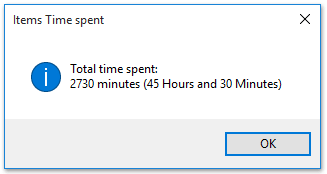
Note: Anda dapat memilih beberapa janji temu atau rapat pada waktu yang sama untuk menghitung total jam / menit yang dihabiskan untuk mereka dengan kode VBA ini.
Artikel terkait
Hitung jumlah total percakapan dalam sebuah folder di Outlook
Hitung jumlah total lampiran di email yang dipilih di Outlook
Hitung jumlah penerima di bidang Kepada, Cc, dan Bcc di Outlook
Alat Produktivitas Kantor Terbaik
Kutools untuk Outlook - Lebih dari 100 Fitur Canggih untuk Meningkatkan Outlook Anda
🤖 Asisten Surat AI: Email profesional instan dengan keajaiban AI--satu klik untuk mendapatkan balasan jenius, nada sempurna, penguasaan multibahasa. Ubah email dengan mudah! ...
📧 Email Otomatis: Di Luar Kantor (Tersedia untuk POP dan IMAP) / Jadwal Kirim Email / Auto CC/BCC Sesuai Aturan Saat Mengirim Email / Penerusan Otomatis (Aturan Lanjutan) / Tambah Salam Otomatis / Secara Otomatis Membagi Email Multi-Penerima menjadi Pesan Individual ...
📨 email Management: Mengingat Email dengan Mudah / Blokir Email Penipuan berdasarkan Subjek dan Lainnya / Hapus Email Duplikat / Pencarian / Konsolidasi Folder ...
📁 Lampiran Pro: Penyimpanan Batch / Pelepasan Batch / Kompres Batch / Penyimpanan otomatis / Lepaskan Otomatis / Kompres Otomatis ...
🌟 Antarmuka Ajaib: 😊Lebih Banyak Emoji Cantik dan Keren / Tingkatkan Produktivitas Outlook Anda dengan Tampilan Tab / Minimalkan Outlook Daripada Menutup ...
👍 Keajaiban sekali klik: Balas Semua dengan Lampiran Masuk / Email Anti-Phishing / 🕘Tampilkan Zona Waktu Pengirim ...
👩🏼🤝👩🏻 Kontak & Kalender: Batch Tambahkan Kontak Dari Email yang Dipilih / Bagi Grup Kontak menjadi Grup Individual / Hapus Pengingat Ulang Tahun ...
Lebih 100 Fitur Tunggu Eksplorasi Anda! Klik Di Sini untuk Menemukan Lebih Banyak.

