Bagaimana cara menentukan nomor versi Outlook yang saya gunakan?
Apakah Anda tahu nomor versi Outlook mana yang Anda gunakan sekarang? Selain itu, apakah Anda tahu cara memeriksa nomor versi Outlook di Microsoft Outlook Anda? Di sini saya akan menunjukkan kepada Anda cara cepat menentukan nomor versi Microsoft Outlook mana dengan mudah.
Periksa nomor versi Outlook di Outlook 2013
Periksa nomor versi Outlook di Outlook 2010
Periksa nomor versi Outlook di Outlook 2007
- Otomatiskan pengiriman email dengan CC / BCC Otomatis, Maju Otomatis berdasarkan aturan; mengirim Balas otomatis (Di Luar Kantor) tanpa memerlukan server pertukaran...
- Dapatkan pengingat seperti Peringatan BCC saat membalas semua saat Anda berada di daftar BCC, dan Ingatkan Saat Lampiran Hilang untuk lampiran yang terlupakan...
- Tingkatkan efisiensi email dengan Balas (Semua) Dengan Lampiran, Tambahkan Ucapan atau Tanggal & Waktu secara Otomatis ke Tanda Tangan atau Subjek, Balas Beberapa Email...
- Sederhanakan pengiriman email dengan Ingat Email, Alat Lampiran (Kompres Semua, Simpan Otomatis Semua...), Hapus Duplikat, dan Laporan Cepat...
 Periksa nomor versi Outlook di Outlook 2013
Periksa nomor versi Outlook di Outlook 2013
Untuk memeriksa nomor versi Microsoft Outlook 2013, Anda dapat melakukan hal berikut:
klik File > Akun kantor pertama, lalu klik Tentang Outlook tombol, dan Anda akan mendapatkan nomor versi di bagian atas kotak dialog About Microsoft Outlook yang bermunculan. Lihat tangkapan layar berikut:


 Periksa nomor versi Outlook di Outlook 2010
Periksa nomor versi Outlook di Outlook 2010
Di Microsoft Outlook 2010, cukup klik File > Bantuan, dan Anda akan melihat nomor versi di Tentang Microsoft Outlook bagian. Lihat tangkapan layar di bawah ini:
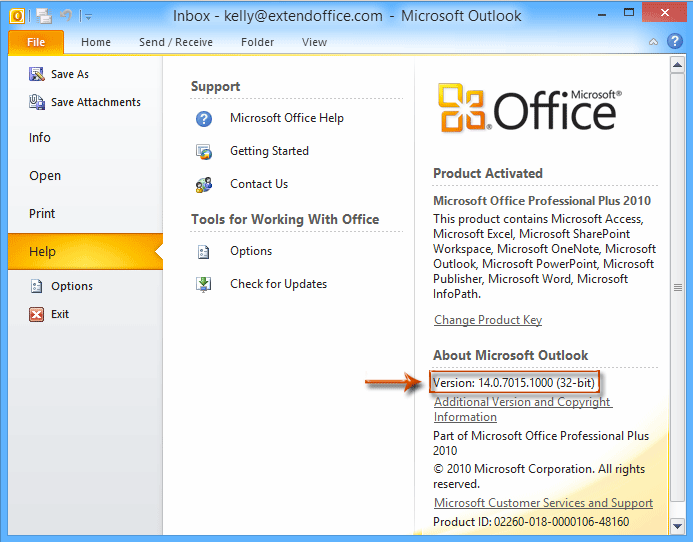
 Periksa nomor versi Outlook di Outlook 2007
Periksa nomor versi Outlook di Outlook 2007
Jika Anda menggunakan Microsoft Outlook, klik saja Bantuan > Tentang Microsoft Office Outlook, dan Anda akan mendapatkan nomor versi di kotak dialog yang muncul.

Alat Produktivitas Kantor Terbaik
Kutools untuk Outlook - Lebih dari 100 Fitur Canggih untuk Meningkatkan Outlook Anda
🤖 Asisten Surat AI: Email profesional instan dengan keajaiban AI--satu klik untuk mendapatkan balasan jenius, nada sempurna, penguasaan multibahasa. Ubah email dengan mudah! ...
📧 Email Otomatis: Di Luar Kantor (Tersedia untuk POP dan IMAP) / Jadwal Kirim Email / Auto CC/BCC Sesuai Aturan Saat Mengirim Email / Penerusan Otomatis (Aturan Lanjutan) / Tambah Salam Otomatis / Secara Otomatis Membagi Email Multi-Penerima menjadi Pesan Individual ...
📨 email Management: Mengingat Email dengan Mudah / Blokir Email Penipuan berdasarkan Subjek dan Lainnya / Hapus Email Duplikat / Pencarian / Konsolidasi Folder ...
📁 Lampiran Pro: Penyimpanan Batch / Pelepasan Batch / Kompres Batch / Penyimpanan otomatis / Lepaskan Otomatis / Kompres Otomatis ...
🌟 Antarmuka Ajaib: 😊Lebih Banyak Emoji Cantik dan Keren / Tingkatkan Produktivitas Outlook Anda dengan Tampilan Tab / Minimalkan Outlook Daripada Menutup ...
👍 Keajaiban sekali klik: Balas Semua dengan Lampiran Masuk / Email Anti-Phishing / 🕘Tampilkan Zona Waktu Pengirim ...
👩🏼🤝👩🏻 Kontak & Kalender: Batch Tambahkan Kontak Dari Email yang Dipilih / Bagi Grup Kontak menjadi Grup Individual / Hapus Pengingat Ulang Tahun ...
Lebih 100 Fitur Tunggu Eksplorasi Anda! Klik Di Sini untuk Menemukan Lebih Banyak.

