Bagaimana cara memindahkan email dari domain tertentu ke folder tertentu di Outlook?
Untuk mengatur email Outlook secara tersedia, banyak pengguna Outlook cenderung membuat folder berbeda berdasarkan domain email tertentu, lalu memindahkan email dengan domain tertentu ke folder tertentu ini secara otomatis. Di Outlook, Anda dapat membuat aturan untuk menyelesaikannya. Dalam tutorial ini, kami akan menunjukkan kepada Anda cara membuat aturan di Outlook untuk memindahkan email dari domain tertentu ke folder tertentu secara detail.
Pindahkan email dari domain tertentu ke folder tertentu di Outlook
- Otomatiskan pengiriman email dengan CC / BCC Otomatis, Maju Otomatis berdasarkan aturan; mengirim Balas otomatis (Di Luar Kantor) tanpa memerlukan server pertukaran...
- Dapatkan pengingat seperti Peringatan BCC saat membalas semua saat Anda berada di daftar BCC, dan Ingatkan Saat Lampiran Hilang untuk lampiran yang terlupakan...
- Tingkatkan efisiensi email dengan Balas (Semua) Dengan Lampiran, Tambahkan Ucapan atau Tanggal & Waktu secara Otomatis ke Tanda Tangan atau Subjek, Balas Beberapa Email...
- Sederhanakan pengiriman email dengan Ingat Email, Alat Lampiran (Kompres Semua, Simpan Otomatis Semua...), Hapus Duplikat, dan Laporan Cepat...
 Pindahkan email dari domain tertentu ke folder tertentu di Outlook
Pindahkan email dari domain tertentu ke folder tertentu di Outlook
Untuk memindahkan email dari domain tertentu ke folder tertentu di Outlook, lakukan hal berikut.
1. Buka kotak masuk akun Outlook yang ingin Anda pindahkan email domain tertentu, lalu masuk ke Aturan dan Peringatan kotak dialog sebagai berikut.
1). Di Outlook 2010 dan 2013, silakan klik Peraturan > Kelola Aturan dan Peringatan bawah Beranda tab. Lihat tangkapan layar:

2). Di Outlook 2007, silakan klik Tools > Aturan dan Peringatan.

2. Dalam Aturan dan Peringatan kotak dialog, silakan klik Aturan baru bawah Aturan Email Tab.

3. Dalam Penyihir Aturan kotak dialog, klik Terapkan aturan pada pesan yang saya terima di Outlook 2010 dan 2013 atau Periksa pesan saat mereka tiba di Outlook 2007, lalu klik Selanjutnya tombol. Lihat tangkapan layar:

4. Di kedua Penyihir Aturan kotak dialog, lakukan hal berikut.
1). Periksalah dengan kata-kata tertentu di alamat pengirim in Langkah 1;
2). Klik kata-kata tertentu di Langkah 2;
3). Ketik domain email di Tentukan kata atau frasa yang akan dicari di alamat penerima mengurung Teks Pencarian kotak dialog, (Anda dapat menambahkan beberapa domain email sesuai kebutuhan, dan hubungan di antaranya adalah "ATAU");
4). Klik Add tombol;
5). Klik OK tombol;
6). Ketika kembali ke Penyihir Aturan kotak dialog, klik Selanjutnya tombol. Lihat tangkapan layar:

5. Di urutan ketiga Penyihir Aturan kotak dialog, lakukan hal berikut:
1). Periksalah pindahkan ke folder yang ditentukan kotak di Langkah 1;
2). Klik ditentukan di Langkah 2;
3). Dalam Aturan dan Peringatan kotak dialog, pilih folder tertentu yang ingin Anda pindahkan pesannya, lalu klik OK tombol. Dan Anda dapat mengklik New tombol untuk membuat folder baru untuk menyimpan pesan.
4). Setelah mengklik OK tombol di Aturan dan Peringatan kotak dialog, silakan klik Selanjutnya tombol di kotak dialog Wizard Aturan ketiga.

6. Di keempat Penyihir Aturan kotak dialog, silakan klik Selanjutnya tombol tanpa pengaturan apa pun.
7. Terakhir Penyihir Aturan kotak dialog, beri nama aturan di Langkah 1 bagian. Dan kemudian klik Finish .
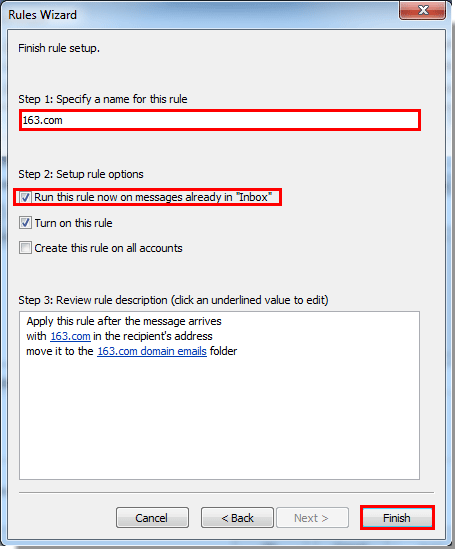
Note: Jika Anda mencentang Jalankan aturan ini sekarang pada pesan yang sudah ada di "Kotak Masuk" kotak, setelah mengklik Finish tombol, semua email yang memenuhi ketentuan aturan akan dipindahkan ke folder yang ditentukan secara otomatis.
8. Ketika kembali ke Aturan dan Peringatan kotak dialog, silakan klik OK tombol untuk menyelesaikan seluruh aturan yang dibuat.
Mulai sekarang, ketika email dengan domain pengirim khusus tiba di kotak masuk Anda, itu akan dipindahkan ke folder yang ditentukan secara otomatis.
Alat Produktivitas Kantor Terbaik
Kutools untuk Outlook - Lebih dari 100 Fitur Canggih untuk Meningkatkan Outlook Anda
🤖 Asisten Surat AI: Email profesional instan dengan keajaiban AI--satu klik untuk mendapatkan balasan jenius, nada sempurna, penguasaan multibahasa. Ubah email dengan mudah! ...
📧 Email Otomatis: Di Luar Kantor (Tersedia untuk POP dan IMAP) / Jadwal Kirim Email / Auto CC/BCC Sesuai Aturan Saat Mengirim Email / Penerusan Otomatis (Aturan Lanjutan) / Tambah Salam Otomatis / Secara Otomatis Membagi Email Multi-Penerima menjadi Pesan Individual ...
📨 email Management: Mengingat Email dengan Mudah / Blokir Email Penipuan berdasarkan Subjek dan Lainnya / Hapus Email Duplikat / Pencarian / Konsolidasi Folder ...
📁 Lampiran Pro: Penyimpanan Batch / Pelepasan Batch / Kompres Batch / Penyimpanan otomatis / Lepaskan Otomatis / Kompres Otomatis ...
🌟 Antarmuka Ajaib: 😊Lebih Banyak Emoji Cantik dan Keren / Tingkatkan Produktivitas Outlook Anda dengan Tampilan Tab / Minimalkan Outlook Daripada Menutup ...
👍 Keajaiban sekali klik: Balas Semua dengan Lampiran Masuk / Email Anti-Phishing / 🕘Tampilkan Zona Waktu Pengirim ...
👩🏼🤝👩🏻 Kontak & Kalender: Batch Tambahkan Kontak Dari Email yang Dipilih / Bagi Grup Kontak menjadi Grup Individual / Hapus Pengingat Ulang Tahun ...
Lebih 100 Fitur Tunggu Eksplorasi Anda! Klik Di Sini untuk Menemukan Lebih Banyak.

