Bagaimana cara mencari seluruh frase tertentu di Outlook?
Misalnya Anda ingat sebuah frase dan Anda ingin mengetahui pesan email yang berisi frase spesifik ini. Seperti biasa Anda mengetik seluruh frase di kotak Pencarian, tetapi hasil pencarian menampilkan semua email yang memenuhi properti yang hanya berisi satu kata atau lebih dalam frasa. Jadi, Anda harus menghabiskan waktu untuk mengambil email di antara email yang tidak diinginkan tersebut. Dalam kasus ini, Anda dapat menerapkan pencarian yang tepat untuk memfilter email yang Anda butuhkan. Pada artikel ini, kami akan menunjukkan kepada Anda trik untuk mencari pesan yang berisi seluruh frasa tertentu di Outlook. Setelah menggunakan metode ini, Anda akan mendapatkan pesan ideal Anda segera saat melakukan pencarian.
Cari seluruh frasa tertentu di Outlook
- Otomatiskan pengiriman email dengan CC / BCC Otomatis, Maju Otomatis berdasarkan aturan; mengirim Balas otomatis (Di Luar Kantor) tanpa memerlukan server pertukaran...
- Dapatkan pengingat seperti Peringatan BCC saat membalas semua saat Anda berada di daftar BCC, dan Ingatkan Saat Lampiran Hilang untuk lampiran yang terlupakan...
- Tingkatkan efisiensi email dengan Balas (Semua) Dengan Lampiran, Tambahkan Ucapan atau Tanggal & Waktu secara Otomatis ke Tanda Tangan atau Subjek, Balas Beberapa Email...
- Sederhanakan pengiriman email dengan Ingat Email, Alat Lampiran (Kompres Semua, Simpan Otomatis Semua...), Hapus Duplikat, dan Laporan Cepat...
 Cari seluruh frasa tertentu di Outlook
Cari seluruh frasa tertentu di Outlook
1. Masuk ke folder email tempat Anda ingin mencari email.
2. Kemudian ketikkan seluruh frasa dengan tanda kutip di kotak Pencarian.
Misalnya, ketik "Metode baru untuk arsip" di kotak Pencarian.
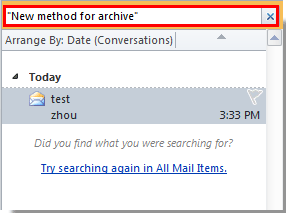
Kemudian semua email di folder email ini yang berisi seluruh frase spesifik akan dicantumkan.
Jika Anda ingin mencari semua folder email, silakan klik Semua Item Email bawah Pencarian Tab.
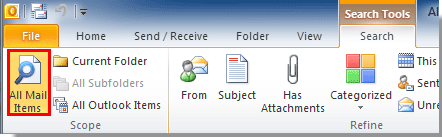
Alat Produktivitas Kantor Terbaik
Kutools untuk Outlook - Lebih dari 100 Fitur Canggih untuk Meningkatkan Outlook Anda
🤖 Asisten Surat AI: Email profesional instan dengan keajaiban AI--satu klik untuk mendapatkan balasan jenius, nada sempurna, penguasaan multibahasa. Ubah email dengan mudah! ...
📧 Email Otomatis: Di Luar Kantor (Tersedia untuk POP dan IMAP) / Jadwal Kirim Email / Auto CC/BCC Sesuai Aturan Saat Mengirim Email / Penerusan Otomatis (Aturan Lanjutan) / Tambah Salam Otomatis / Secara Otomatis Membagi Email Multi-Penerima menjadi Pesan Individual ...
📨 email Management: Mengingat Email dengan Mudah / Blokir Email Penipuan berdasarkan Subjek dan Lainnya / Hapus Email Duplikat / Pencarian / Konsolidasi Folder ...
📁 Lampiran Pro: Penyimpanan Batch / Pelepasan Batch / Kompres Batch / Penyimpanan otomatis / Lepaskan Otomatis / Kompres Otomatis ...
🌟 Antarmuka Ajaib: 😊Lebih Banyak Emoji Cantik dan Keren / Tingkatkan Produktivitas Outlook Anda dengan Tampilan Tab / Minimalkan Outlook Daripada Menutup ...
👍 Keajaiban sekali klik: Balas Semua dengan Lampiran Masuk / Email Anti-Phishing / 🕘Tampilkan Zona Waktu Pengirim ...
👩🏼🤝👩🏻 Kontak & Kalender: Batch Tambahkan Kontak Dari Email yang Dipilih / Bagi Grup Kontak menjadi Grup Individual / Hapus Pengingat Ulang Tahun ...
Lebih 100 Fitur Tunggu Eksplorasi Anda! Klik Di Sini untuk Menemukan Lebih Banyak.

