Bagaimana cara membalas dalam format HTML secara otomatis di Outlook?
Di Microsoft Outlook, kami dapat mengkonfigurasi pengaturan dan menulis semua pesan baru dalam format HTML, tetapi tidak dapat membalas pesan dalam format HTMT secara otomatis, karena selalu membalas dalam format awal pesan yang diterima. Artikel ini akan memperkenalkan trik membalas dalam format HTML secara otomatis di Outlook.
Balas dalam format HTML secara manual dengan format
Balas dalam format HTML secara otomatis dengan VBA
Selalu balas dalam format HTML secara otomatis dengan Kutools for Outlook
Balas dalam format HTML secara manual dengan format
Sangat mudah untuk mengubah format Teks Biasa atau Teks kaya ke format HTML saat Anda membalas pesan email di Outlook.
1: Pilih pesan email yang akan Anda balas nanti.
2: Klik membalas tombol pada Beranda tab (atau di Toolbar di Outlook 2007) untuk membalas pesan email yang dipilih.
3: Klik HTML pada Format Teks tab (atau Opsi tab di Outlook 2007).
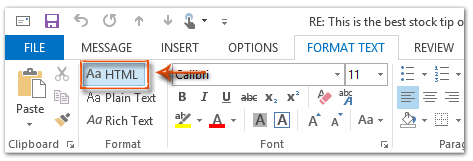
Kemudian pesan balasan segera diubah ke format HTML.
4: Tulis pesan balasan ini, dan klik Kirim .
Balas dalam format HTML secara otomatis dengan VBA
Metode berikut akan membantu Anda membalas semua pesan email dalam format HTML secara otomatis di Microsoft Outlook.
1: Pilih pesan email yang akan Anda balas dalam format HTML.
2: Tekan lain + F11 kunci untuk membuka jendela Microsoft Visual Basic for Applications.
3: Klik Menyisipkan > Modul.
4: Tempel kode berikut ke jendela modul baru.
Sub AlwaysReplyInHTML()
Dim oSelection As Outlook.Selection
Dim oItem As Object
'Get the selected item
Select Case TypeName(Application.ActiveWindow)
Case "Explorer"
Set oSelection = Application.ActiveExplorer.Selection
If oSelection.Count > 0 Then
Set oItem = oSelection.Item(1)
Else
MsgBox "Please select an item first!", vbCritical, "Reply in HTML"
Exit Sub
End If
Case "Inspector"
Set oItem = Application.ActiveInspector.CurrentItem
Case Else
MsgBox "Unsupported Window type." & vbNewLine & "Please select or open an item first.", _
vbCritical, "Reply in HTML"
Exit Sub
End Select
Dim oMsg As Outlook.MailItem
Dim oMsgReply As Outlook.MailItem
Dim bPlainText As Boolean
'Change the message format and reply
If oItem.Class = olMail Then
Set oMsg = oItem
If oMsg.BodyFormat = olFormatPlain Then
bPlainText = True
End If
oMsg.BodyFormat = olFormatHTML
Set oMsgReply = oMsg.Reply
If bIsPlainText = True Then
oMsg.BodyFormat = olFormatPlain
End If
oMsg.Close (olSave)
oMsgReply.Display
'Selected item isn't a mail item
Else
MsgBox "No message item selected. Please select a message first.", _
vbCritical, "Reply in HTML"
Exit Sub
End If
'Cleanup
Set oMsgReply = Nothing
Set oMsg = Nothing
Set oItem = Nothing
Set oSelection = Nothing
End Sub5: Jika Anda hanya ingin membalas pesan yang dipilih ini dalam format html, tekan F5 kunci untuk menjalankan kode. Kemudian jendela pesan balasan akan muncul, buat pesan dan tekan Kirim tombol untuk mengirim email.
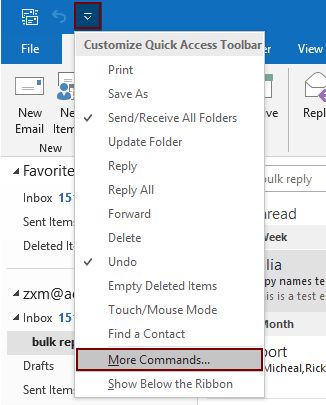
2.2) Pilih Project1.Selalu BalasDalamHTML di kotak perintah;
2.3) Klik Add tombol (Anda dapat melihat makro yang dipilih ditambahkan ke kotak kanan);
2.4) Klik OK tombol. Lihat tangkapan layar:
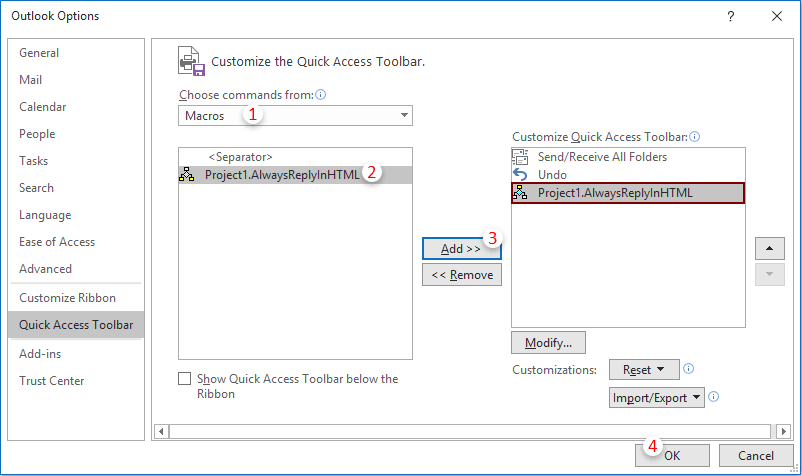
 ikon. Setiap kali Anda perlu membalas email dalam format html, pilih email tersebut dan klik tombol ini untuk mengaktifkannya.
ikon. Setiap kali Anda perlu membalas email dalam format html, pilih email tersebut dan klik tombol ini untuk mengaktifkannya.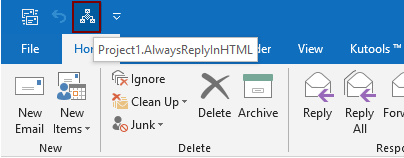
Selalu balas dalam format HTML secara otomatis dengan Kutools for Outlook
Kutools untuk Outlook : dengan lebih dari 100 add-in Outlook yang berguna, bebas untuk mencoba tanpa batasan dalam 60 hari.
Di sini saya merekomendasikan Anda utilitas praktis - Memperbaiki Pemformatan Balasan of Kutools untuk Outlook. Dengan utilitas ini, Anda dapat dengan mudah menentukan pemformatan balasan seperti HTML, teks biasa, dan RTF, dan memperbaiki pemformatan yang ditentukan sebagai format balasan untuk semua email balasan di masa mendatang.
1. klik Kutools > Pemformatan Tetap > Memperbaiki Pemformatan Balasan > Setel Pemformatan Balasan. Lihat tangkapan layar:

2. Dalam Setel Pemformatan Balasan kotak dialog, pilih HTML pilihan dan kemudian klik OK .
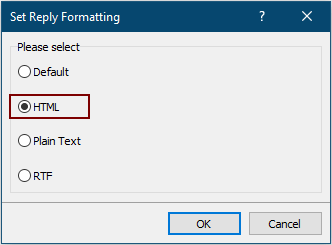
3. Sekarang silakan klik Pemformatan Tetap > Memperbaiki Pemformatan Balasan > Aktifkan Pemformatan Balasan Tetap di bawah tab Kutools untuk mengaktifkan utilitas.
Mulai saat ini, Outlook selalu membalas email dalam format HTML.
Jika Anda ingin mencoba utilitas ini secara gratis, buka unduh perangkat lunak gratis pertama, lalu lanjutkan untuk menerapkan operasi sesuai langkah di atas.
Alat Produktivitas Kantor Terbaik
Kutools untuk Outlook - Lebih dari 100 Fitur Canggih untuk Meningkatkan Outlook Anda
🤖 Asisten Surat AI: Email profesional instan dengan keajaiban AI--satu klik untuk mendapatkan balasan jenius, nada sempurna, penguasaan multibahasa. Ubah email dengan mudah! ...
📧 Email Otomatis: Di Luar Kantor (Tersedia untuk POP dan IMAP) / Jadwal Kirim Email / Auto CC/BCC Sesuai Aturan Saat Mengirim Email / Penerusan Otomatis (Aturan Lanjutan) / Tambah Salam Otomatis / Secara Otomatis Membagi Email Multi-Penerima menjadi Pesan Individual ...
📨 email Management: Mengingat Email dengan Mudah / Blokir Email Penipuan berdasarkan Subjek dan Lainnya / Hapus Email Duplikat / Pencarian / Konsolidasi Folder ...
📁 Lampiran Pro: Penyimpanan Batch / Pelepasan Batch / Kompres Batch / Penyimpanan otomatis / Lepaskan Otomatis / Kompres Otomatis ...
🌟 Antarmuka Ajaib: 😊Lebih Banyak Emoji Cantik dan Keren / Tingkatkan Produktivitas Outlook Anda dengan Tampilan Tab / Minimalkan Outlook Daripada Menutup ...
👍 Keajaiban sekali klik: Balas Semua dengan Lampiran Masuk / Email Anti-Phishing / 🕘Tampilkan Zona Waktu Pengirim ...
👩🏼🤝👩🏻 Kontak & Kalender: Batch Tambahkan Kontak Dari Email yang Dipilih / Bagi Grup Kontak menjadi Grup Individual / Hapus Pengingat Ulang Tahun ...
Lebih 100 Fitur Tunggu Eksplorasi Anda! Klik Di Sini untuk Menemukan Lebih Banyak.

