Bagaimana cara menyimpan lampiran saat membalas di Outlook?
Saat kami meneruskan pesan email di Microsoft Outlook, lampiran asli di pesan email ini tetap ada di pesan yang diteruskan. Namun, saat kami membalas pesan email, lampiran asli tidak akan dilampirkan di pesan balasan baru. Di sini kami akan memperkenalkan beberapa trik tentang menyimpan lampiran asli saat membalas di Microsoft Outlook.
Balas dengan lampiran dengan menyalin dan menempel secara manual
Balas dengan lampiran secara otomatis oleh VBA
Satu klik untuk membalas dengan lampiran dengan Kutools for Outlook
Balas dengan lampiran dengan menyalin dan menempel secara manual
Kami dapat secara manual menyalin lampiran asli dalam pesan email, dan menempelkannya di jendela Pesan Balas saat kami membalas pesan email nanti.
Langkah 1: Klik pesan email untuk mempratinjaunya di Panel Baca.
Langkah 2: Klik kanan satu lampiran di pratinjau pesan email, dan pilih Select All dari menu klik kanan.
Langkah 3: Klik kanan lampiran yang dipilih, dan pilih Copy dari menu klik kanan.
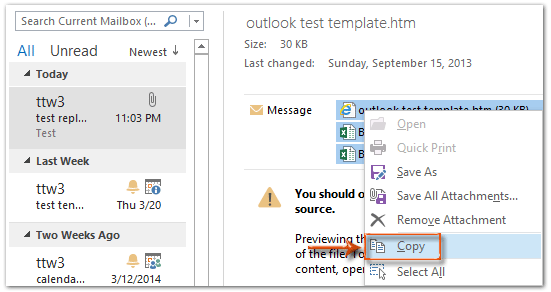
Langkah 4: Balas pesan email dengan mengklik membalas tombol pada Beranda tab (atau di Toolbar di Outlook 2007).
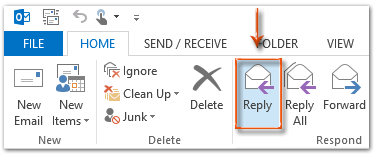
Langkah 5: Di jendela Membalas pesan, klik pasta tombol pada Sambutan dari Manajer Umum PT. LUHAI INDUSTRIAL tab untuk menempelkan lampiran ini.
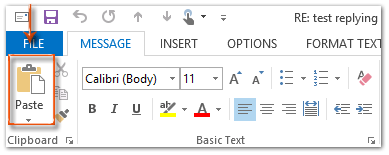
Jika Anda menggunakan Outlook 2013 atau versi yang lebih baru, klik Pop out di sudut kiri atas Panel Baca untuk melepaskan jendela pesan Membalas. Klik untuk mengetahui lebih lanjut…
Langkah 6: Tulis pesan balasan, dan klik Kirim .
Balas email dengan mudah dengan lampiran asli di Outlook:
Kutools untuk Outlook's Balas dengan Lampiran utilitas dapat membantu Anda dengan mudah membalas email yang diterima dengan lampiran aslinya di Outlook. Lihat demo di bawah ini:
Unduh dan coba sekarang! (Jejak gratis 60 hari)

Balas dengan lampiran secara otomatis oleh VBA
Ada makro VBA yang dapat membantu Anda membalas dengan lampiran asli secara otomatis.
Catatan: Sebelum menjalankan makro VBA apa pun, Anda harus melakukannya aktifkan makro di Microsoft Outlook.
Langkah 1: Pilih pesan email yang akan Anda balas dengan lampirannya.
Langkah 2: Tekan lain + F11 kunci untuk membuka jendela Microsoft Visual Basic for Applications.
Langkah 3: Perluas Objek Project1 dan Microsoft Outlook di bilah kiri, dan klik dua kali file Sesi Pandangan ini untuk membukanya
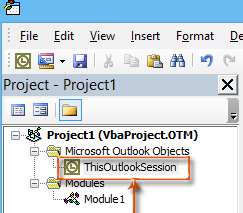
Langkah 4: Tempel kode berikut ke jendela ThisOutlookSession.
Sub RunReplyWithAttachments()
'Update by Extendoffice 20180830
Dim xReplyItem As Outlook.MailItem
Dim xItem As Object
On Error Resume Next
Set xItem = GetCurrentItem()
If xItem Is Nothing Then Exit Sub
Set xReplyItem = xItem.Reply
CopyAttachments xItem, xReplyItem
xReplyItem.Display
Set xReplyItem = Nothing
Set xItem = Nothing
End Sub
Sub RunReplyAllWithAttachments()
Dim xReplyAllItem As Outlook.MailItem
Dim xItem As Object
Set xItem = GetCurrentItem()
If xItem Is Nothing Then Exit Sub
Set xReplyAllItem = xItem.ReplyAll
CopyAttachments xItem, xReplyAllItem
xReplyAllItem.Display
Set xReplyAllItem = Nothing
Set xItem = Nothing
End Sub
Function GetCurrentItem() As Object
On Error Resume Next
Select Case TypeName(Application.ActiveWindow)
Case "Explorer"
Set GetCurrentItem = Application.ActiveExplorer.Selection.Item(1)
Case "Inspector"
Set GetCurrentItem = Application.ActiveInspector.currentItem
End Select
End Function
Sub CopyAttachments(SourceItem As MailItem, TargetItem As MailItem)
Dim xFilePath As String
Dim xAttachment As Attachment
Dim xFSO As Scripting.FileSystemObject
Dim xTmpFolder As Scripting.Folder
Dim xFldPath As String
Set xFSO = New Scripting.FileSystemObject
Set xTmpFolder = xFSO.GetSpecialFolder(2)
xFldPath = xTmpFolder.Path & "\"
For Each xAttachment In SourceItem.Attachments
If IsEmbeddedAttachment(xAttachment) = False Then
xFilePath = xFldPath & xAttachment.Filename
xAttachment.SaveAsFile xFilePath
TargetItem.Attachments.Add xFilePath, , , xAttachment.DisplayName
xFSO.DeleteFile xFilePath
End If
Next
Set xFSO = Nothing
Set xTmpFolder = Nothing
End Sub
Function IsEmbeddedAttachment(Attach As Attachment)
Dim xAttParent As Object
Dim xCID As String, xID As String
Dim xHTML As String
On Error Resume Next
Set xAttParent = Attach.Parent
xCID = ""
xCID = Attach.PropertyAccessor.GetProperty("http://schemas.microsoft.com/mapi/proptag/0x3712001F")
If xCID <> "" Then
xHTML = xAttParent.HTMLBody
xID = "cid:" & xCID
If InStr(xHTML, xID) > 0 Then
IsEmbeddedAttachment = True
Else
IsEmbeddedAttachment = False
End If
End If
End FunctionLangkah 5: Tekan F5 kunci untuk menjalankan makro ini. Dalam pembukaan Macro kotak dialog, klik JalankanReplyAllWithAttachments jika Anda ingin membalas ke semua dengan lampiran. Jika tidak, pilih Jalankan BalasDengan Lampiran, kemudian klik Run .
Kemudian itu membuka jendela Pesan balasan dengan melampirkan semua lampiran asli.
Langkah 6: Tulis pesan balasan, dan klik Kirim .
Balas dengan lampiran secara otomatis dengan Kutools for Outlook
Grafik Balas dengan Lampirkan kegunaan Kutools untuk Outlook dapat membantu Anda membalas email dengan lampiran asli hanya dengan satu klik.
Kutools untuk Outlook : dengan lebih dari 100 add-in Outlook yang berguna, bebas untuk mencoba tanpa batasan dalam 60 hari.
1. Pilih email yang berisi lampiran yang perlu Anda balas.
2. Lalu klik Kutools > Balas dengan Lampiran > Balas dengan Lampiran. Lihat tangkapan layar:
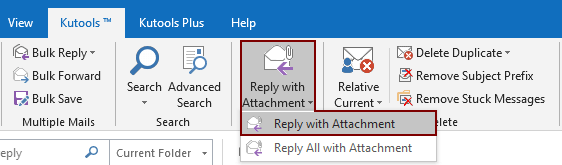
Kemudian semua lampiran email yang dipilih dicantumkan di Terlampir bidang pesan balasan. Tulis email Anda dan kirimkan.

Jika Anda ingin mencoba utilitas ini secara gratis, buka unduh perangkat lunak gratis pertama, lalu lanjutkan untuk menerapkan operasi sesuai langkah di atas.
Satu klik untuk membalas dengan lampiran dengan Kutools for Outlook
Jika Anda ingin memiliki uji coba gratis (60 hari) dari utilitas ini, silahkan klik untuk mendownloadnya, lalu lanjutkan untuk menerapkan operasi sesuai langkah di atas.
Artikel terkait:
- Bagaimana cara menyimpan lampiran saat membalas di Outlook?
- Bagaimana cara menyimpan semua lampiran dari beberapa email ke folder di Outlook?
- Bagaimana cara menghapus semua lampiran dari email di Outlook?
Alat Produktivitas Kantor Terbaik
Kutools untuk Outlook - Lebih dari 100 Fitur Canggih untuk Meningkatkan Outlook Anda
🤖 Asisten Surat AI: Email profesional instan dengan keajaiban AI--satu klik untuk mendapatkan balasan jenius, nada sempurna, penguasaan multibahasa. Ubah email dengan mudah! ...
📧 Email Otomatis: Di Luar Kantor (Tersedia untuk POP dan IMAP) / Jadwal Kirim Email / Auto CC/BCC Sesuai Aturan Saat Mengirim Email / Penerusan Otomatis (Aturan Lanjutan) / Tambah Salam Otomatis / Secara Otomatis Membagi Email Multi-Penerima menjadi Pesan Individual ...
📨 email Management: Mengingat Email dengan Mudah / Blokir Email Penipuan berdasarkan Subjek dan Lainnya / Hapus Email Duplikat / Pencarian / Konsolidasi Folder ...
📁 Lampiran Pro: Penyimpanan Batch / Pelepasan Batch / Kompres Batch / Penyimpanan otomatis / Lepaskan Otomatis / Kompres Otomatis ...
🌟 Antarmuka Ajaib: 😊Lebih Banyak Emoji Cantik dan Keren / Tingkatkan Produktivitas Outlook Anda dengan Tampilan Tab / Minimalkan Outlook Daripada Menutup ...
👍 Keajaiban sekali klik: Balas Semua dengan Lampiran Masuk / Email Anti-Phishing / 🕘Tampilkan Zona Waktu Pengirim ...
👩🏼🤝👩🏻 Kontak & Kalender: Batch Tambahkan Kontak Dari Email yang Dipilih / Bagi Grup Kontak menjadi Grup Individual / Hapus Pengingat Ulang Tahun ...
Lebih 100 Fitur Tunggu Eksplorasi Anda! Klik Di Sini untuk Menemukan Lebih Banyak.

