Outlook: ubah folder tempat item terkirim disimpan
Seperti yang Anda ketahui, pesan email terkirim disimpan ke dalam folder Item Terkirim secara otomatis. Tetapi di sini kami menyusun beberapa trik tentang cara mengubah folder item terkirim default, dan menyimpan pesan email terkirim ke folder alternatif di Microsoft Outlook dengan mudah.
Ubah folder item terkirim disimpan di saat Anda membuat
Ubah folder semua item terkirim disimpan secara otomatis
- Otomatiskan pengiriman email dengan CC / BCC Otomatis, Maju Otomatis berdasarkan aturan; mengirim Balas otomatis (Di Luar Kantor) tanpa memerlukan server pertukaran...
- Dapatkan pengingat seperti Peringatan BCC saat membalas semua saat Anda berada di daftar BCC, dan Ingatkan Saat Lampiran Hilang untuk lampiran yang terlupakan...
- Tingkatkan efisiensi email dengan Balas (Semua) Dengan Lampiran, Tambahkan Ucapan atau Tanggal & Waktu secara Otomatis ke Tanda Tangan atau Subjek, Balas Beberapa Email...
- Sederhanakan pengiriman email dengan Ingat Email, Alat Lampiran (Kompres Semua, Simpan Otomatis Semua...), Hapus Duplikat, dan Laporan Cepat...
 Ubah folder item terkirim disimpan di saat Anda membuat
Ubah folder item terkirim disimpan di saat Anda membuat
Saat Anda membuat pesan email, Anda dapat menentukan folder alternatif di mana email pengiriman ini akan disimpan setelah pengiriman.
Langkah 1: Klik Simpan Item Terkirim ke > Folder lain dalam Pilihan kelompok di Opsi tab di Jendela Pesan.
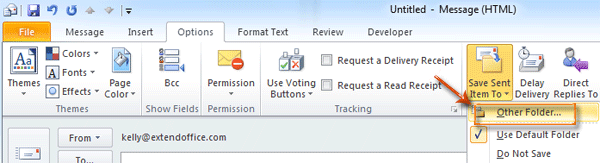
Langkah 2: Di kotak dialog Select Folder, pilih dan sorot folder di Folder: kotak, dan klik OK .
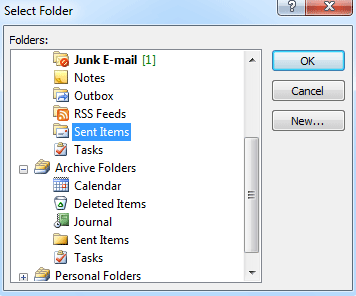
Setelah Anda mengirim pesan email ini, salinannya akan disimpan ke folder yang Anda pilih di Langkah 2 secara otomatis.
 Ubah folder semua item terkirim disimpan secara otomatis
Ubah folder semua item terkirim disimpan secara otomatis
Dalam beberapa kasus, Anda mungkin ingin mengubah folder Item Terkirim default, dan membiarkan semua pesan email terkirim disimpan dalam folder tertentu secara otomatis. Kami akan memandu Anda untuk mewujudkannya dengan membuat aturan di Outlook.
Sebelum Anda membuat aturan, Anda perlu beralih ke tampilan Surat dengan mengklik surat di Panel Navigasi.
Langkah 1: Buka kotak dialog Rules and Alerts:
- Di Outlook 2010 dan 2013, klik Peraturan > Kelola Aturan & Peringatan dalam Pindah kelompok di Beranda Tab.
- Di Outlook 2007, silakan klik Tools > Aturan dan Peringatan.
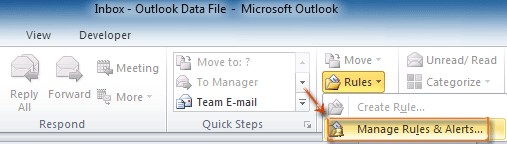
Langkah 2: Di kotak dialog Rules and Alerts, klik Aturan baru tombol pada Aturan Email Tab.
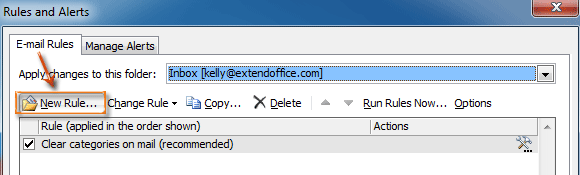
Langkah 3: Di kotak dialog Rules Wizard, pilih dan sorot Terapkan aturan pada pesan yang saya kirim dalam Mulai dari o aturan kosong bagian, dan klik Selanjutnya .
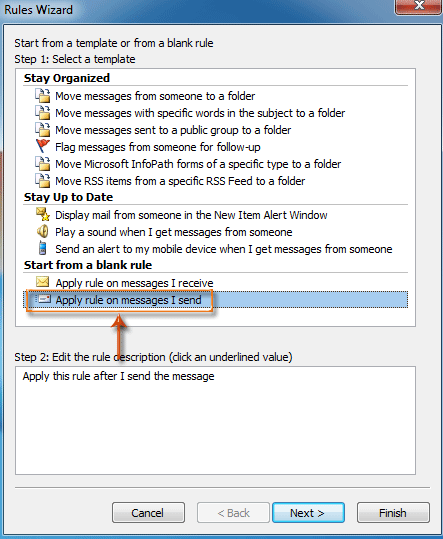
Langkah 4: Di kotak dialog Rules Wizard baru,
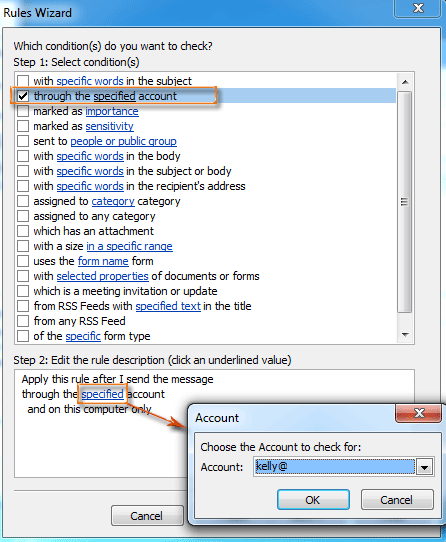
- Periksalah melalui akun yang ditentukan pilihan dalam Langkah 1: Pilih kondisi bagian.
- klik ditentukan dalam Langkah 2: Edit deskripsi aturan bagian.
- Di kotak dialog Akun yang muncul, pilih akun di Rekening: kotak dan klik OK .
- klik Selanjutnya .
Langkah 5: Di kotak dialog Rules Wizard baru,

- Periksalah pindahkan salinan ke folder tertentu pilihan dan berhenti memproses lebih banyak aturan pilihan dalam Langkah 1: pilih tindakan bagian.
- klik ditentukan dalam Langkah 2: Edit deskripsi aturan bagian.
- Di kotak dialog Rules and Alerts, pilih folder, dan klik OK .
- klik Selanjutnya .
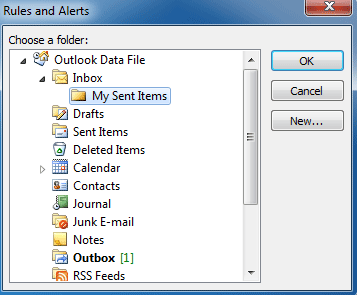
Langkah 6: Lanjutkan dengan mengklik Selanjutnya tombol dan Finish tombol di kotak dialog berikut.
Mulai sekarang semua pesan email yang dikirim akan disimpan ke folder yang Anda konfigurasikan pada Langkah 5 secara otomatis.
Alat Produktivitas Kantor Terbaik
Kutools untuk Outlook - Lebih dari 100 Fitur Canggih untuk Meningkatkan Outlook Anda
🤖 Asisten Surat AI: Email profesional instan dengan keajaiban AI--satu klik untuk mendapatkan balasan jenius, nada sempurna, penguasaan multibahasa. Ubah email dengan mudah! ...
📧 Email Otomatis: Di Luar Kantor (Tersedia untuk POP dan IMAP) / Jadwal Kirim Email / Auto CC/BCC Sesuai Aturan Saat Mengirim Email / Penerusan Otomatis (Aturan Lanjutan) / Tambah Salam Otomatis / Secara Otomatis Membagi Email Multi-Penerima menjadi Pesan Individual ...
📨 email Management: Mengingat Email dengan Mudah / Blokir Email Penipuan berdasarkan Subjek dan Lainnya / Hapus Email Duplikat / Pencarian / Konsolidasi Folder ...
📁 Lampiran Pro: Penyimpanan Batch / Pelepasan Batch / Kompres Batch / Penyimpanan otomatis / Lepaskan Otomatis / Kompres Otomatis ...
🌟 Antarmuka Ajaib: 😊Lebih Banyak Emoji Cantik dan Keren / Tingkatkan Produktivitas Outlook Anda dengan Tampilan Tab / Minimalkan Outlook Daripada Menutup ...
👍 Keajaiban sekali klik: Balas Semua dengan Lampiran Masuk / Email Anti-Phishing / 🕘Tampilkan Zona Waktu Pengirim ...
👩🏼🤝👩🏻 Kontak & Kalender: Batch Tambahkan Kontak Dari Email yang Dipilih / Bagi Grup Kontak menjadi Grup Individual / Hapus Pengingat Ulang Tahun ...
Lebih 100 Fitur Tunggu Eksplorasi Anda! Klik Di Sini untuk Menemukan Lebih Banyak.

