Bagaimana cara mengekspor kontak dari spreadsheet Outlook ke Excel?
Mengekspor kontak Outlook ke file adalah cara mudah bagi Anda untuk mengimpor file kontak ke aplikasi lain. Anda dapat berhenti mengetik informasi kontak yang sama berulang kali dengan menggunakan metode berikut.
Ekspor kontak dari outlook ke excel spreasheet di Outlook 2010
Ekspor kontak dari outlook ke excel spreasheet di Outlook 2013/2016
 Ekspor kontak dari outlook ke spreasheet excel
Ekspor kontak dari outlook ke spreasheet excel
1. Setelah meluncurkan pandangan Anda, klik File > Opsi. Lihat tangkapan layar:
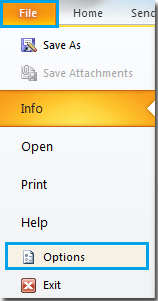
2. Ketika Pilihan Outlook jendela popup, klik Advanced. Di panel kanan, klik Ekspor .
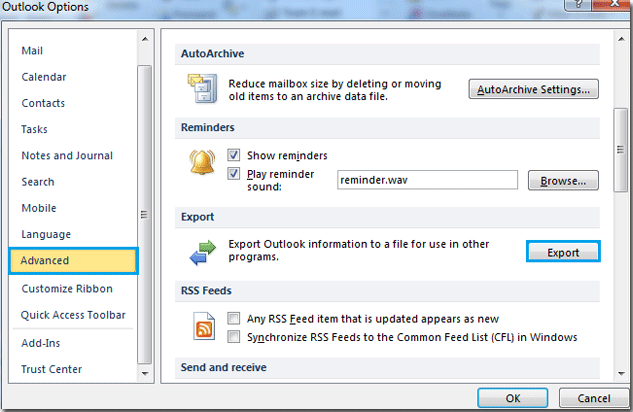
3. Dalam Panduan Impor dan Ekspor dialog, pilih Ekspor ke file pilihan, lalu klik Selanjutnya .

4. Memilih Microsoft Excel 97-2003, Lalu klik Selanjutnya tombol. Lihat tangkapan layar:

5. Di bawah Pilih folder asal ekspor, pilih kontak pilihan, lalu klik Selanjutnya untuk melanjutkan.

6. Dibawah Simpan file yang diekspor sebagaiklik Browse tombol untuk memilih folder tujuan.

7. Dalam Nama file kolom, ketikkan nama untuk file tersebut. Dan kemudian klik OK tombol. Setelah mengklik tombol OK, kembali ke jendela sebelumnya, klik Selanjutnya, Lihat tangkapan layar:
|
|
|
|
8. Jika Anda ingin menyesuaikan sendiri peta secara manual, klik Petakan File Kustom tombol. Lihat tangkapan layar:

9. Jika Anda tidak menyukai pengaturan default, klik Hapus Peta tombol untuk menghapus semua nilai di panel kanan. Dan kemudian Anda harus memilih nilai Anda sendiri dari panel kiri. Sama seperti instruksi yang diberikan di kotak dialog: Anda perlu menyeret nilai dari file sumber di sebelah kiri, dan meletakkannya di bidang tujuan yang sesuai di sebelah kanan. Setelah selesai mengatur, klik OK .

10. Kemudian beralih ke jendela sebelumnya, klik Finish tombol. Sekarang, file Excel dengan informasi kontak pandangan dibuat.

Ekspor kontak dari Outlook ke Excel Spreadsheet di Outlook 2013/2016
Jika Anda bekerja di Outlook 2013/2016, langkah-langkahnya akan jauh lebih mudah.
1. klik File > Buka & Ekspor > Impor / Ekspor.
2. Dalam Panduan Impor dan Ekspor, pilih Ekspor ke fileklik Selanjutnya.
3. Memilih Comma Separated Values dari kotak daftar, klik Selanjutnya.
4. Pilih folder kontak yang ingin Anda ekspor ke lembar di Ekspor ke file dialog. Klik Selanjutnya.
5. klik Browse untuk memilih folder untuk menempatkan lembar baru yang akan berisi kontak, dan memberinya nama. Klik OK > Selanjutnya > Finish.
Kemudian kontak telah diekspor sebagai file csv.
6. Buka file csv yang baru saja Anda buat, klik File > Save As dan select Buku Kerja Excel dari Simpan sebagai type daftar drop-down di Save As dialog. Klik Save.
Sekarang kontak telah diekspor ke sheet.
Simpan atau Ekspor Beberapa email ke file fomat lain (PDF / HTML / WORD / EXCEL) di Outlook
|
| Terkadang, Anda mungkin ingin menyimpan atau mengekspor email ke folder sebagai file format lain, seperti file PDF, Word atau Excel di Outlook. Di Outlook, tak satu pun dari fungsi Simpan sebagai dan Ekspor dapat menangani pekerjaan ini. Namun, Kutools untuk Outlook's Save as file utilitas dapat mengekspor banyak email ke folder sebagai file dengan berbagai format sekaligus. Klik untuk uji coba gratis 60 hari! |
 |
| Kutools for Outlook: dengan lusinan add-in Outlook yang praktis, gratis untuk dicoba tanpa batasan dalam 60 hari. |
Alat Produktivitas Kantor Terbaik
Kutools untuk Outlook - Lebih dari 100 Fitur Canggih untuk Meningkatkan Outlook Anda
🤖 Asisten Surat AI: Email profesional instan dengan keajaiban AI--satu klik untuk mendapatkan balasan jenius, nada sempurna, penguasaan multibahasa. Ubah email dengan mudah! ...
📧 Email Otomatis: Di Luar Kantor (Tersedia untuk POP dan IMAP) / Jadwal Kirim Email / Auto CC/BCC Sesuai Aturan Saat Mengirim Email / Penerusan Otomatis (Aturan Lanjutan) / Tambah Salam Otomatis / Secara Otomatis Membagi Email Multi-Penerima menjadi Pesan Individual ...
📨 email Management: Mengingat Email dengan Mudah / Blokir Email Penipuan berdasarkan Subjek dan Lainnya / Hapus Email Duplikat / Pencarian / Konsolidasi Folder ...
📁 Lampiran Pro: Penyimpanan Batch / Pelepasan Batch / Kompres Batch / Penyimpanan otomatis / Lepaskan Otomatis / Kompres Otomatis ...
🌟 Antarmuka Ajaib: 😊Lebih Banyak Emoji Cantik dan Keren / Tingkatkan Produktivitas Outlook Anda dengan Tampilan Tab / Minimalkan Outlook Daripada Menutup ...
👍 Keajaiban sekali klik: Balas Semua dengan Lampiran Masuk / Email Anti-Phishing / 🕘Tampilkan Zona Waktu Pengirim ...
👩🏼🤝👩🏻 Kontak & Kalender: Batch Tambahkan Kontak Dari Email yang Dipilih / Bagi Grup Kontak menjadi Grup Individual / Hapus Pengingat Ulang Tahun ...
Lebih 100 Fitur Tunggu Eksplorasi Anda! Klik Di Sini untuk Menemukan Lebih Banyak.



