Bagaimana cara mengonversi mata uang di Microsoft Excel?
Asalkan Anda memiliki laporan mata uang yang besar diisi dengan USD, dan sekarang Anda ingin mengonversi USD ke mata uang negara Anda sendiri, seperti EURO. Bagaimana Anda bisa mengonversi data besar sekaligus?
Konversi mata uang di Excel dengan fungsi Excel
Ubah mata uang di Excel dengan Kutools for Excel
Konversi mata uang di Excel dengan fungsi Excel
Misalkan Anda memiliki anggaran dengan dolar AS, dan Anda perlu mengubah data menjadi Euro di Excel. Anda dapat menggunakan rumus sebagai berikut:
1. Cari tahu nilai tukar saat ini antara dolar AS dan Euro, dan masukkan ke dalam sel kosong. Dalam hal ini, 1 dolar AS = 0.88462 euro. Jadi masuk 0.88462 di Sel C2.
2. di Sel D2, masukkan rumus = B2 * $ C $ 2, dan seret gagang isian ke sel rentang yang Anda inginkan untuk memuat rumus. Dan semua sel di D2: D10 diisi dengan EUROS yang dikonversi. Lihat tangkapan layar:
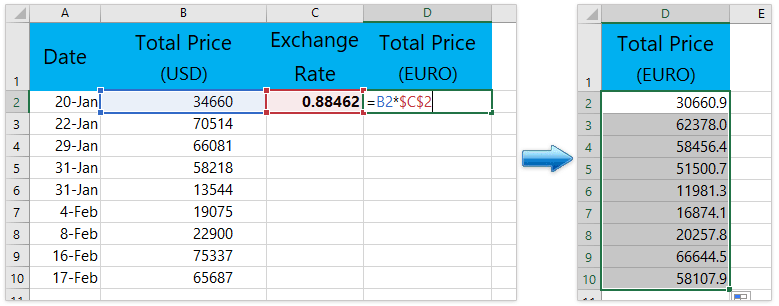
Konversi mata uang dengan mudah menggunakan nilai tukar terbaru di Excel
Secara umum, kita perlu mendapatkan nilai tukar terbaru antara dua mata uang yang ditentukan, dan kemudian mengalikan nilai tukar terbaru untuk mengonversi mata uang asli ke mata uang tertentu. Tapi, dengan Kutools for Excel's Konversi Mata Uang utilitas, secara otomatis dapat mengalikan nilai tukar terbaru untuk dengan mudah mengonversi mata uang batch di Excel.

Kutools untuk Excel - Tingkatkan Excel dengan lebih dari 300 alat penting. Nikmati uji coba GRATIS 30 hari berfitur lengkap tanpa memerlukan kartu kredit! Get It Now
Ubah mata uang di Excel dengan Kutools for Excel
Mencari nilai tukar saat ini setiap kali Anda perlu mengonversi mata uang mungkin membosankan. Kutools untuk Excel's Konversi Mata Uang alat dapat menyediakan semua jenis nilai tukar saat ini, dan mengonversi mata uang apa pun dengan cepat dan nyaman.
Kutools untuk Excel - Tingkatkan Excel dengan lebih dari 300 alat penting. Nikmati uji coba GRATIS 30 hari berfitur lengkap tanpa memerlukan kartu kredit! Get It Now
1.Klik Kutools > Konten > Konversi Mata Uang. Lihat tangkapan layar:

2. Sorot kisaran yang ingin Anda ubah. dan konfigurasikan In Konversi Mata Uang dialog sebagai berikut:
(1) Pilih mata uang sumber Dollar AS dari kotak daftar kiri;
(2) Pilih mata uang EURO yang ingin Anda ubah dari kotak daftar kanan;
(3) Klik Tingkat pemutakhiran tombol untuk mendapatkan nilai tukar terbaru;
(4) Lalu klik Opsi isian .

3. di Opsi isian kotak dialog, pilih satu jenis keluaran yang Anda inginkan dan tutup kotak, dan juga Anda dapat menentukan tempat desimal dari hasil keluaran, lihat tangkapan layar:

4. Setelah menentukan jenis keluaran, jika Anda memilih Hanya sel, Lalu klik OK or Mendaftar tombol, Anda akan mendapatkan hasil sebagai berikut:
(1) Jika Anda memilih Hanya sel, semua nilai yang dikonversi akan menggantikan nilai mata uang asli. Lihat tangkapan layar:

(2) Jika Anda memilih Hanya beri komentar, semua nilai yang dikonversi akan disisipkan sebagai komentar ke dalam sel asli. Lihat tangkapan layar:

(3) Dan jika Anda memilih Sel dan komentar Sebagai hasil keluaran, nilai yang dikonversi akan diisi ke dalam sel asli, pada saat yang sama, informasi rinci akan dimasukkan sebagai komentar. Lihat tangkapan layar:

Kutools untuk Excel Konversi Mata Uang alat memberi Anda cara cepat untuk mengonversi lebih dari 50 mata uang di Excel Anda dengan menggunakan nilai tukar terbaru dari situs web Internet yang andal. Anda dapat dengan mudah mengonversi nilai tunggal atau nilai volume dari sel rentang dengan nilai tukar saat ini. Dapatkan Uji Coba Gratis!
Demo: Konversi antar mata uang dengan nilai tukar terbaru di Excel
Artikel terkait
Konversi antara dolar, pound, euro
Alat Produktivitas Kantor Terbaik
Tingkatkan Keterampilan Excel Anda dengan Kutools for Excel, dan Rasakan Efisiensi yang Belum Pernah Ada Sebelumnya. Kutools for Excel Menawarkan Lebih dari 300 Fitur Lanjutan untuk Meningkatkan Produktivitas dan Menghemat Waktu. Klik Di Sini untuk Mendapatkan Fitur yang Paling Anda Butuhkan...

Tab Office Membawa antarmuka Tab ke Office, dan Membuat Pekerjaan Anda Jauh Lebih Mudah
- Aktifkan pengeditan dan pembacaan tab di Word, Excel, PowerPoint, Publisher, Access, Visio, dan Project.
- Buka dan buat banyak dokumen di tab baru di jendela yang sama, bukan di jendela baru.
- Meningkatkan produktivitas Anda sebesar 50%, dan mengurangi ratusan klik mouse untuk Anda setiap hari!
