Bagaimana cara mengimpor dan menghubungkan situs web di Excel?
Pernahkah Anda mencoba mengimpor situs web menjadi lembaran dan terus berubah seiring perubahan situs web di Excel? Di sini, saya perkenalkan cara menangani pekerjaan ini di lembar Excel.
Impor dan hubungkan situs web di lembar Excel
Impor dan hubungkan situs web di lembar Excel
Untuk mengimpor dan menyambungkan situs web di lembar Excel, Anda dapat melakukan hal berikut:
1. klik Data > dari Web.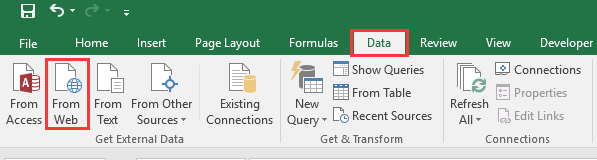
2. Kemudian di Kueri Web Baru dialog, ketikkan alamat situs web yang ingin Anda impor Alamat kotak teks, dan klik Go untuk menampilkan situs web.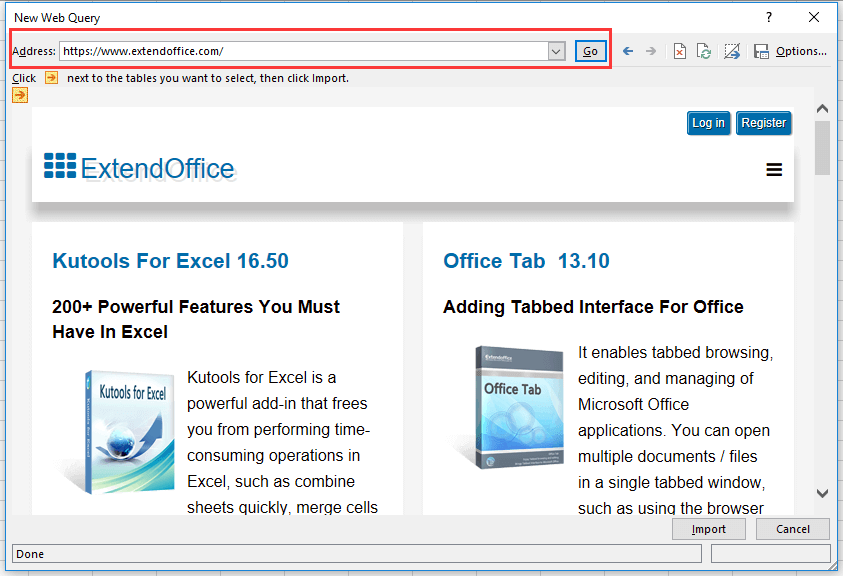
3. klik impor, Dan impor data dialog muncul untuk memilih sel atau lembar baru untuk menempatkan konten halaman web. Lihat tangkapan layar: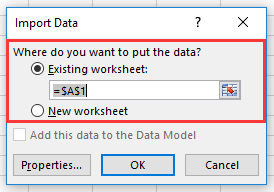
4. klik OK. Sekarang semua konten halaman web tidak termasuk gambar telah diimpor ke dalam sheet.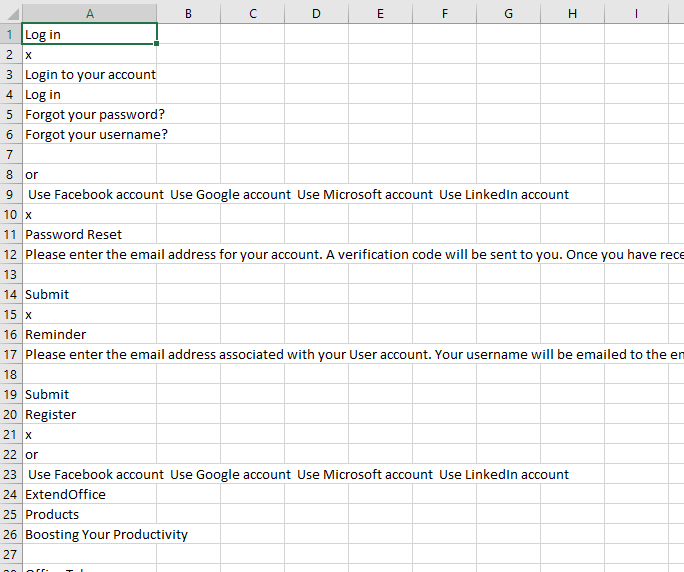
5. Kemudian pilih seluruh lembar kerja, lalu klik Data > Properties dalam Koneksi kelompok. Lihat tangkapan layar: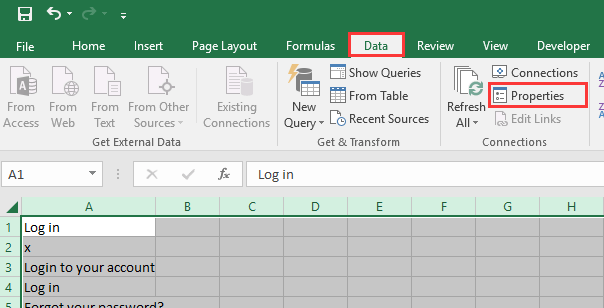
6. Dalam Properti Rentang Data Eksternal dialog, periksa opsi yang Anda butuhkan Segarkan kontrol bagian dan klik OK.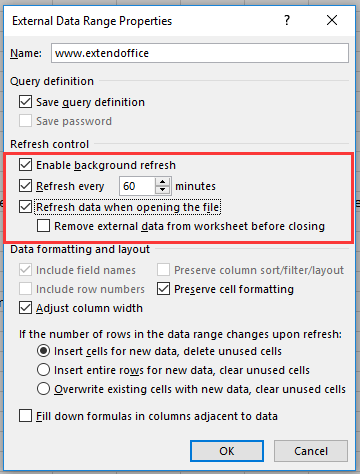
7. Anda juga dapat menyegarkan isi lembar dengan mengklik secara manual Segarkan Semua > Segarkan Semua / Segarkan.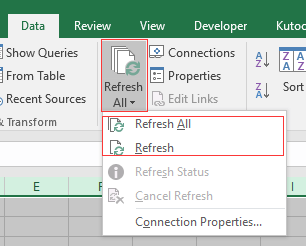
Alat Produktivitas Kantor Terbaik
Tingkatkan Keterampilan Excel Anda dengan Kutools for Excel, dan Rasakan Efisiensi yang Belum Pernah Ada Sebelumnya. Kutools for Excel Menawarkan Lebih dari 300 Fitur Lanjutan untuk Meningkatkan Produktivitas dan Menghemat Waktu. Klik Di Sini untuk Mendapatkan Fitur yang Paling Anda Butuhkan...

Tab Office Membawa antarmuka Tab ke Office, dan Membuat Pekerjaan Anda Jauh Lebih Mudah
- Aktifkan pengeditan dan pembacaan tab di Word, Excel, PowerPoint, Publisher, Access, Visio, dan Project.
- Buka dan buat banyak dokumen di tab baru di jendela yang sama, bukan di jendela baru.
- Meningkatkan produktivitas Anda sebesar 50%, dan mengurangi ratusan klik mouse untuk Anda setiap hari!
