Bagaimana cara memindahkan dan mengukur kotak centang dengan sel di Excel?
Biasanya, kotak centang tidak berubah di lembar kerja tidak peduli bagaimana Anda mengubah ukuran sel. Artikel ini akan menunjukkan kepada Anda metode memindahkan dan mengukur kotak centang dengan sel di Excel.
Pindahkan dan ukuran kotak centang dengan sel di Excel
Pindahkan dan ukuran kotak centang dengan sel di Excel
Harap lakukan hal berikut untuk memindahkan dan mengukur kotak centang dengan sel di Excel.
1. Klik kanan kotak centang, dan pilih Kontrol Format dari menu klik kanan seperti tampilan screenshot di bawah ini.
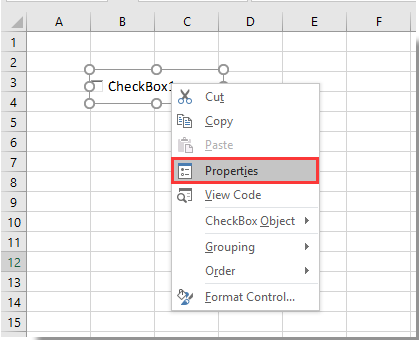
2. Pada kotak dialog Kontrol Format yang muncul, pilih opsi Pindahkan dan ukuran dengan sel di bawah tab Properti, lalu klik tombol OK tombol. Lihat tangkapan layar:
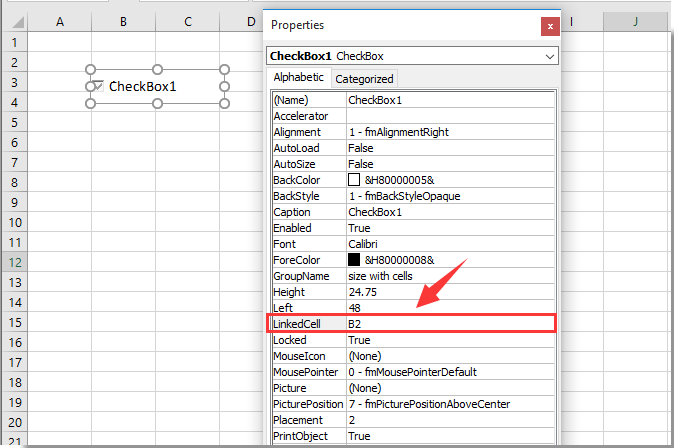
Mulai sekarang, kotak centang akan dipindahkan dan diubah ukurannya dengan sel di Excel.
olymp trade indonesiaTip: Jika Anda ingin memasukkan beberapa kotak centang ke dalam rentang yang dipilih secara massal, Anda dapat mencoba Kotak Centang Batch Insert utilitas pf Kutools untuk Excel. Atau masukkan beberapa Tombol Opsi sekaligus dengan ekstensi Tombol Opsi Sisipkan Batch utilitas. Selain itu, Anda dapat menghapus semua kotak centang sekaligus dengan Hapus Batch Kotak Centang utilitas seperti screenshot di bawah ini yang ditampilkan. Anda bisa pergi ke unduh gratis Kutools for Excel tanpa batasan dalam 30 hari
Artikel terkait:
- Bagaimana cara memfilter data berdasarkan kotak centang di Excel?
- Bagaimana cara membuat daftar drop-down dengan beberapa kotak centang di Excel?
- Bagaimana cara mengubah nilai sel atau warna tertentu saat kotak centang dicentang di Excel?
- Bagaimana cara menyorot sel atau baris dengan kotak centang di Excel?
- Bagaimana cara membuat warna latar belakang kotak centang transparan di Excel?
Alat Produktivitas Kantor Terbaik
Tingkatkan Keterampilan Excel Anda dengan Kutools for Excel, dan Rasakan Efisiensi yang Belum Pernah Ada Sebelumnya. Kutools for Excel Menawarkan Lebih dari 300 Fitur Lanjutan untuk Meningkatkan Produktivitas dan Menghemat Waktu. Klik Di Sini untuk Mendapatkan Fitur yang Paling Anda Butuhkan...

Tab Office Membawa antarmuka Tab ke Office, dan Membuat Pekerjaan Anda Jauh Lebih Mudah
- Aktifkan pengeditan dan pembacaan tab di Word, Excel, PowerPoint, Publisher, Access, Visio, dan Project.
- Buka dan buat banyak dokumen di tab baru di jendela yang sama, bukan di jendela baru.
- Meningkatkan produktivitas Anda sebesar 50%, dan mengurangi ratusan klik mouse untuk Anda setiap hari!

