Bagaimana cara mewarnai atau menyorot kata tertentu dalam sel di Excel?
Jika sebuah sel berisi banyak kata, bagaimana Anda bisa menyorot kata tertentu hanya di sel ini? Dan bagaimana dengan menyoroti kata tertentu ini dalam banyak sel? Artikel ini akan memberikan metode untuk mencapainya.
Warnai kata tertentu dalam satu sel / banyak sel dengan kode VBA
Warnai kata tertentu dalam satu sel / banyak sel dengan kode VBA
Kode VBA berikut dapat membantu Anda menyorot kata tertentu dalam pilihan. Silakan lakukan sebagai berikut.
1. Pilih rentang berisi sel yang ingin Anda sorot di dalam kata tertentu. Kemudian tekan lain + F11 tombol secara bersamaan untuk membuka Microsoft Visual Basic untuk Aplikasi jendela.
2. Dalam pembukaan Microsoft Visual Basic untuk Aplikasi window, klik Menyisipkan > Modul. Kemudian salin dan tempel kode VBA ke jendela Kode.
Kode VBA: Warnai kata tertentu dalam sel di Excel
Sub HighlightStrings()
Dim xHStr As String, xStrTmp As String
Dim xHStrLen As Long, xCount As Long, I As Long
Dim xCell As Range
Dim xArr
On Error Resume Next
xHStr = Application.InputBox("What is the string to highlight:", "KuTools For Excel", , , , , , 2)
If TypeName(xHStr) <> "String" Then Exit Sub
Application.ScreenUpdating = False
xHStrLen = Len(xHStr)
For Each xCell In Selection
xArr = Split(xCell.Value, xHStr)
xCount = UBound(xArr)
If xCount > 0 Then
xStrTmp = ""
For I = 0 To xCount - 1
xStrTmp = xStrTmp & xArr(I)
xCell.Characters(Len(xStrTmp) + 1, xHStrLen).Font.ColorIndex = 3
xStrTmp = xStrTmp & xHStr
Next
End If
Next
Application.ScreenUpdating = True
End Sub3. tekan F5 kunci untuk menjalankan kode. Dan di Kutools untuk Excel kotak dialog, masukkan kata tertentu yang akan Anda sorot dalam sel, lalu klik OK tombol. Lihat tangkapan layar:
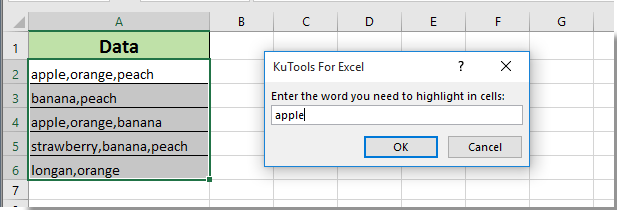
Kemudian Anda dapat melihat semua kata yang telah Anda tentukan berwarna merah di sel yang dipilih segera seperti gambar di bawah ini.
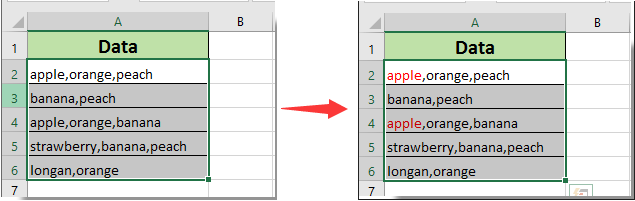
Artikel terkait:
- Bagaimana cara menyorot sel jika ada nilai atau sama dengan sel di kolom lain di Excel?
- Bagaimana cara membandingkan dua string untuk kesamaan atau menyoroti perbedaan di Excel?
- Bagaimana cara membuat nama tab sheet sama dengan nilai sel di Excel?
- Bagaimana cara mengubah nilai berdasarkan warna sel di Excel?
- Bagaimana cara mengubah warna sel saat sel diklik atau dipilih di Excel?
Alat Produktivitas Kantor Terbaik
Tingkatkan Keterampilan Excel Anda dengan Kutools for Excel, dan Rasakan Efisiensi yang Belum Pernah Ada Sebelumnya. Kutools for Excel Menawarkan Lebih dari 300 Fitur Lanjutan untuk Meningkatkan Produktivitas dan Menghemat Waktu. Klik Di Sini untuk Mendapatkan Fitur yang Paling Anda Butuhkan...

Tab Office Membawa antarmuka Tab ke Office, dan Membuat Pekerjaan Anda Jauh Lebih Mudah
- Aktifkan pengeditan dan pembacaan tab di Word, Excel, PowerPoint, Publisher, Access, Visio, dan Project.
- Buka dan buat banyak dokumen di tab baru di jendela yang sama, bukan di jendela baru.
- Meningkatkan produktivitas Anda sebesar 50%, dan mengurangi ratusan klik mouse untuk Anda setiap hari!
