Bagaimana cara menyembunyikan kesalahan rumus yang tidak konsisten di Excel?
Seperti gambar di bawah ini yang ditunjukkan, indikator kesalahan hijau akan muncul di sel ketika rumus tidak cocok dengan pola rumus sel lain yang berada di dekatnya. Sebenarnya, Anda dapat menyembunyikan kesalahan rumus yang tidak konsisten ini. Artikel ini akan menunjukkan kepada Anda metode untuk mencapainya.

Sembunyikan kesalahan rumus tunggal yang tidak konsisten dengan kesalahan pengabaian
Sembunyikan semua kesalahan rumus yang tidak konsisten dalam pemilihan dengan kode VBA
Sembunyikan kesalahan rumus tunggal yang tidak konsisten dengan kesalahan pengabaian
Anda bisa menyembunyikan satu kesalahan rumus yang tidak konsisten setiap kali dengan mengabaikan kesalahan di Excel. Silakan lakukan sebagai berikut.
1. Pilih sel yang berisi indikator kesalahan yang ingin Anda sembunyikan, lalu klik tombol tampilkan  di samping sel. Lihat tangkapan layar:
di samping sel. Lihat tangkapan layar:

2. Memilih Abaikan Kesalahan dari daftar drop-down seperti gambar di bawah ini yang ditampilkan.
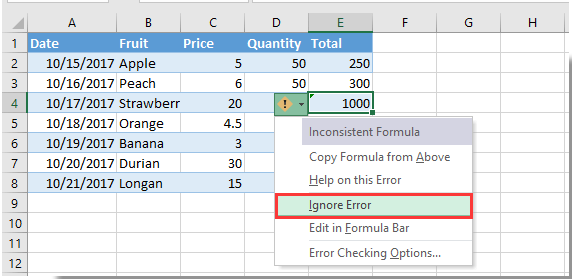
Kemudian indikator kesalahan akan segera disembunyikan.
Sembunyikan semua kesalahan rumus yang tidak konsisten dalam pemilihan dengan kode VBA
Metode VBA berikut dapat membantu Anda menyembunyikan semua kesalahan rumus yang tidak konsisten dalam pilihan di lembar kerja Anda. Silakan lakukan sebagai berikut.
1. Di lembar kerja, Anda perlu menyembunyikan semua kesalahan rumus yang tidak konsisten, tekan lain + F11 tombol secara bersamaan untuk membuka Microsoft Visual Basic untuk Aplikasi jendela.
2. Dalam Microsoft Visual Basic untuk Aplikasi jendela, silakan klik Menyisipkan > Modul, lalu salin dan tempel kode VBA ke jendela Kode.
Kode VBA: Sembunyikan semua kesalahan rumus yang tidak konsisten di lembar kerja
Sub HideInconsistentFormulaError()
Dim xRg As Range, xCell As Range
Dim xError As Byte
On Error Resume Next
Set xRg = Application.InputBox("Please select the range:", "KuTools For Excel", ActiveWindow.RangeSelection.Address, , , , , 8)
If xRg Is Nothing Then Exit Sub
For Each xCell In xRg
If xCell.Errors(xlInconsistentFormula).Value Then
xCell.Errors(xlInconsistentFormula).Ignore = True
End If
Next
End Sub3. tekan F5 kunci untuk menjalankan kode. Dalam bermunculan Kutools untuk Excel kotak dialog, pilih kisaran yang Anda perlukan untuk menyembunyikan semua kesalahan rumus yang tidak konsisten, lalu klik OK tombol. Lihat tangkapan layar:

Kemudian semua kesalahan rumus yang tidak konsisten segera disembunyikan dari kisaran yang dipilih. Lihat tangkapan layar:

Alat Produktivitas Kantor Terbaik
Tingkatkan Keterampilan Excel Anda dengan Kutools for Excel, dan Rasakan Efisiensi yang Belum Pernah Ada Sebelumnya. Kutools for Excel Menawarkan Lebih dari 300 Fitur Lanjutan untuk Meningkatkan Produktivitas dan Menghemat Waktu. Klik Di Sini untuk Mendapatkan Fitur yang Paling Anda Butuhkan...

Tab Office Membawa antarmuka Tab ke Office, dan Membuat Pekerjaan Anda Jauh Lebih Mudah
- Aktifkan pengeditan dan pembacaan tab di Word, Excel, PowerPoint, Publisher, Access, Visio, dan Project.
- Buka dan buat banyak dokumen di tab baru di jendela yang sama, bukan di jendela baru.
- Meningkatkan produktivitas Anda sebesar 50%, dan mengurangi ratusan klik mouse untuk Anda setiap hari!

