Bagaimana cara memasukkan tanda tangan Outlook saat mengirim email di Excel?
Misalkan Anda ingin mengirim email langsung di Excel, bagaimana Anda bisa menambahkan tanda tangan Outlook default di email? Artikel ini menyediakan dua metode untuk membantu Anda menambahkan tanda tangan Outlook saat mengirim email di Excel.
Masukkan tanda tangan ke email Outlook saat mengirim dengan Excel VBA
Sisipkan tanda tangan Outlook dengan mudah saat mengirim email di Excel dengan alat yang luar biasa
Tutorial lainnya untuk mengirim email di Excel ...
Masukkan tanda tangan ke email Outlook saat mengirim dengan Excel VBA
Misalnya, ada daftar alamat email di lembar kerja, untuk mengirim email ke semua alamat ini di Excel dan menambahkan tanda tangan Outlook default di email. Silakan terapkan kode VBA di bawah ini untuk mencapainya.
1. Buka lembar kerja yang berisi daftar alamat email yang ingin Anda kirimi email, dan kemudian tekan lain + F11 kunci.
2. Dalam pembukaan Microsoft Visual Basic untuk Aplikasi window, klik Menyisipkan > Modul, lalu salin di bawah ini VBA 2 ke dalam jendela kode Modul.
3. Sekarang Anda perlu mengganti file .Tubuh antri VBA 2 dengan kode masuk VBA 1. Setelah itu, pindahkan garis .Tampilan di bawah garis Dengan xMailOut.
VBA 1: Template pengiriman email dengan tanda tangan default Outlook di Excel
.HTMLBody = "This is a test email sending in Excel" & "<br>" & .HTMLBodyVBA 2: Kirim email ke alamat email yang ditentukan dalam sel di Excel
Sub SendEmailToAddressInCells()
Dim xRg As Range
Dim xRgEach As Range
Dim xRgVal As String
Dim xAddress As String
Dim xOutApp As Outlook.Application
Dim xMailOut As Outlook.MailItem
On Error Resume Next
xAddress = ActiveWindow.RangeSelection.Address
Set xRg = Application.InputBox("Please select email address range", "KuTools For Excel", xAddress, , , , , 8)
If xRg Is Nothing Then Exit Sub
Application.ScreenUpdating = False
Set xOutApp = CreateObject("Outlook.Application")
Set xRg = xRg.SpecialCells(xlCellTypeConstants, xlTextValues)
For Each xRgEach In xRg
xRgVal = xRgEach.Value
If xRgVal Like "?*@?*.?*" Then
Set xMailOut = xOutApp.CreateItem(olMailItem)
With xMailOut
.To = xRgVal
.Subject = "Test"
.Body = "Dear " _
& vbNewLine & vbNewLine & _
"This is a test email " & _
"sending in Excel"
.Display
'.Send
End With
End If
Next
Set xMailOut = Nothing
Set xOutApp = Nothing
Application.ScreenUpdating = True
End SubTangkapan layar berikut dapat membantu Anda dengan mudah menemukan perbedaan setelah mengubah kode VBA.

4. tekan F5 kunci untuk menjalankan kode. Kemudian a Kutools untuk Excel pilih kotak yang muncul, pilih alamat email yang akan Anda kirimi email, lalu klik OK.

Kemudian email dibuat. Anda dapat melihat tanda tangan default Outlook ditambahkan di akhir badan email.
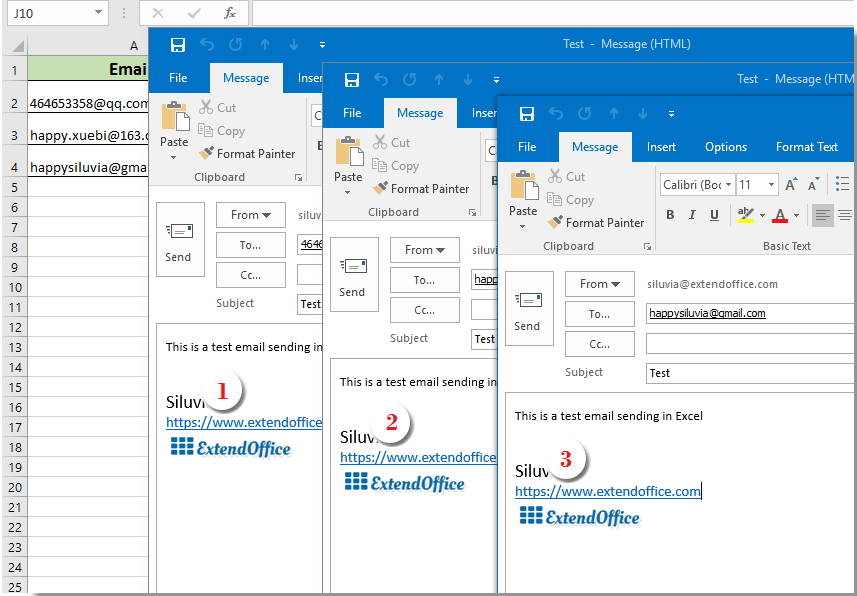
Tip:
- 1. Anda dapat mengubah badan email di kode VBA 1 berdasarkan kebutuhan Anda.
- 2. Setelah menjalankan kode, jika kotak dialog kesalahan muncul peringatan bahwa jenis yang ditentukan pengguna tidak ditentukan, tutup dialog ini, dan kemudian klik Tools > Referensi dalam Microsoft Visual Basic untuk Aplikasi jendela. Dalam pembukaan Referensi - VBAProject jendela, periksa Perpustakaan Objek Microsoft Outlook kotak dan klik OK. Dan kemudian jalankan kode lagi.

Sisipkan tanda tangan Outlook dengan mudah saat mengirim email di Excel dengan alat yang luar biasa
Jika Anda seorang pemula di VBA, di sini sangat merekomendasikan Mengirim email kegunaan Kutools untuk Excel untukmu. Dengan fitur ini, Anda dapat dengan mudah mengirim email berdasarkan bidang tertentu di Excel dan menambahkan tanda tangan Outlook ke dalamnya. Silakan lakukan sebagai berikut.
Sebelum melamar Kutools untuk Excel, Mohon unduh dan instal terlebih dahulu.
Pertama, Anda perlu membuat milis dengan berbagai bidang yang akan Anda kirimi email.
Anda dapat membuat milis secara manual sesuai kebutuhan atau menerapkan fitur Buat Milis untuk menyelesaikannya dengan cepat.
1. klik Kutools Ditambah > Buat Milis.

2. Dalam Buat Milis kotak dialog, tentukan bidang yang Anda butuhkan, pilih tempat untuk menampilkan daftar, lalu klik OK .

3. Sekarang contoh milis dibuat. Karena ini adalah daftar sampel, Anda perlu mengubah bidang ke konten tertentu yang dibutuhkan. (beberapa baris diperbolehkan)

4. Setelah itu, pilih seluruh list (include headers), klik Kutools Ditambah > Mengirim email.
5. Dalam Mengirim email kotak dialog:
- 5.1) Item di milis yang dipilih ditempatkan di bidang terkait secara otomatis;
- 5.2) Selesaikan badan email;
- 5.3) Periksa keduanya Kirim email melalui Outlook dan Gunakan pengaturan tanda tangan Outlook kotak;
- 5.4) Klik Kirim tombol. Lihat tangkapan layar:

Sekarang email dikirim. Dan tanda tangan Outlook default ditambahkan di akhir badan email.
Jika Anda ingin memiliki uji coba gratis (30 hari) dari utilitas ini, silahkan klik untuk mendownloadnya, lalu lanjutkan untuk menerapkan operasi sesuai langkah di atas.
Artikel terkait:
Kirim email ke alamat email yang ditentukan dalam sel di Excel
Misalkan Anda memiliki daftar alamat email, dan Anda ingin mengirim pesan email ke alamat email ini secara massal langsung di Excel. Bagaimana cara mencapainya? Artikel ini akan menunjukkan metode pengiriman email ke beberapa alamat email yang ditentukan dalam sel di Excel.
Kirim email dengan menyalin dan menempelkan rentang tertentu ke badan email di Excel
Dalam banyak kasus, rentang konten tertentu di lembar kerja Excel mungkin berguna dalam komunikasi email Anda. Pada artikel ini, kami akan memperkenalkan metode pengiriman email dengan rentang tertentu yang ditempelkan ke badan email langsung di Excel.
Kirim email dengan beberapa lampiran yang dilampirkan di Excel
Artikel ini membahas tentang mengirim email melalui Outlook dengan beberapa lampiran yang dilampirkan di Excel.
Kirim email jika tanggal jatuh tempo sudah terpenuhi di Excel
Misalnya, jika tanggal jatuh tempo di kolom C kurang dari atau sama dengan 7 hari (tanggal sekarang adalah 2017/9/13), maka kirim pengingat email ke penerima yang ditentukan di kolom A dengan konten yang ditentukan di kolom B.Cara mencapainya? Artikel ini akan memberikan metode VBA untuk mengatasinya secara detail.
Kirim email secara otomatis berdasarkan nilai sel di Excel
Misalkan Anda ingin mengirim email melalui Outlook ke penerima tertentu berdasarkan nilai sel tertentu di Excel. Misalnya, jika nilai sel D7 di lembar kerja lebih besar dari 200, maka email dibuat secara otomatis. Artikel ini memperkenalkan metode VBA bagi Anda untuk menyelesaikan masalah ini dengan cepat.
Alat Produktivitas Kantor Terbaik
Tingkatkan Keterampilan Excel Anda dengan Kutools for Excel, dan Rasakan Efisiensi yang Belum Pernah Ada Sebelumnya. Kutools for Excel Menawarkan Lebih dari 300 Fitur Lanjutan untuk Meningkatkan Produktivitas dan Menghemat Waktu. Klik Di Sini untuk Mendapatkan Fitur yang Paling Anda Butuhkan...

Tab Office Membawa antarmuka Tab ke Office, dan Membuat Pekerjaan Anda Jauh Lebih Mudah
- Aktifkan pengeditan dan pembacaan tab di Word, Excel, PowerPoint, Publisher, Access, Visio, dan Project.
- Buka dan buat banyak dokumen di tab baru di jendela yang sama, bukan di jendela baru.
- Meningkatkan produktivitas Anda sebesar 50%, dan mengurangi ratusan klik mouse untuk Anda setiap hari!
