Bagaimana cara mengekstrak angka hanya dari string teks di lembar Google?
Jika Anda hanya ingin mengekstrak angka dari daftar string teks untuk mendapatkan hasil seperti gambar berikut yang ditampilkan, bagaimana Anda bisa mencapai tugas ini di lembar Google?
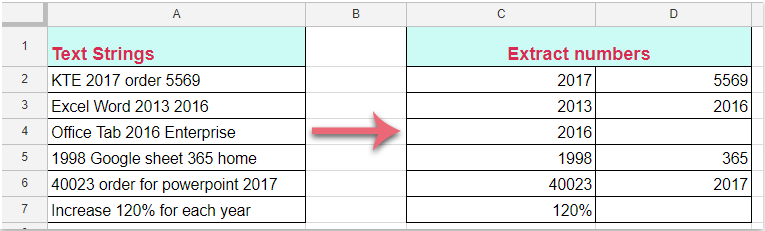
Ekstrak angka hanya dari string teks di lembar Google dengan rumus
Ekstrak angka hanya dari string teks di lembar Google dengan rumus
Rumus berikut dapat membantu Anda menyelesaikan pekerjaan ini, lakukan seperti ini:
1. Masukkan rumus ini: = SPLIT (RENDAH (A2); "abcdefghijklmnopqrstuvwxyz") ke dalam sel kosong tempat Anda ingin mengekstrak angka saja, lalu tekan Enter kunci, semua nomor di Sel A2 telah diekstraksi sekaligus, lihat tangkapan layar:
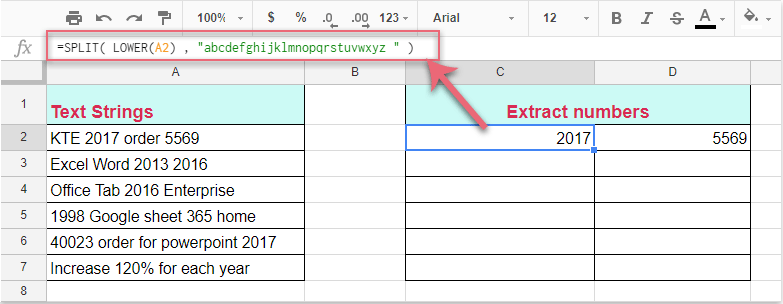
2. Kemudian pilih sel rumus, dan seret gagang isian ke sel yang ingin Anda terapkan rumus ini, dan semua nomor telah diekstraksi dari setiap sel seperti gambar berikut yang ditampilkan:
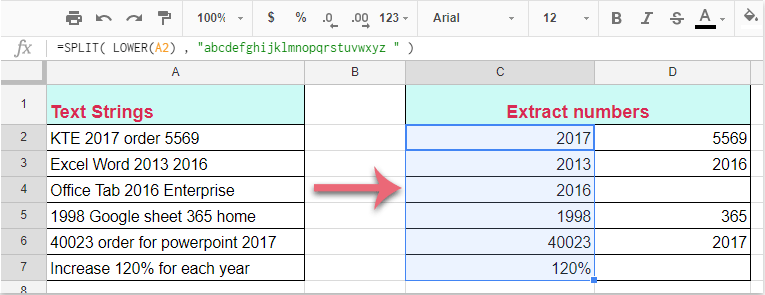
Alat Produktivitas Kantor Terbaik
Tingkatkan Keterampilan Excel Anda dengan Kutools for Excel, dan Rasakan Efisiensi yang Belum Pernah Ada Sebelumnya. Kutools for Excel Menawarkan Lebih dari 300 Fitur Lanjutan untuk Meningkatkan Produktivitas dan Menghemat Waktu. Klik Di Sini untuk Mendapatkan Fitur yang Paling Anda Butuhkan...

Tab Office Membawa antarmuka Tab ke Office, dan Membuat Pekerjaan Anda Jauh Lebih Mudah
- Aktifkan pengeditan dan pembacaan tab di Word, Excel, PowerPoint, Publisher, Access, Visio, dan Project.
- Buka dan buat banyak dokumen di tab baru di jendela yang sama, bukan di jendela baru.
- Meningkatkan produktivitas Anda sebesar 50%, dan mengurangi ratusan klik mouse untuk Anda setiap hari!
