Bagaimana cara menjumlahkan berdasarkan kriteria kolom dan baris di Excel?
Saya memiliki berbagai data yang berisi header baris dan kolom, sekarang, saya ingin mengambil jumlah sel yang memenuhi kriteria header kolom dan baris. Misalnya, untuk menjumlahkan sel yang kriteria kolomnya adalah Tom dan kriteria barisnya adalah Feb seperti gambar berikut yang ditampilkan. Artikel ini, saya akan berbicara tentang beberapa rumus berguna untuk menyelesaikannya.
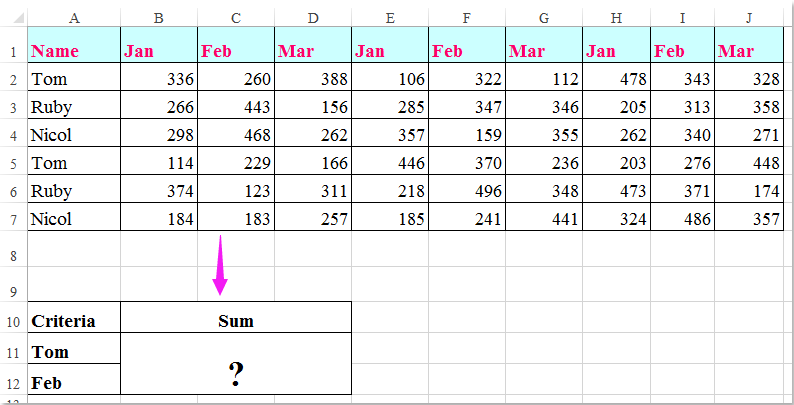
Jumlahkan sel berdasarkan kriteria kolom dan baris dengan rumus
 Jumlahkan sel berdasarkan kriteria kolom dan baris dengan rumus
Jumlahkan sel berdasarkan kriteria kolom dan baris dengan rumus
Di sini, Anda dapat menerapkan rumus berikut untuk menjumlahkan sel berdasarkan kriteria kolom dan baris, lakukan seperti ini:
Masukkan salah satu dari rumus di bawah ini ke dalam sel kosong tempat Anda ingin mengeluarkan hasilnya:
=SUMPRODUCT((A2:A7="Tom")*(B1:J1="Feb")*(B2:J7))
=SUM(IF(B1:J1="Feb",IF(A2:A7="Tom",B2:J7)))
Lalu tekan Shift + Ctrl + Masuk kunci bersama untuk mendapatkan hasilnya, lihat tangkapan layar:

Note: Dalam rumus di atas: Tom dan Februari adalah kriteria kolom dan baris yang didasarkan pada, A2: A7, B1: J1 Apakah tajuk kolom dan tajuk baris berisi kriteria, B2: J7 adalah rentang data yang ingin Anda jumlahkan.
Alat Produktivitas Kantor Terbaik
Tingkatkan Keterampilan Excel Anda dengan Kutools for Excel, dan Rasakan Efisiensi yang Belum Pernah Ada Sebelumnya. Kutools for Excel Menawarkan Lebih dari 300 Fitur Lanjutan untuk Meningkatkan Produktivitas dan Menghemat Waktu. Klik Di Sini untuk Mendapatkan Fitur yang Paling Anda Butuhkan...

Tab Office Membawa antarmuka Tab ke Office, dan Membuat Pekerjaan Anda Jauh Lebih Mudah
- Aktifkan pengeditan dan pembacaan tab di Word, Excel, PowerPoint, Publisher, Access, Visio, dan Project.
- Buka dan buat banyak dokumen di tab baru di jendela yang sama, bukan di jendela baru.
- Meningkatkan produktivitas Anda sebesar 50%, dan mengurangi ratusan klik mouse untuk Anda setiap hari!
