Bagaimana cara memfilter baris secara otomatis berdasarkan nilai sel di Excel?
Biasanya, fungsi Filter di Excel dapat membantu kita untuk memfilter data apa pun yang kita butuhkan, tetapi, terkadang, saya ingin memfilter sel secara otomatis berdasarkan input sel manual yang berarti ketika saya memasukkan kriteria dalam sel, datanya bisa disaring secara otomatis sekaligus. Apakah ada ide bagus untuk menangani pekerjaan ini di Excel?
Baris filter otomatis berdasarkan nilai sel yang Anda masukkan dengan kode VBA
Baris filter otomatis berdasarkan nilai sel yang Anda masukkan dengan kode VBA
Misalkan, saya memiliki rentang data berikut, sekarang, ketika saya memasukkan kriteria di sel E1 dan E2, saya ingin data akan disaring secara otomatis seperti gambar di bawah ini:

1. Buka lembar kerja yang ingin Anda filter otomatis tanggalnya berdasarkan nilai sel yang Anda masukkan.
2. Klik kanan tab lembar, lalu pilih Lihat kode dari menu konteks, di-pop-out Microsoft Visual Basic untuk Aplikasi jendela, harap salin dan tempel kode berikut ke dalam kolom kosong Modul jendela, lihat tangkapan layar:
Kode VBA: data filter otomatis sesuai dengan nilai sel yang dimasukkan:
Private Sub Worksheet_Change(ByVal Target As Range)
'Updateby Extendoffice 20160606
If Target.Address = Range("E2").Address Then
Range("A1:C20").CurrentRegion.AdvancedFilter Action:=xlFilterInPlace, CriteriaRange:=Range("E1:E2")
End If
End Sub
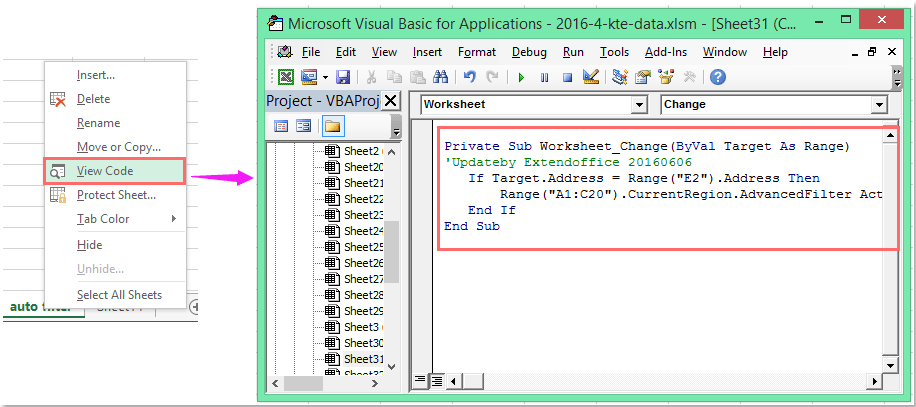
Note: Pada kode di atas, A1: C20 adalah rentang data yang ingin Anda filter, E2 adalah nilai target yang ingin Anda filter berdasarkan, dan E1: E2 adalah sel kriteria Anda akan difilter berdasarkan. Anda dapat mengubahnya sesuai kebutuhan Anda.
3. Sekarang, saat Anda memasukkan kriteria dalam sel E1 dan E2 dan tekan Enter kunci, data Anda akan disaring oleh nilai sel secara otomatis.
Memfilter data dengan beberapa kriteria atau kondisi khusus lainnya, seperti panjang teks, berdasarkan huruf besar-kecil
|
Filter data dengan beberapa kriteria atau kondisi khusus lainnya, seperti panjang teks, peka huruf besar / kecil, dll.
Kutools untuk Excel'S Filter Super fitur adalah utilitas yang andal, Anda dapat menerapkan fitur ini untuk menyelesaikan operasi berikut:
Kutools untuk Excel: dengan lebih dari 300 add-in Excel yang praktis, gratis untuk dicoba tanpa batasan dalam 30 hari. Unduh dan uji coba gratis Sekarang! |
Demo: Baris filter otomatis berdasarkan nilai sel yang Anda masukkan dengan kode VBA
Alat Produktivitas Kantor Terbaik
Tingkatkan Keterampilan Excel Anda dengan Kutools for Excel, dan Rasakan Efisiensi yang Belum Pernah Ada Sebelumnya. Kutools for Excel Menawarkan Lebih dari 300 Fitur Lanjutan untuk Meningkatkan Produktivitas dan Menghemat Waktu. Klik Di Sini untuk Mendapatkan Fitur yang Paling Anda Butuhkan...

Tab Office Membawa antarmuka Tab ke Office, dan Membuat Pekerjaan Anda Jauh Lebih Mudah
- Aktifkan pengeditan dan pembacaan tab di Word, Excel, PowerPoint, Publisher, Access, Visio, dan Project.
- Buka dan buat banyak dokumen di tab baru di jendela yang sama, bukan di jendela baru.
- Meningkatkan produktivitas Anda sebesar 50%, dan mengurangi ratusan klik mouse untuk Anda setiap hari!

