Bagaimana cara mengubah warna sel saat sel diklik atau dipilih di Excel?
Artikel ini akan menunjukkan kepada Anda beberapa metode tentang cara mengubah warna sel saat mengklik sel, dan mengubah warna yang disorot saat memilih rentang sel di Excel.
Ubah warna sel saat sel diklik dengan kode VBA
Ubah warna yang disorot saat sel dipilih dengan kode VBA
Sorot seluruh baris dan kolom sel aktif dengan Kutools for Excel
Ubah warna sel saat sel diklik dengan kode VBA
Di sini, Anda dapat mengubah warna latar belakang sel saat mengklik dua kali atau mengklik kanan sel dengan kode VBA berikut.
1. Pada lembar kerja Anda akan mengubah warna sel saat mengkliknya, klik kanan tab lembar dan klik Lihat kode dari menu klik kanan.

2. Dalam Microsoft Visual Basic untuk Aplikasi jendela, silakan salin dan tempel kode VBA di bawah ini ke Kode jendela.
VBA: ubah warna sel saat mengkliknya
Private Sub Worksheet_BeforeDoubleClick(ByVal Target As Range, Cancel As Boolean)
Target.Interior.Color = vbRed
End Sub
Private Sub Worksheet_BeforeRightClick(ByVal Target As Range, Cancel As Boolean)
Target.Interior.Color = vbGreen
End Sub3. tekan lain + Q tombol secara bersamaan untuk menutup Microsoft Visual Basic untuk Aplikasi jendela.
Kemudian, saat Anda mengklik dua kali sel, itu akan diwarnai dengan warna merah. Dan saat Anda mengklik kanan pada sel, itu akan diwarnai dengan warna hijau. Lihat tangkapan layar:

Satu klik untuk menyorot baris dan kolom sel yang dipilih di Excel:
Kutools untuk Excel's Membaca Tata Letak utilitas membantu Anda dengan cepat menyorot baris dan kolom sel yang dipilih di Excel seperti yang ditunjukkan demo di bawah ini.
Unduh dan coba sekarang! (Jejak gratis 30 hari)

Ubah warna yang disorot saat sel dipilih dengan kode VBA
Secara default, saat memilih rentang sel, warna yang disorot berwarna abu-abu. Jika Anda ingin membuat rentang yang dipilih lebih menonjol, Anda dapat mengubah warna yang disorot menjadi yang Anda butuhkan. Silakan lakukan sebagai berikut.
1. Klik kanan tab lembar yang ingin Anda ubah warna yang disorot dari rentang yang dipilih, dan klik Lihat kode dari menu klik kanan.

2. Dalam Microsoft Visual Basic untuk Aplikasi jendela, silakan salin dan tempel kode VBA di bawah ini ke Kode jendela.
Kode VBA: ubah warna yang disorot dari rentang yang dipilih
Private Sub Worksheet_SelectionChange(ByVal Target As Range)
With Target
.Worksheet.Cells.FormatConditions.Delete
.FormatConditions.Add xlExpression, , "TRUE"
.FormatConditions(1).Interior.Color = vbYellow
End With
End Sub3. tekan lain + Q kunci sekaligus untuk menutup Microsoft Visual Basic untuk Aplikasi jendela.
Mulai sekarang, warna yang disorot dari rentang atau sel yang dipilih diubah menjadi kuning. Saat Anda mengklik sel atau rentang sel lain, sel akan diwarnai secara otomatis.
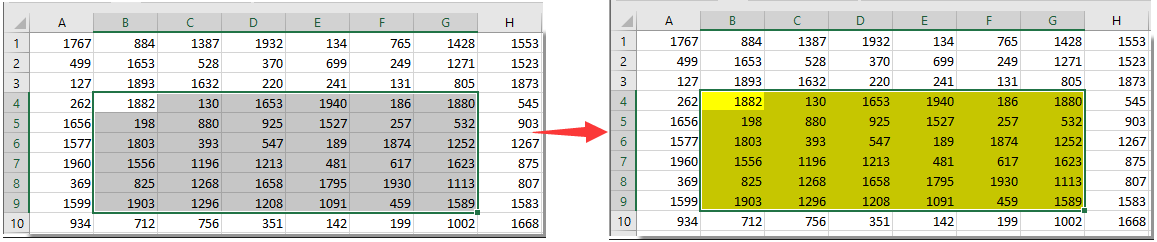
Sorot seluruh baris dan kolom sel aktif dengan Kutools for Excel
Jika Anda berurusan dengan lembar kerja yang besar, Anda perlu menyorot seluruh baris dan kolom sel aktif agar pembacaan lebih mudah. Di sini Membaca Tata Letak kegunaan Kutools untuk Excel bisa membantumu.
Sebelum melamar Kutools untuk Excel, Mohon unduh dan instal terlebih dahulu.
1. klik Kutools > Membaca Tata Letak. Lihat tangkapan layar:

Kemudian tata letak membaca diaktifkan, Anda dapat melihat baris dan kolom sel aktif segera disorot.
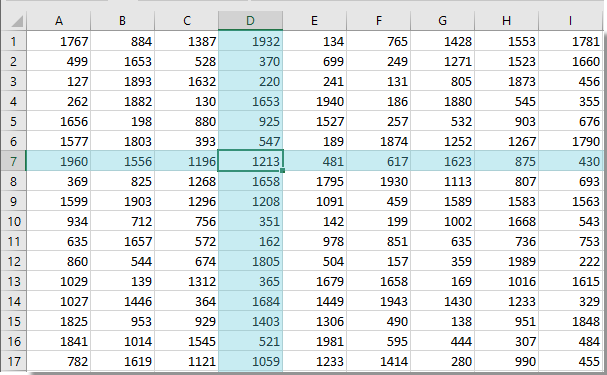
Note: Anda dapat mengubah pengaturan tata letak bacaan berdasarkan kebutuhan Anda seperti gambar di bawah ini.

Jika Anda ingin memiliki uji coba gratis (30 hari) dari utilitas ini, silahkan klik untuk mendownloadnya, lalu lanjutkan untuk menerapkan operasi sesuai langkah di atas.
Sorot seluruh baris dan kolom sel aktif dengan Kutools for Excel
Alat Produktivitas Kantor Terbaik
Tingkatkan Keterampilan Excel Anda dengan Kutools for Excel, dan Rasakan Efisiensi yang Belum Pernah Ada Sebelumnya. Kutools for Excel Menawarkan Lebih dari 300 Fitur Lanjutan untuk Meningkatkan Produktivitas dan Menghemat Waktu. Klik Di Sini untuk Mendapatkan Fitur yang Paling Anda Butuhkan...

Tab Office Membawa antarmuka Tab ke Office, dan Membuat Pekerjaan Anda Jauh Lebih Mudah
- Aktifkan pengeditan dan pembacaan tab di Word, Excel, PowerPoint, Publisher, Access, Visio, dan Project.
- Buka dan buat banyak dokumen di tab baru di jendela yang sama, bukan di jendela baru.
- Meningkatkan produktivitas Anda sebesar 50%, dan mengurangi ratusan klik mouse untuk Anda setiap hari!
