Bagaimana cara membuat daftar semua nama file dalam folder dan membuat hyperlink untuk mereka di Excel?
Untuk pekerjaan sehari-hari Anda, Anda mungkin perlu mengimpor beberapa nama file dari folder ke lembar kerja, dan membuat hyperlink untuk setiap file agar dapat membuka file dengan cepat dan mudah. Mungkin, Anda dapat menyalin dan menempel nama file dan membuat hyperlink untuk itu satu per satu secara manual, tetapi ini akan membuang banyak waktu jika ada ratusan file di folder tersebut. Hari ini, saya akan berbicara tentang beberapa metode cepat dan menarik untuk menangani pekerjaan ini.
Cantumkan semua nama file dalam folder dan buat hyperlink dengan kode VBA
Cantumkan semua nama file dalam folder dan buat hyperlink dengan Kutools for Excel
Cantumkan semua nama file dalam folder dan buat hyperlink dengan kode VBA
Untuk membuat daftar dan membuat hyperlink dengan file dari folder, kode VBA berikut dapat membantu Anda.
1. Aktifkan lembar kerja baru untuk meletakkan hasilnya.
2. Tahan ALT + F11 kunci untuk membuka Microsoft Visual Basic untuk Aplikasi jendela.
3. Klik Menyisipkan > Modul, dan tempel kode berikut di Modul Jendela.
VBA: Cantumkan semua nama file dalam folder dan buat hyperlink
Sub Example1()
'Updateby Extendoffice
Dim xFSO As Object
Dim xFolder As Object
Dim xFile As Object
Dim xFiDialog As FileDialog
Dim xPath As String
Dim I As Integer
Set xFiDialog = Application.FileDialog(msoFileDialogFolderPicker)
If xFiDialog.Show = -1 Then
xPath = xFiDialog.SelectedItems(1)
End If
Set xFiDialog = Nothing
If xPath = "" Then Exit Sub
Set xFSO = CreateObject("Scripting.FileSystemObject")
Set xFolder = xFSO.GetFolder(xPath)
For Each xFile In xFolder.Files
I = I + 1
ActiveSheet.Hyperlinks.Add Cells(I, 1), xFile.Path, , , xFile.Name
Next
End Sub
4. Lalu tekan F5 untuk menjalankan kode ini, dan pilih folder yang ingin Anda daftarkan file dari Browse jendela, lihat tangkapan layar:

5. Setelah menentukan folder, klik OK tombol, dan semua file di folder tertentu telah terdaftar ke dalam lembar kerja aktif dengan hyperlink, lihat tangkapan layar:

Note: Jika ada subfolder di folder tertentu Anda, file di subfolder tidak akan dicantumkan.
Cantumkan semua nama file dalam folder dan buat hyperlink dengan Kutools for Excel
Untuk membuat daftar semua file baik dalam folder dan subfoldernya dan membuat hyperlink untuk setiap file, Kutools untuk Excel'S Daftar Nama File dapat membantu Anda. Dengan fitur ini, semua file di folder dan subfolder akan terdaftar sekaligus dengan beberapa atribut, seperti nama file, ukuran file, waktu pembuatan, folder yang berisi dan sebagainya.
| Kutools untuk Excel : dengan lebih dari 300 add-in Excel yang praktis, gratis untuk dicoba tanpa batasan dalam 30 hari. |
Jika sudah terpasang Kutools untuk Excel, lakukan dengan langkah-langkah berikut:
1. Klik Kutools Ditambah > Ekspor Impor > Daftar Nama File, lihat tangkapan layar:

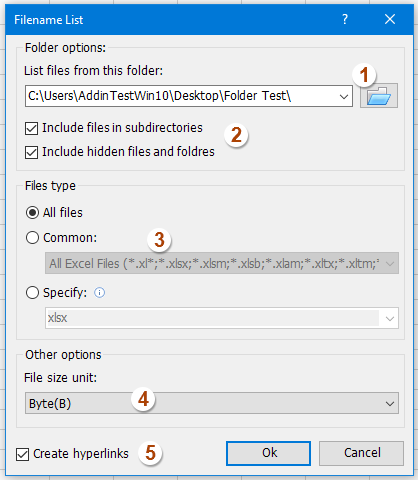
2. Dalam majalah Daftar Nama File kotak dialog, lakukan operasi berikut:
(1.) Klik  tombol untuk memilih folder yang Anda ingin daftar nama filenya;
tombol untuk memilih folder yang Anda ingin daftar nama filenya;
(2.) Periksa Sertakan file dalam subdirektori jika Anda ingin membuat daftar nama file dalam subfolder, periksa Sertakan file dan folder tersembunyi jika Anda ingin membuat daftar file yang tersembunyi;
(3.) Tentukan jenis file yang ingin Anda temukan dan daftar di bawah Jenis file bagian;
(4.) Pilih unit ukuran file yang ingin Anda tampilkan;
(5.) Periksa Buat hyperlink di bagian kiri bawah kotak dialog.
3. Lalu klik Ok tombol, dan semua file di folder dan subfolder telah terdaftar di lembar kerja baru dengan hyperlink yang Anda butuhkan, lihat tangkapan layar:

Klik untuk mengetahui detail selengkapnya tentang utilitas Daftar Nama File…
Unduh dan uji coba gratis Kutools untuk Excel Sekarang!
Demo: Cantumkan semua nama file dalam folder dan buat hyperlink dengan Kutools for Excel
Artikel terkait:
Bagaimana cara mencantumkan semua file di folder dan subfolder ke dalam lembar kerja?
Alat Produktivitas Kantor Terbaik
Tingkatkan Keterampilan Excel Anda dengan Kutools for Excel, dan Rasakan Efisiensi yang Belum Pernah Ada Sebelumnya. Kutools for Excel Menawarkan Lebih dari 300 Fitur Lanjutan untuk Meningkatkan Produktivitas dan Menghemat Waktu. Klik Di Sini untuk Mendapatkan Fitur yang Paling Anda Butuhkan...

Tab Office Membawa antarmuka Tab ke Office, dan Membuat Pekerjaan Anda Jauh Lebih Mudah
- Aktifkan pengeditan dan pembacaan tab di Word, Excel, PowerPoint, Publisher, Access, Visio, dan Project.
- Buka dan buat banyak dokumen di tab baru di jendela yang sama, bukan di jendela baru.
- Meningkatkan produktivitas Anda sebesar 50%, dan mengurangi ratusan klik mouse untuk Anda setiap hari!
