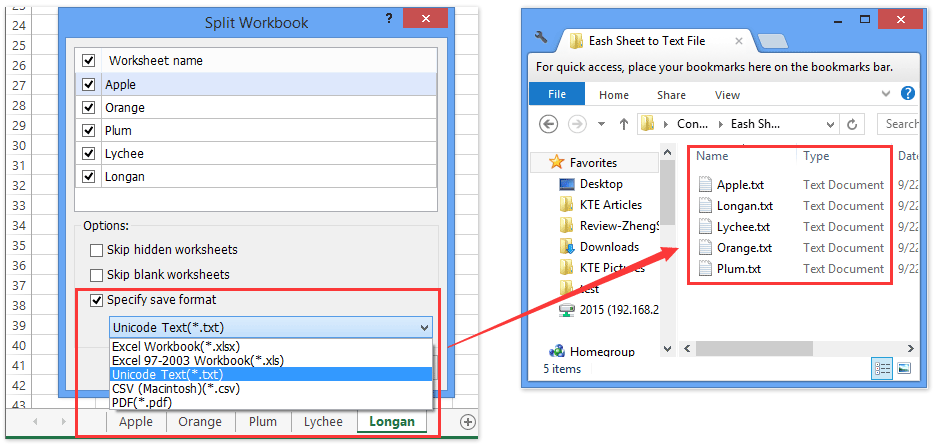Bagaimana cara mengekspor / menyimpan setiap baris sebagai file teks di Excel?
Biasanya, kita dapat menyimpan lembar kerja sebagai file teks terpisah dengan mudah, tetapi bagaimana cara mengekspor dan menyimpan satu baris sebagai file teks di Excel? Dan bagaimana cara mengekspor dan menyimpan setiap baris sebagai file teks individual? Artikel ini akan memperkenalkan utilitas Kutools for Excel untuk menyelesaikannya dengan mudah.
Ekspor / simpan satu baris sebagai file teks dengan Kutools for Excel
Ekspor / simpan setiap baris sebagai file teks dengan Kutools for Excel
Simpan secara massal setiap lembar sebagai file PDF / CSV / Teks terpisah atau buku kerja di Excel
Biasanya kita dapat menyimpan lembar kerja aktif sebagai file .pdf terpisah, file .txt, atau file .csv dengan fitur Save As. Tapi Kutools for Excel's Pisahkan Buku Kerja utilitas dapat membantu Anda dengan mudah menyimpan setiap buku kerja sebagai file PDF / CSV / Teks terpisah atau buku kerja di Excel.
Ekspor / simpan satu baris sebagai file teks dengan Kutools for Excel
Kutools untuk Excel Ekspor Rentang ke File utilitas dapat menyimpan rentang sebagai file teks, file csv, atau file html, dll. Oleh karena itu, kita dapat menerapkan utilitas ini untuk mengekspor seluruh baris sebagai file teks di Excel dengan mudah.
Kutools untuk Excel - Dilengkapi dengan lebih dari 300 alat penting untuk Excel. Nikmati uji coba GRATIS 30 hari berfitur lengkap tanpa memerlukan kartu kredit! Unduh sekarang!
1. Pilih seluruh baris yang akan Anda simpan sebagai file teks, dan klik Kutools Ditambah > Ekspor Impor > Ekspor Rentang ke File. Lihat tangkapan layar di bawah ini:

2. Pada kotak dialog Buka Kisaran Ekspor ke File, centang Teks Unicode opsi, dan kemudian klik tombol Browse  di samping Simpan direktori kotak.
di samping Simpan direktori kotak.

3. Di kotak dialog Pilih direktori untuk mengekspor file yang muncul, pilih folder tempat Anda akan menyimpan file teks, dan klik tombol OK .

4. Klik Ok tombol saat kembali ke Ekspor Rentang ke File kotak dialog.
Catatan:
1. Jika Anda ingin membuka file teks setelah berhasil menyimpan, Anda dapat memeriksa Buka file setelah ekspor di kotak dialog Export Range to File.
2. Jika Anda perlu menyimpan beberapa baris sebagai file teks individual, Anda harus mengulangi langkah-langkah ini berkali-kali untuk menyimpan setiap baris sebagai file teks individual. Untuk menyimpan setiap baris dengan mudah sebagai file teks individual, silakan lanjutkan untuk melihat metode berikut.
Kutools untuk Excel - Tingkatkan Excel dengan lebih dari 300 alat penting. Nikmati uji coba GRATIS 30 hari berfitur lengkap tanpa memerlukan kartu kredit! Get It Now
Ekspor / simpan setiap baris sebagai file teks dengan Kutools for Excel
Sebenarnya, jika Anda menginstal Kutools for Excel, kita dapat membagi setiap baris menjadi lembar baru dengan itu Data split utilitas, lalu terapkan Pisahkan Buku Kerja utilitas untuk menyimpan lembar ini sebagai file teks individual di Excel.
Kutools untuk Excel - Dilengkapi dengan lebih dari 300 alat penting untuk Excel. Nikmati uji coba GRATIS 30 hari berfitur lengkap tanpa memerlukan kartu kredit! Unduh sekarang!
1. Pilih rentang yang akan Anda simpan setiap baris sebagai file teks, dan klik Kutools Ditambah > Data split.

2. Dalam kotak dialog Pembukaan Split Data menjadi Beberapa Lembar Kerja, centang Baris tetap opsi, dan jenis 1 ke dalam kotak di bawah ini, tentukan aturan di Peraturan menu tarik-turun, dan klik tombol Ok .

Sekarang setiap baris dipecah menjadi lembar kerja baru dari buku kerja baru dengan baris judul. Jika Anda tidak memerlukan baris judul di lembar baru, hapus centang pada Data saya memiliki tajuk .
3. Di lembar baru, klik Kutools Ditambah > Buku catatan > Pisahkan Buku Kerja.

4. Dalam membuka kotak dialog Split Workbook, centang Save as type pilihan, pilih Teks Unicode (* .txt) dari daftar drop-down di bawah ini, dan klik tombol Split .

Catatan:
(1) Jika Anda tidak perlu menyimpan lembar kerja tersembunyi sebagai file teks, periksa Lewati lembar kerja tersembunyi .
(2) Jika Anda tidak perlu menyimpan lembar kerja kosong sebagai file teks, harap periksa Lewati lembar kerja kosong .
5. Tentukan folder tempat Anda akan menyimpan file teks di Pilih Folder kotak dialog, dan klik Pilih Folder .

Jika ada banyak lembar kerja yang akan Anda simpan sebagai file teks, perlu beberapa waktu untuk membaginya.
Kemudian Anda akan melihat setiap baris dipisahkan dan disimpan sebagai file teks ke dalam folder yang ditentukan.
Kutools untuk Excel - Tingkatkan Excel dengan lebih dari 300 alat penting. Nikmati uji coba GRATIS 30 hari berfitur lengkap tanpa memerlukan kartu kredit! Get It Now
Demo: ekspor / simpan setiap baris sebagai file teks di Excel
Artikel terkait:
Alat Produktivitas Kantor Terbaik
Tingkatkan Keterampilan Excel Anda dengan Kutools for Excel, dan Rasakan Efisiensi yang Belum Pernah Ada Sebelumnya. Kutools for Excel Menawarkan Lebih dari 300 Fitur Lanjutan untuk Meningkatkan Produktivitas dan Menghemat Waktu. Klik Di Sini untuk Mendapatkan Fitur yang Paling Anda Butuhkan...

Tab Office Membawa antarmuka Tab ke Office, dan Membuat Pekerjaan Anda Jauh Lebih Mudah
- Aktifkan pengeditan dan pembacaan tab di Word, Excel, PowerPoint, Publisher, Access, Visio, dan Project.
- Buka dan buat banyak dokumen di tab baru di jendela yang sama, bukan di jendela baru.
- Meningkatkan produktivitas Anda sebesar 50%, dan mengurangi ratusan klik mouse untuk Anda setiap hari!