Bagaimana cara mereferensikan nama tab di sel di Excel?
Untuk mereferensikan nama tab lembar saat ini dalam sel di Excel, Anda bisa menyelesaikannya dengan rumus atau Fungsi Tentukan Pengguna. Tutorial ini akan memandu Anda sebagai berikut.
Referensi nama tab lembar saat ini dalam sel dengan rumus
Referensi nama tab sheet saat ini dalam sel dengan User Define Function
Dengan mudah mereferensikan nama tab lembar saat ini di sel dengan Kutools for Excel
Referensi nama tab lembar saat ini dalam sel dengan rumus
Harap lakukan hal berikut untuk mereferensikan nama tab lembar aktif di sel tertentu di Excel.
1. Pilih sel kosong, salin dan tempel rumus = MID (SEL ("namafile", A1), TEMUKAN ("]", SEL ("namafile", A1)) + 1,255) ke Formula Bar, dan tekan Enter kunci. Lihat tangkapan layar:
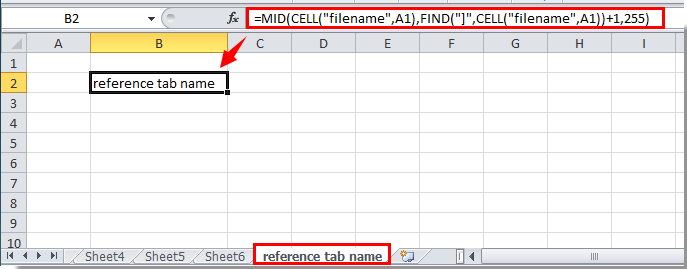
Sekarang nama tab sheet direferensikan di sel.
Masukkan nama tab dengan mudah di sel, header atau footer tertentu di lembar kerja:
Grafik Kutools untuk Excel's Masukkan Informasi Buku Kerja utilitas membantu dengan mudah memasukkan nama tab aktif ke dalam sel tertentu. Selain itu, Anda dapat mereferensikan nama buku kerja, jalur buku kerja, nama pengguna, dll. Ke dalam sel, header atau footer lembar kerja sesuai kebutuhan. Klik untuk detailnya.
Unduh Kutools untuk Excel Sekarang! (Jejak gratis 30 hari)
Referensi nama tab sheet saat ini dalam sel dengan User Define Function
Selain metode di atas, Anda dapat mereferensikan nama tab sheet dalam sel dengan User Define Function.
1. tekan lain + F11 untuk membuka Microsoft Visual Basic untuk Aplikasi jendela.
2. Dalam Microsoft Visual Basic untuk Aplikasi window, klik Menyisipkan > Modul. Lihat tangkapan layar:

3. Salin dan tempel kode di bawah ini ke jendela Kode. Lalu tekan lain + Q kunci untuk menutup Microsoft Visual Basic untuk Aplikasi jendela.

Kode VBA: nama tab referensi
Function TabName()
TabName = ActiveSheet.Name
End Function4. Pergi ke sel yang ingin Anda referensikan dengan nama tab sheet saat ini, silakan masukkan = TabName () lalu tekan tombol Enter kunci. Kemudian nama tab sheet saat ini akan ditampilkan di sel.
Referensi nama tab lembar saat ini di sel dengan Kutools for Excel
Dengan Masukkan Informasi Buku Kerja kegunaan Kutools untuk Excel, Anda dapat dengan mudah mereferensikan nama tab lembar di sel mana pun yang Anda inginkan. Silakan lakukan sebagai berikut.
1. klik Kutools Ditambah > Buku catatan > Masukkan Informasi Buku Kerja. Lihat tangkapan layar:
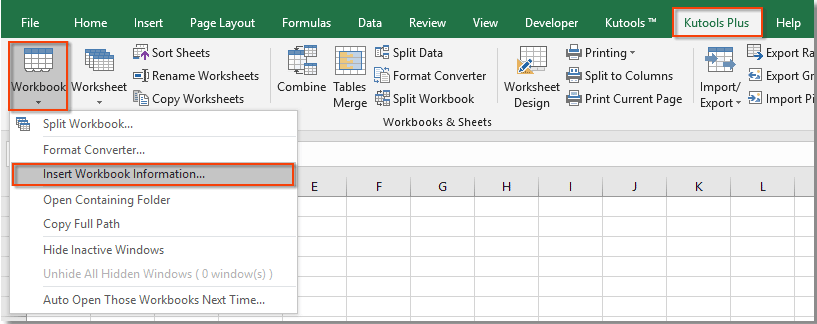
2. Dalam Masukkan Informasi Buku Kerja kotak dialog, pilih Nama lembar kerja dalam Informasi bagian, dan di Sisipkan di bagian, pilih Jarak opsi, lalu pilih sel kosong untuk menemukan nama lembar, dan terakhir klik OK .
Anda dapat melihat nama sheet saat ini direferensikan ke dalam sel yang dipilih. Lihat tangkapan layar:

Jika Anda ingin memiliki uji coba gratis (30 hari) dari utilitas ini, silahkan klik untuk mendownloadnya, lalu lanjutkan untuk menerapkan operasi sesuai langkah di atas.
Demo: Dengan mudah mereferensikan nama tab lembar saat ini di sel dengan Kutools for Excel
Kutools untuk Excel mencakup lebih dari 300 alat Excel yang praktis. Gratis untuk mencoba tanpa batasan dalam 30 hari. Unduh uji coba gratis sekarang!
Alat Produktivitas Kantor Terbaik
Tingkatkan Keterampilan Excel Anda dengan Kutools for Excel, dan Rasakan Efisiensi yang Belum Pernah Ada Sebelumnya. Kutools for Excel Menawarkan Lebih dari 300 Fitur Lanjutan untuk Meningkatkan Produktivitas dan Menghemat Waktu. Klik Di Sini untuk Mendapatkan Fitur yang Paling Anda Butuhkan...

Tab Office Membawa antarmuka Tab ke Office, dan Membuat Pekerjaan Anda Jauh Lebih Mudah
- Aktifkan pengeditan dan pembacaan tab di Word, Excel, PowerPoint, Publisher, Access, Visio, dan Project.
- Buka dan buat banyak dokumen di tab baru di jendela yang sama, bukan di jendela baru.
- Meningkatkan produktivitas Anda sebesar 50%, dan mengurangi ratusan klik mouse untuk Anda setiap hari!

