Bagaimana cara mengekstrak teks berdasarkan warna font dari sel di Excel?
Jika Anda memiliki daftar data dengan beberapa teks merah di setiap sel di Excel seperti yang ditunjukkan seperti gambar di bawah ini, dan apakah Anda tahu cara mengekstrak teks merah saja? Sekarang saya akan memperkenalkan cara cepat untuk memecahkan teka-teki yang mengekstrak teks berdasarkan warna font dari sel di Excel.

Ekstrak teks berdasarkan warna font dari setiap sel
 Ekstrak teks berdasarkan warna font dari setiap sel
Ekstrak teks berdasarkan warna font dari setiap sel
Di Excel, Anda hanya dapat menggunakan fungsi yang ditentukan untuk mengekstrak teks berdasarkan warna font.
1. tekan Alt + F11 bersama untuk membuka jendela Microsoft Visual Basic for Applications.
2. klik Menyisipkan > Modul dan salin kode VBA berikut ke jendela yang muncul.
VBA: Ekstrak teks berdasarkan warna font
Function GetColorText(pRange As Range) As String
'UpdatebyExtendoffice20220621
Dim xOut As String
Dim xValue As String
Dim i As Long
Dim TextColor
TextColor = RGB(255, 0, 0) 'colorindex RGB
xValue = pRange.Text
For i = 1 To VBA.Len(xValue)
If pRange.Characters(i, 1).Font.Color = TextColor Then
xOut = xOut & VBA.Mid(xValue, i, 1)
End If
Next
GetColorText = xOut
End Function
3. Kemudian simpan dan tutup dialog, dan pilih sel kosong di sebelah daftar data, ketikkan rumus ini = GetColorText (A1) (A1 menunjukkan sel tempat Anda ingin mengekstrak teks), tekan Enter kunci untuk mendapatkan teks yang diperlukan, lalu seret gagang IsiOtomatis untuk mengisi rumus ke kisaran yang Anda inginkan.
Sekarang Anda dapat melihat semua teks merah diekstraksi.
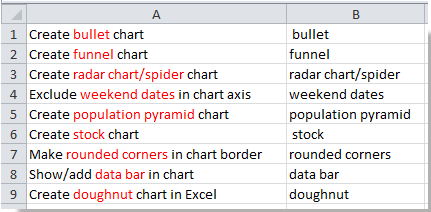
jenis: Dalam kode VBA di atas, Anda dapat mengubah warna rgb di skrip ini TextColor = RGB(255, 0, 0) menjadi yang lain untuk memenuhi kebutuhan Anda.
Artikel relatif:
Alat Produktivitas Kantor Terbaik
Tingkatkan Keterampilan Excel Anda dengan Kutools for Excel, dan Rasakan Efisiensi yang Belum Pernah Ada Sebelumnya. Kutools for Excel Menawarkan Lebih dari 300 Fitur Lanjutan untuk Meningkatkan Produktivitas dan Menghemat Waktu. Klik Di Sini untuk Mendapatkan Fitur yang Paling Anda Butuhkan...

Tab Office Membawa antarmuka Tab ke Office, dan Membuat Pekerjaan Anda Jauh Lebih Mudah
- Aktifkan pengeditan dan pembacaan tab di Word, Excel, PowerPoint, Publisher, Access, Visio, dan Project.
- Buka dan buat banyak dokumen di tab baru di jendela yang sama, bukan di jendela baru.
- Meningkatkan produktivitas Anda sebesar 50%, dan mengurangi ratusan klik mouse untuk Anda setiap hari!

