Bagaimana cara mempertahankan pemformatan setelah menyegarkan tabel pivot?
Terkadang, Anda dapat menghapus tanda centang dari Pertahankan pemformatan sel saat pembaruan item dalam opsi tabel pivot secara tidak sengaja. Dan dalam kasus ini, pemformatan akan dihapus setelah menyegarkan jika tabel pivot Anda berisi pemformatan sel. Ini sangat mengganggu karena tabel pivot tidak dapat mempertahankan pemformatannya. Hari ini, saya akan berbicara tentang trik mudah untuk menangani tugas ini.
Pertahankan pemformatan setelah menyegarkan tabel pivot
 Pertahankan pemformatan setelah menyegarkan tabel pivot
Pertahankan pemformatan setelah menyegarkan tabel pivot
Untuk mempertahankan format sel saat Anda menyegarkan tabel pivot Anda, lakukan dengan langkah-langkah berikut:
1. Pilih sel mana saja di tabel pivot Anda, dan klik kanan.
2. Lalu pilih Opsi PivotTable dari menu konteks, lihat tangkapan layar:

3. di Opsi PivotTable kotak dialog, klik Tata Letak & Format tab, lalu periksa Pertahankan pemformatan sel saat pembaruan item di bawah dibentuk bagian, lihat tangkapan layar:
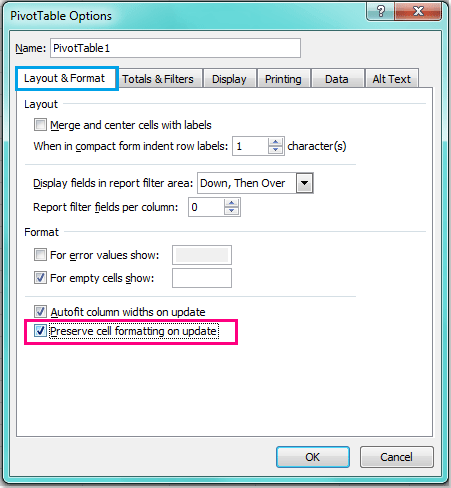
4. Dan kemudian klik OK untuk menutup dialog ini, dan sekarang, saat Anda memformat tabel pivot dan menyegarkannya, pemformatan tidak akan hilang lagi.
Artikel terkait:
Bagaimana cara mengunci lebar kolom pada tabel pivot?
Bagaimana cara menyegarkan tabel pivot pada file yang terbuka di Excel?
Bagaimana cara menyegarkan tabel pivot saat data berubah di Excel?
Alat Produktivitas Kantor Terbaik
Tingkatkan Keterampilan Excel Anda dengan Kutools for Excel, dan Rasakan Efisiensi yang Belum Pernah Ada Sebelumnya. Kutools for Excel Menawarkan Lebih dari 300 Fitur Lanjutan untuk Meningkatkan Produktivitas dan Menghemat Waktu. Klik Di Sini untuk Mendapatkan Fitur yang Paling Anda Butuhkan...

Tab Office Membawa antarmuka Tab ke Office, dan Membuat Pekerjaan Anda Jauh Lebih Mudah
- Aktifkan pengeditan dan pembacaan tab di Word, Excel, PowerPoint, Publisher, Access, Visio, dan Project.
- Buka dan buat banyak dokumen di tab baru di jendela yang sama, bukan di jendela baru.
- Meningkatkan produktivitas Anda sebesar 50%, dan mengurangi ratusan klik mouse untuk Anda setiap hari!

