Bagaimana cara menyisipkan spasi sebelum huruf kapital di excel?
Misalkan Anda memiliki daftar string teks yang semua spasi di antara kata-kata tersebut terhapus secara tidak sengaja, seperti ini: SisipkanBlankRowsAntaraData, dan sekarang Anda ingin menambahkan spasi sebelum setiap huruf dengan huruf kapital untuk memisahkan kata sebagai Sisipkan Baris Kosong Di Antara Data. Bagaimana Anda bisa menambahkan spasi di depan huruf besar dengan cepat alih-alih mengetik spasi satu per satu di Excel?
- Sisipkan spasi sebelum huruf kapital dengan User Defined Function
- Sisipkan spasi sebelum huruf kapital dengan kode VBA
- Sisipkan spasi sebelum setiap huruf kapital dengan Kutools for Excel
Sisipkan spasi sebelum huruf kapital dengan User Defined Function
Sayangnya, tidak ada cara langsung bagi Anda untuk menambahkan spasi sebelum huruf besar di Excel, tetapi Anda dapat membuat Fungsi Buatan Pengguna untuk menyelesaikan tugas ini.
1. Aktifkan lembar kerja Anda yang berisi string teks yang ingin Anda tambahkan spasi.
2. Tahan ALT + F11 kunci untuk membuka Jendela Microsoft Visual Basic for Applications.
3. Klik Menyisipkan > Modul, dan tempel kode berikut di Jendela modul.
Kode VBA: Sisipkan spasi sebelum huruf kapital
Function AddSpaces(pValue As String) As String
'Update 20140723
Dim xOut As String
xOut = VBA.Left(pValue, 1)
For i = 2 To VBA.Len(pValue)
xAsc = VBA.Asc(VBA.Mid(pValue, i, 1))
If xAsc >= 65 And xAsc <= 90 Then
xOut = xOut & " " & VBA.Mid(pValue, i, 1)
Else
xOut = xOut & VBA.Mid(pValue, i, 1)
End If
Next
AddSpaces = xOut
End Function
4. Kemudian simpan dan tutup kode ini, kembali ke lembar kerja, dan masukkan rumus ini = spasi tambahan (A1) ke dalam sel kosong selain data Anda, lihat tangkapan layar:

5. Dan kemudian seret gagang isian ke rentang yang Anda inginkan untuk memuat rumus ini, Anda akan mendapatkan spasi yang disisipkan sebelum setiap huruf kapital Anda.

Hapus spasi di depan / belakang / ekstra dengan mudah dalam sel
Kutools untuk Excel Hapus Spaces utilitas memungkinkan pengguna Excel untuk dengan mudah menghapus semua spasi utama, spasi tambahan, spasi ekstra, atau semua spasi dari sel yang dipilih dengan cepat.
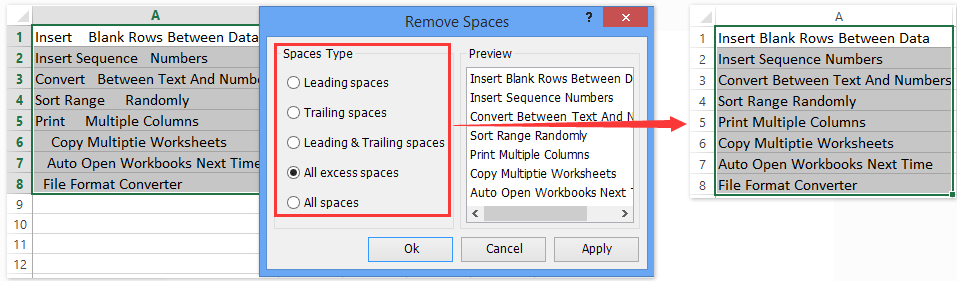
Sisipkan spasi sebelum huruf kapital dengan kode VBA
Berikut adalah kode VBA lain yang dapat membantu Anda, lakukan hal berikut:
1. Tahan ALT + F11 kunci untuk membuka Jendela Microsoft Visual Basic for Applications.
2. Klik Menyisipkan > Modul, dan tempel kode berikut di Jendela modul.
Kode VBA: Sisipkan spasi sebelum huruf kapital
Sub AddSpacesRange()
'Update 20140723
Dim Rng As Range
Dim WorkRng As Range
Dim xOut As String
Dim xValue As String
On Error Resume Next
xTitleId = "KutoolsforExcel"
Set WorkRng = Application.Selection
Set WorkRng = Application.InputBox("Range", xTitleId, WorkRng.Address, Type:=8)
Application.ScreenUpdating = False
For Each Rng In WorkRng
xValue = Rng.Value
xOut = VBA.Left(xValue, 1)
For i = 2 To VBA.Len(xValue)
xAsc = VBA.Asc(VBA.Mid(xValue, i, 1))
If xAsc >= 65 And xAsc <= 90 Then
xOut = xOut & " " & VBA.Mid(xValue, i, 1)
Else
xOut = xOut & VBA.Mid(xValue, i, 1)
End If
Next
Rng.Value = xOut
Next
Application.ScreenUpdating = True
End Sub
3. Lalu tekan F5 kunci untuk mengeksekusi kode ini, kotak prompt akan muncul untuk membiarkan Anda memilih rentang data yang ingin Anda gunakan.

4. Dan kemudian klik OK untuk menutup kotak prompt ini, spasi telah disisipkan sebelum huruf kapital sekaligus, lihat tangkapan layar:

Sisipkan spasi sebelum setiap huruf kapital dengan Kutools for Excel
Kutools untuk Excel Tambahkan Teks utilitas dapat membantu Anda melewati makro VBA dan menyisipkan spasi sebelum setiap huruf kapital dengan mudah di Excel.
Kutools untuk Excel - Dilengkapi dengan lebih dari 300 alat penting untuk Excel. Nikmati uji coba GRATIS 30 hari berfitur lengkap tanpa memerlukan kartu kredit! Unduh sekarang!
1. Pilih rentang di mana Anda akan menyisipkan spasi sebelum huruf kapital, dan klik Kutools > Teks > Tambahkan Teks. Lihat tangkapan layar:

2. Dalam kotak dialog Add Text pembuka, ketikkan spasi ke dalam Teks kotak, centang Hanya tambahkan ke opsi dan pilih Huruf pertama adalah huruf besar dari Hanya tambahkan ke daftar drop-down.

3. klik Ok tombol untuk menyisipkan spasi sebelum setiap huruf kapital seperti gambar layar berikut yang ditampilkan:

Kutools untuk Excel - Tingkatkan Excel dengan lebih dari 300 alat penting. Nikmati uji coba GRATIS 30 hari berfitur lengkap tanpa memerlukan kartu kredit! Get It Now
Catatan: Metode ini juga akan menambahkan spasi di awal sel jika huruf pertama adalah kapital. Anda bisa melamar Kutools > Teks > Hapus Spaces untuk menghapus semua spasi utama dari sel yang dipilih.
Artikel terkait:
Alat Produktivitas Kantor Terbaik
Tingkatkan Keterampilan Excel Anda dengan Kutools for Excel, dan Rasakan Efisiensi yang Belum Pernah Ada Sebelumnya. Kutools for Excel Menawarkan Lebih dari 300 Fitur Lanjutan untuk Meningkatkan Produktivitas dan Menghemat Waktu. Klik Di Sini untuk Mendapatkan Fitur yang Paling Anda Butuhkan...

Tab Office Membawa antarmuka Tab ke Office, dan Membuat Pekerjaan Anda Jauh Lebih Mudah
- Aktifkan pengeditan dan pembacaan tab di Word, Excel, PowerPoint, Publisher, Access, Visio, dan Project.
- Buka dan buat banyak dokumen di tab baru di jendela yang sama, bukan di jendela baru.
- Meningkatkan produktivitas Anda sebesar 50%, dan mengurangi ratusan klik mouse untuk Anda setiap hari!
