Bagaimana cara mengekstrak angka hanya dari string teks di Excel?
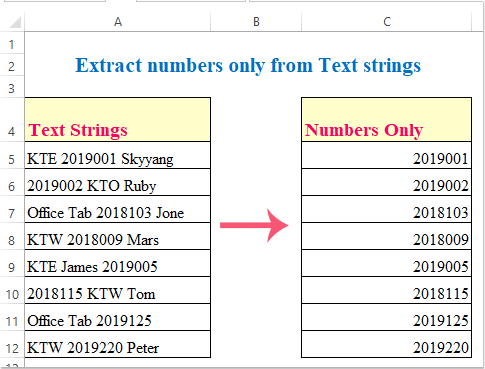
Pernahkah Anda ingin mengekstrak angka hanya dari daftar string di Excel? Di sini saya memperkenalkan beberapa cara bagi Anda untuk mengekstrak hanya angka dengan cepat dan mudah di Excel.
Metode 1: Ekstrak nomor hanya dari string teks dengan rumus
Metode 2: Ekstrak nomor hanya dari string teks dengan kode VBA
Metode 3: Ekstrak nomor hanya dari string teks dengan Kutools for Excel
Metode 4: Ekstrak angka desimal hanya dari string teks dengan rumus
Metode 1: Ekstrak nomor hanya dari string teks dengan rumus
Rumus panjang berikut dapat membantu Anda mengekstrak hanya angka dari string teks, lakukan seperti ini:
Pilih sel kosong tempat Anda ingin mengeluarkan nomor yang diekstrak, lalu ketikkan rumus ini: = SUMPRODUCT (MID (0 & A5, BESAR (INDEKS (ISNUMBER (- MID (A5, ROW (INDIRECT ("1:" & LEN (A5))), 1)) * ROW (TIDAK LANGSUNG ("1:" & LEN (A5) )), 0), BARIS (TIDAK LANGSUNG ("1:" & LEN (A5)))) + 1, 1) * 10 ^ ROW (TIDAK LANGSUNG ("1:" & LEN (A5))) / 10), lalu seret gagang isian untuk mengisi rentang yang Anda perlukan untuk menerapkan rumus ini. Lihat tangkapan layar:

Catatan:
- 1. A5 berdiri data pertama yang ingin Anda ekstrak angka hanya dari daftar.
- 2. Hasilnya akan ditampilkan sebagai 0 jika tidak ada angka dalam string.
Ekstrak angka hanya dari string teks:
Dengan Kutools untuk Excel'S EKSTRAKNUMBER fungsi, Anda dapat dengan cepat mengekstrak hanya angka dari sel string teks. Klik untuk mengunduh Kutools for Excel!
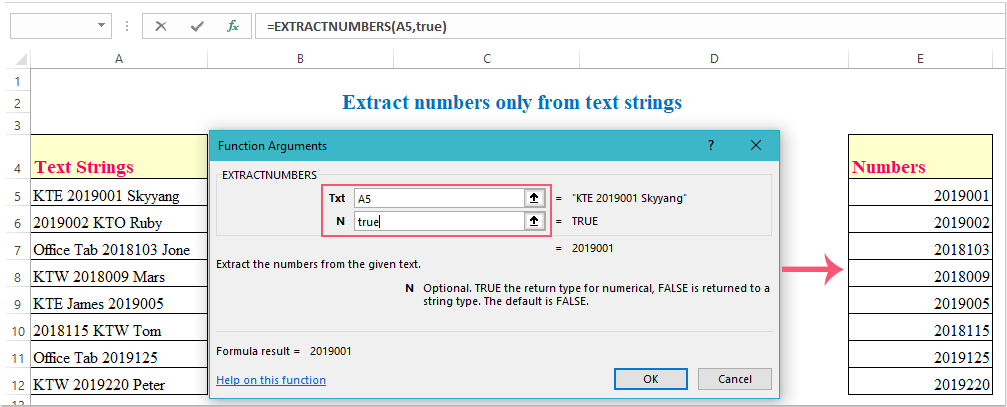
Metode 2: Ekstrak nomor hanya dari string teks dengan kode VBA
Berikut adalah kode VBA yang juga dapat membantu Anda, lakukan hal berikut:
1. Tahan Alt + F11 kunci untuk membuka Microsoft Visual Basic untuk Aplikasi jendela.
2. Klik Menyisipkan > Modul, dan tempel kode berikut di Modul Jendela.
Kode VBA: Ekstrak nomor hanya dari string teks:
Sub ExtrNumbersFromRange()
Dim xRg As Range
Dim xDRg As Range
Dim xRRg As Range
Dim nCellLength As Integer
Dim xNumber As Integer
Dim strNumber As String
Dim xTitleId As String
Dim xI As Integer
xTitleId = "KutoolsforExcel"
Set xDRg = Application.InputBox("Please select text strings:", xTitleId, "", Type:=8)
If TypeName(xDRg) = "Nothing" Then Exit Sub
Set xRRg = Application.InputBox("Please select output cell:", xTitleId, "", Type:=8)
If TypeName(xRRg) = "Nothing" Then Exit Sub
xI = 0
strNumber = ""
For Each xRg In xDRg
xI = xI + 1
nCellLength = Len(xRg)
For xNumber = 1 To nCellLength
If IsNumeric(Mid(xRg, xNumber, 1)) Then
strNumber = strNumber & Mid(xRg, xNumber, 1)
End If
Next xNumber
xRRg.Item(xI) = strNumber
strNumber = ""
Next xRg
End Sub
3. Lalu, tekan F5 kunci untuk menjalankan kode ini, dan kotak prompt muncul untuk mengingatkan memilih rentang teks yang ingin Anda gunakan, lihat tangkapan layar:

4. Lalu klik OK, kotak prompt lain mengikuti, pilih sel untuk menampilkan hasilnya, lihat tangkapan layar:

5. Terakhir, klik OK tombol, dan semua nomor di sel yang dipilih telah diekstraksi sekaligus.
Metode 3: Ekstrak nomor hanya dari string teks dengan Kutools for Excel
Kutools untuk Excel juga memiliki fungsi yang kuat yang disebut EKSTRAKNUMBER, dengan fungsi ini, Anda dapat dengan cepat mengekstrak hanya angka dari string teks asli.
| Kutools untuk Excel : dengan lebih dari 300 add-in Excel yang praktis, gratis untuk dicoba tanpa batasan dalam 30 hari. |
Setelah menginstal Kutools untuk Excel, lakukan hal berikut:
1. Klik sel di samping string teks Anda di mana Anda akan meletakkan hasilnya, lihat tangkapan layar:

2. Lalu klik Kutools > Fungsi Kutools > Teks > EKSTRAKNUMBER, lihat tangkapan layar:

3. di Argumen Fungsi dialog, pilih sel yang ingin Anda ekstrak nomornya dari Txt kotak teks, lalu enter benar or palsu ke dalam N kotak teks, lihat tangkapan layar:

Note: argumen N adalah item opsional, jika Anda masuk benar, ini akan mengembalikan angka sebagai numerik, jika Anda memasukkan palsu, ini akan mengembalikan angka sebagai format teks, defaultnya salah, jadi Anda dapat membiarkannya kosong.
4. Dan kemudian klik OK, nomor telah diekstrak dari sel yang dipilih, lalu seret gagang isian ke sel yang ingin Anda terapkan fungsi ini, Anda akan mendapatkan hasil sebagai berikut:

Klik untuk Mengunduh dan uji coba gratis Kutools for Excel Sekarang!
Metode 4: Ekstrak angka desimal hanya dari string teks dengan rumus
Jika string teks yang menyertakan beberapa angka desimal di lembar kerja Anda, bagaimana Anda bisa mengekstrak hanya angka desimal dari string teks?
Rumus di bawah ini dapat membantu Anda mengekstrak angka desimal dari string teks dengan cepat dan mudah.
Masukkan rumus ini :=LOOKUP(9.9E+307,--LEFT(MID(A5,MIN(FIND({1,2,3,4,5,6,7,8,9,0}, $A5&"1023456789")),999),ROW(INDIRECT("1:999")))), Dan kemudian isi pegangan ke sel yang ingin Anda isi rumus ini, semua angka desimal telah diekstraksi dari string teks, lihat tangkapan layar:

Ekstrak nomor hanya dari string dengan Kutools for Excel
Artikel Relatif:
Alat Produktivitas Kantor Terbaik
Tingkatkan Keterampilan Excel Anda dengan Kutools for Excel, dan Rasakan Efisiensi yang Belum Pernah Ada Sebelumnya. Kutools for Excel Menawarkan Lebih dari 300 Fitur Lanjutan untuk Meningkatkan Produktivitas dan Menghemat Waktu. Klik Di Sini untuk Mendapatkan Fitur yang Paling Anda Butuhkan...

Tab Office Membawa antarmuka Tab ke Office, dan Membuat Pekerjaan Anda Jauh Lebih Mudah
- Aktifkan pengeditan dan pembacaan tab di Word, Excel, PowerPoint, Publisher, Access, Visio, dan Project.
- Buka dan buat banyak dokumen di tab baru di jendela yang sama, bukan di jendela baru.
- Meningkatkan produktivitas Anda sebesar 50%, dan mengurangi ratusan klik mouse untuk Anda setiap hari!
