Bagaimana menghitung jumlah akhir pekan / hari kerja antara dua tanggal di Excel?
Terkadang, kita perlu mengetahui berapa hari kerja tertentu di antara dua tanggal. Misalnya, saya punya dua tanggal: tanggal mulai 1/1/2014 dan tanggal berakhirnya 2/15/2014, sekarang saya ingin tahu berapa kali Minggu atau Senin atau Selasa dll terjadi dalam durasi ini. Mungkin ini agak sulit bagi kami, tetapi di sini, saya dapat berbicara tentang beberapa metode efektif untuk Anda.
- Hitung jumlah hari kerja / akhir pekan tertentu di antara dua tanggal
- Gunakan rumus untuk menghitung jumlah hari kerja tertentu dalam sebulan
- Gunakan VAB untuk menghitung jumlah hari kerja tertentu dalam sebulan
- Hitung jumlah semua akhir pekan / hari kerja / hari tertentu dalam seminggu antara dua tanggal
Hitung jumlah hari kerja / akhir pekan tertentu antara dua tanggal dengan rumus
Misalkan, saya memiliki dua tanggal berikut, dan saya perlu menghitung berapa hari Minggu di antara keduanya. Pilih sel kosong, masukkan rumus di bawah, dan tekan Enter kunci. Dan sekarang Anda akan mendapatkan jumlah hari Minggu di antara kedua tanggal tersebut. Lihat tangkapan layar:

=INT((WEEKDAY($C$2- 1)-$C$2+$C3)/7)
Catatan:
(1) Dalam rumus di atas, C2 adalah tanggal mulai dan C3 menunjukkan tanggal akhir.
(2) Dalam rumus di atas, 1 singkatan dari Sunday. Dan Anda dapat mengganti angka 1 dengan angka lain antara 1 dan 7. (1 Minggu, 2 Senin, 3 Selasa, 4 Rabu, 5 Kamis, 6 Jumat dan 7 Sabtu)
Gunakan rumus untuk menghitung jumlah hari kerja tertentu dalam sebulan
Kadang-kadang, Anda mungkin perlu menghitung jumlah hari kerja tertentu di bulan tertentu, mengatakan menghitung jumlah total hari Rabu di bulan Juli 2020. Di sini, saya akan memperkenalkan rumus untuk menghitung jumlah hari kerja tertentu di bulan dengan mudah.
Pilih sel kosong, ketik rumus di bawah ini, dan tekan tombol Enter untuk mendapatkan hasil penghitungan.

=INT((WEEKDAY(DATE(G2,G3,1)- G4)-DATE(G2,G3,1)+EOMONTH(DATE(G2,G3,1),0))/7)
Catatan:
(1) Dalam rumus di atas, G2 adalah tahun yang ditentukan, G3 adalah bulan yang ditentukan, dan G4 adalah hari tertentu dalam seminggu.
(2) Rumus ini menetapkan bilangan bulat untuk mewakili hari minggu: 1 Minggu, 2 Senin, 3 Selasa, 4 Rabu, 5 Kamis, 6 Jumat, dan 7 Sabtu.
Gunakan Fungsi Buatan Pengguna untuk menghitung jumlah hari kerja / akhir pekan tertentu dalam bulan tertentu
Anda juga dapat membuat Fungsi Buatan Pengguna untuk menghitung berapa hari kerja tertentu dalam tahun dan bulan tertentu selain rumus di atas.
1. Tahan ALT + F11 kunci, dan itu membuka Jendela Microsoft Visual Basic for Applications.
2. Klik Menyisipkan > Modul, dan tempel kode berikut di Jendela Modul.
Public Function TotalDays(pYear As Integer, pMonth As Integer, pDay As Integer)
'Update 20140210
Dim xindex As Integer
Dim endDate As Integer
endDate = Day(DateSerial(pYear, pMonth + 1, 0))
For xindex = 1 To endDate
If Weekday(DateSerial(pYear, pMonth, xindex)) = pDay Then
TotalDays = TotalDays + 1
End If
Next
End Function
3. Simpan kode ini dan kembali ke lembar kerja, lalu di sel kosong, masukkan rumus ini = TotalDays (tahun, bulan, 1) . Dalam contoh ini, saya akan menghitung ada berapa hari Minggu di bulan Juni 2020, jadi saya dapat menerapkan rumus ini sebagai salah satu rumus di bawah ini, Lalu tekan Enter kunci, dan Anda akan mendapatkan berapa hari Minggu sekaligus. lihat tangkapan layar:

= TotalDays (C2, C3, C4)
= TotalDays (2020,6,1)
Catatan: Rumus ini menggunakan bilangan bulat untuk mewakili hari dalam minggu: 1 Minggu, 2 Senin, 3 Selasa, 4 Rabu, 5 Kamis, 6 Jumat dan 7 Sabtu.
Hitung jumlah semua akhir pekan / hari kerja / hari tertentu dalam seminggu antara dua tanggal dengan Kutools for Excel
Sebenarnya, kita bisa menerapkan Kutools for Excel's Jumlah hari non-kerja antara dua tanggal rumus, Jumlah hari kerja antara dua tanggal formula, dan Hitung jumlah hari kerja tertentu rumus untuk menghitung dengan cepat jumlah semua akhir pekan, akhir pekan, atau hari tertentu dalam seminggu dalam rentang tanggal di Excel.
Kutools untuk Excel - Dilengkapi dengan lebih dari 300 alat penting untuk Excel. Nikmati uji coba GRATIS 30 hari berfitur lengkap tanpa memerlukan kartu kredit! Unduh sekarang!
1. Pilih sel kosong Anda akan menempatkan hasil penghitungan, dan klik Kutools> Pembantu Formula> Pembantu Formula untuk mengaktifkan fitur ini
Dan kemudian lanjutkan berdasarkan jenis penghitungan Anda.
A. Hitung jumlah akhir pekan (Sabtu dan Minggu) antara dua tanggal di Excel
Dalam dialog Pembantu Rumus, lakukan hal berikut:
(1) Pilih Statistik dari Jenis Formula daftar drop-down;
(2) Klik untuk memilih Jumlah hari non-kerja antara dua tanggal dalam Pilih rumus kotak daftar;
(3) Masukkan tanggal mulai di Tanggal Mulai kotak (Anda juga bisa merujuk sel tanggal);
(4) Masukkan tanggal akhir di Tanggal Akhir kotak (Anda juga bisa merujuk sel tanggal);
(5) Klik OK .

Sekarang mengembalikan jumlah semua hari Sabtu dan Minggu di sel yang dipilih.

Kutools untuk Excel - Tingkatkan Excel dengan lebih dari 300 alat penting. Nikmati uji coba GRATIS 30 hari berfitur lengkap tanpa memerlukan kartu kredit! Get It Now
B. Hitung jumlah hari kerja (tidak termasuk Sabtu dan Minggu) antara dua tanggal di Excel
Dalam dialog Pembantu Rumus, lakukan hal berikut:
(1) Pilih Statistik dari Jenis Formula daftar drop-down;
(2) Klik untuk memilih Jumlah hari kerja antara dua tanggal dalam Pilih rumus kotak daftar;
(3) Masukkan tanggal mulai di Tanggal Mulai kotak (Anda juga bisa merujuk sel tanggal);
(4) Masukkan tanggal akhir di Tanggal Akhir kotak (Anda juga bisa merujuk sel tanggal);
(5) Klik OK .

Dan kemudian mengembalikan jumlah hari kerja (tidak termasuk Sabtu dan Minggu) di sel yang dipilih.

Kutools untuk Excel - Tingkatkan Excel dengan lebih dari 300 alat penting. Nikmati uji coba GRATIS 30 hari berfitur lengkap tanpa memerlukan kartu kredit! Get It Now
C. Hitung jumlah hari tertentu dalam seminggu (Senin, Sabtu, Minggu, dll) antara dua tanggal di Excel
Dalam dialog Pembantu Rumus, lakukan hal berikut:
(1) Pilih Statistik dari Jenis Formula daftar drop-down;
(2) Klik untuk memilih Hitung jumlah hari kerja tertentu dalam Pilih rumus kotak daftar;
(3) Masukkan tanggal mulai di Tanggal Mulai kotak (Anda juga bisa merujuk sel tanggal);
(4) Masukkan tanggal akhir di Tanggal Akhir kotak (Anda juga bisa merujuk sel tanggal);
(5) Tentukan hari kerja tertentu dengan bilangan bulat (1 menunjukkan Minggu, 2-5 berarti Senin hingga Jumat, dan 7 berarti Sabtu.);
(6) Klik OK .

Dan kemudian mengembalikan jumlah total hari kerja yang ditentukan dalam rentang tanggal tertentu.
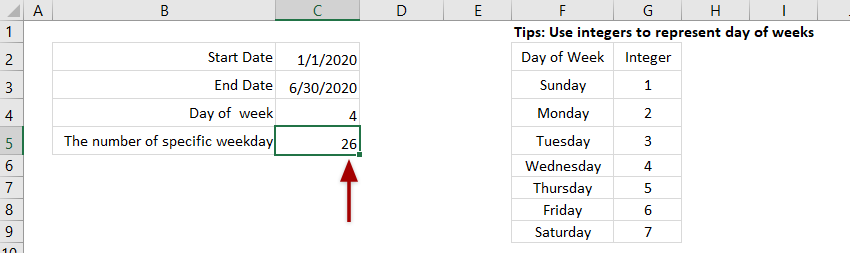
Kutools untuk Excel - Tingkatkan Excel dengan lebih dari 300 alat penting. Nikmati uji coba GRATIS 30 hari berfitur lengkap tanpa memerlukan kartu kredit! Get It Now
Artikel terkait:
Alat Produktivitas Kantor Terbaik
Tingkatkan Keterampilan Excel Anda dengan Kutools for Excel, dan Rasakan Efisiensi yang Belum Pernah Ada Sebelumnya. Kutools for Excel Menawarkan Lebih dari 300 Fitur Lanjutan untuk Meningkatkan Produktivitas dan Menghemat Waktu. Klik Di Sini untuk Mendapatkan Fitur yang Paling Anda Butuhkan...

Tab Office Membawa antarmuka Tab ke Office, dan Membuat Pekerjaan Anda Jauh Lebih Mudah
- Aktifkan pengeditan dan pembacaan tab di Word, Excel, PowerPoint, Publisher, Access, Visio, dan Project.
- Buka dan buat banyak dokumen di tab baru di jendela yang sama, bukan di jendela baru.
- Meningkatkan produktivitas Anda sebesar 50%, dan mengurangi ratusan klik mouse untuk Anda setiap hari!
